Adjusting the colour (colour balance) -131, Adjusting the colour (colour balance) – Sharp MX-6070N User Manual
Page 295
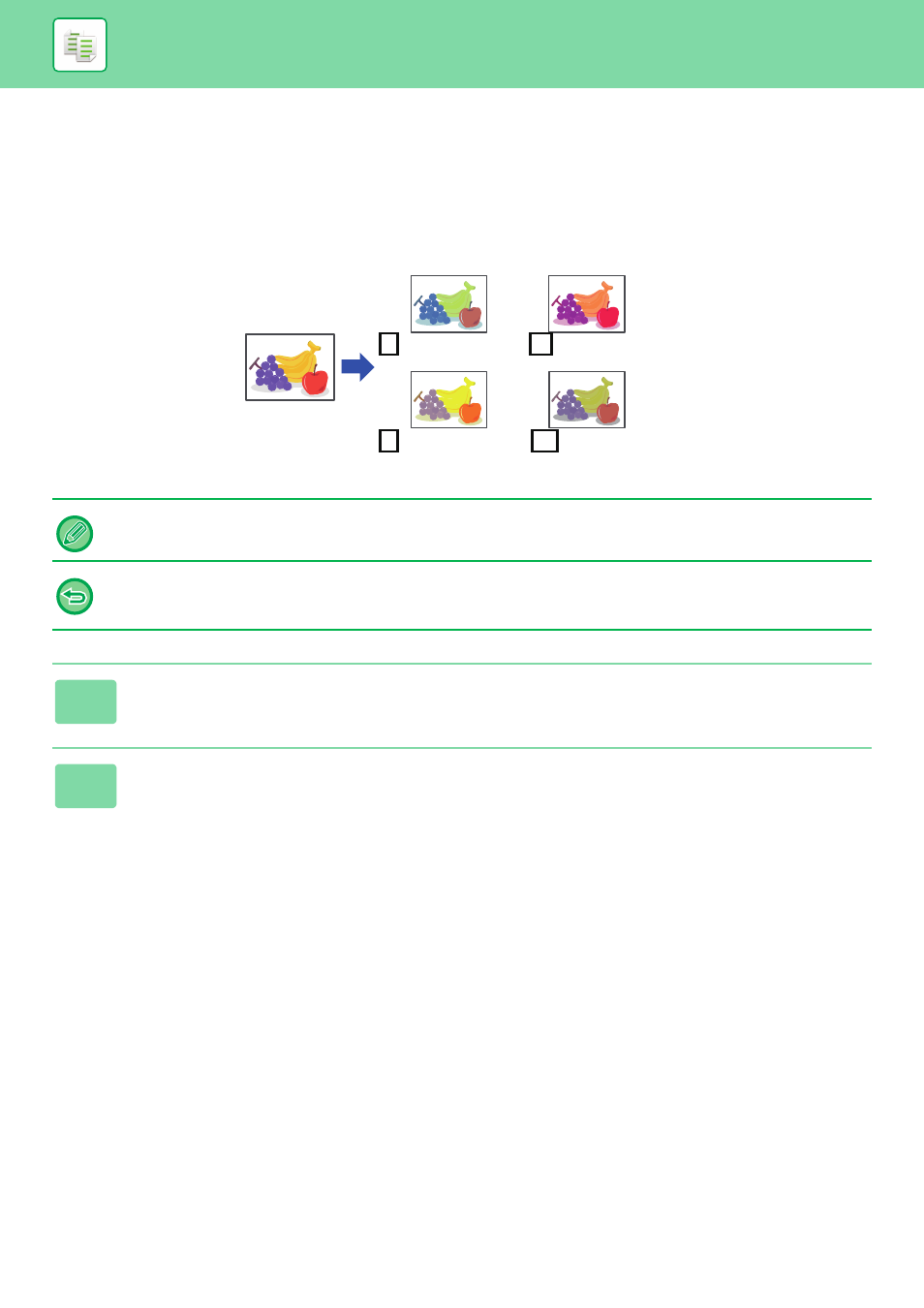
2-131
ADJUSTING THE COLOUR (COLOUR BALANCE)
You can adjust the colour, tone, and density of copies.
Use the [Colour] tab for colour copy settings, or the [B/W] tab for black & white copy settings.
If you select the [Colour] tab, the densities of the colours yellow, magenta, cyan, and black are divided into three ranges,
and you can adjust the density of each range.
If needed, you can also adjust all three density ranges at once.
Colour Balance must be specified before scanning the original.
To change the default colour balance setting:
Change the setting in "Settings (administrator)" → [System Settings] → [Image Quality Adjustment] →
[Copy Image Quality]→ [Colour Balance (Colour)] or [Colour Balance (Black & White)].
1
Tap the [Others] key, and tap the [Colour Balance] key.
2
Tap the tab of the mode you want to adjust.
C Cyan+
Y Yellow+
Bk Black+
M Magenta+
