Sharp MX-6070N User Manual
Page 589
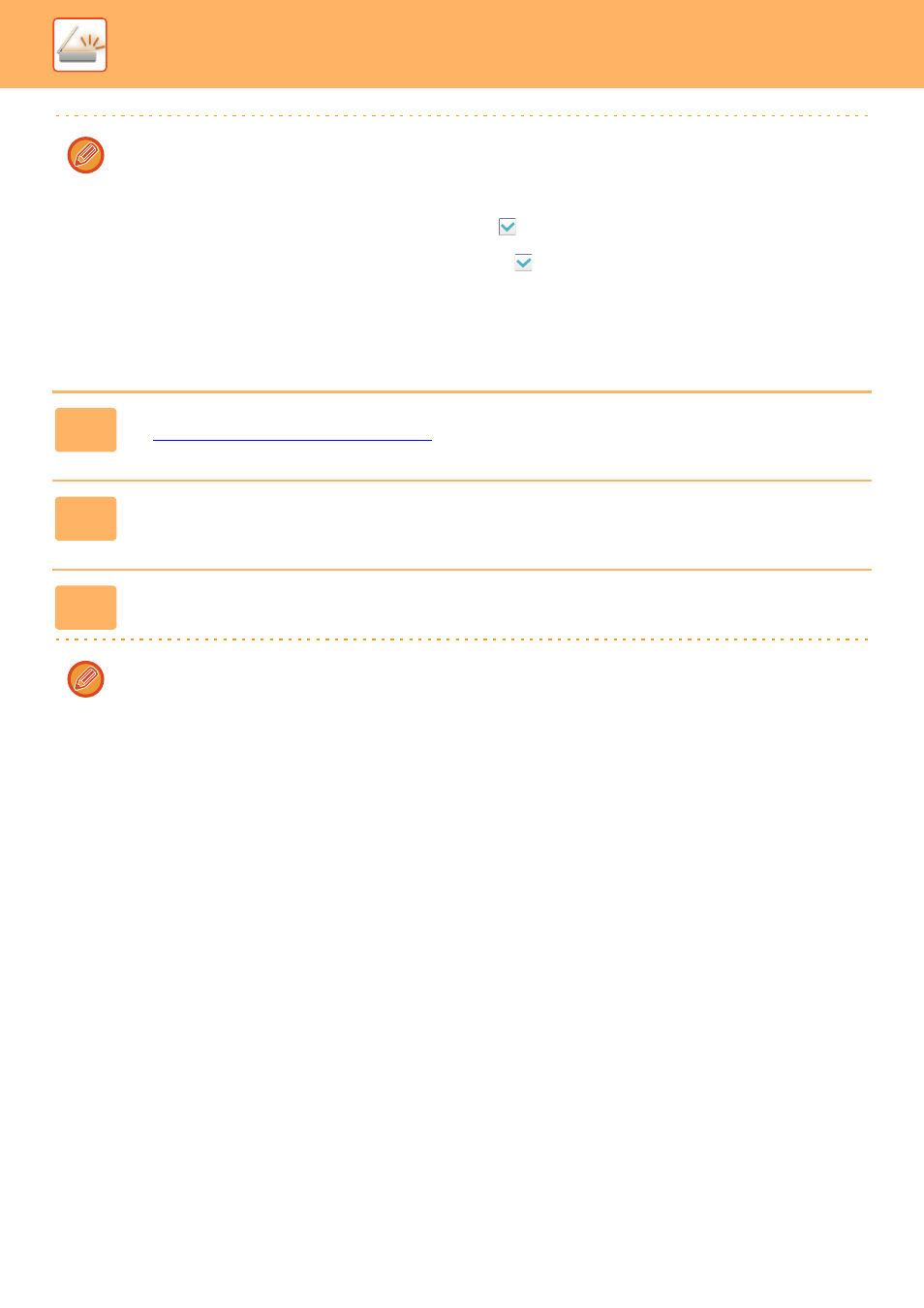
5-60
SCANNER/INTERNET FAX►TRANSMITTING AN IMAGE
• When "Long Size" is selected for the original, [OCR] cannot be used.
• Select the scanning language in the language settings. The following languages can be selected.
Japanese, English, Spanish, French, German, Italian, Dutch, Swedish, Norwegian, Finnish, Danish, Hungarian, Czech,
Polish, Russian, Greek, Portuguese, Turkish, Slovak, Catalan, Simplified Chinese, Traditional Chinese, Korean.
• When [RTF], [DOCX], [XLSX], or [PPTX] is selected for the file format, you can set the font of the output text.
• When the [Detect Image Direction] checkbox is selected (
), the orientation of the original is detected and the
image is rotated before transmission.
• When the [File Name Auto Extraction] checkbox is selected (
), the text string that is read from the file is included in
the file name. If a file name is set, the set file name will be used for transmission.
• You can set the accuracy of OCR in [OCR Accuracy:]. Select from [Auto] or [Priority Text]. When [Priority Text] is
selected, the character reading accuracy is raised before scanning. When [Priority Text] is selected, accuracy in
diagram and table areas may be degraded. Only change the setting when you particularly want to increase the
accuracy of text areas.
5
To select more detailed settings, tap the [Detail] key to switch to normal mode.
► Changing mode from each mode (page 5-10)
6
Tap the [File Format] key.
7
Tap the [Colour/Greyscale] or [B/W] tab and select the format mode for
scanning.
• The format setting for [B/W] mode is the file format with the colour mode set to [Mono2].
• The format setting for [Colour/Greyscale] mode is the file format with the colour mode set to [Full Colour] or
[Greyscale].
