Editing/deleting addresses in address book -104, Editing/deleting addresses in address book, Editing/deleting contacts and groups – Sharp MX-6070N User Manual
Page 107: Editing a "contacts" or "group, Before using the machine ►address book
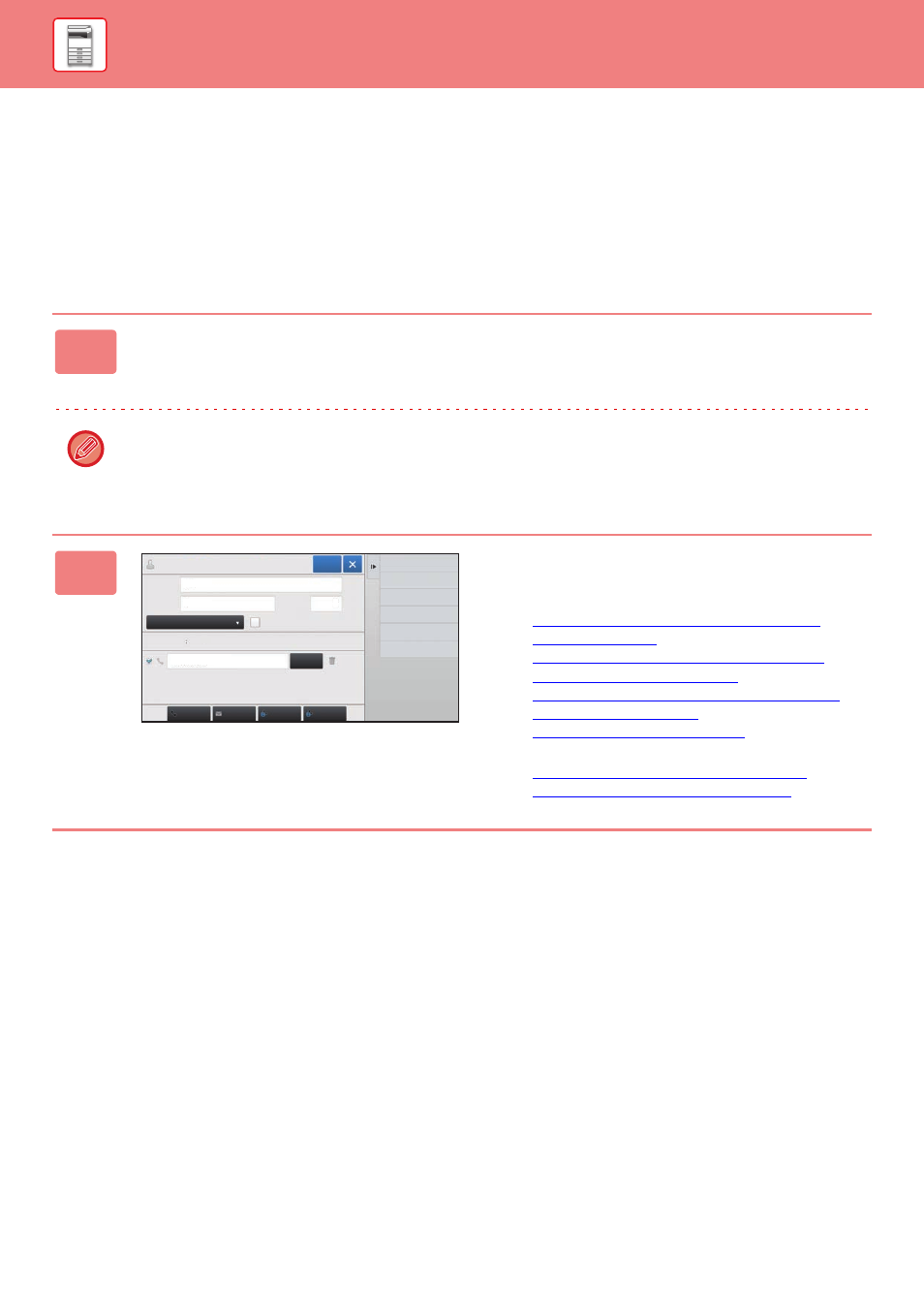
1-104
BEFORE USING THE MACHINE►ADDRESS BOOK
EDITING/DELETING ADDRESSES IN
ADDRESS BOOK
You can edit or delete "Contacts" or "Group" information stored in the address book as well as addresses listed under
"Contacts" and "Group".
Editing/deleting contacts and groups
1
In the address book screen, select a contact or group you wish to edit, and
tap [Edit] on the action panel.
To delete a "Contacts" or "Group", tap [Delete] on the action panel.
• For editing, you can only select one "Contacts" or "Group" at a time.
• For deleting, you can select more than one "Contacts" or "Group" at a time.
• If you have logged in as the administrator, you can delete all addresses stored in the address book by using the
[Delete All] that appears on the action panel.
2
Editing a "Contacts" or "Group"
• You can change basic information such as names and
categories and also you can add addresses.
► STORING ADDRESSES THROUGH DIRECT
► STORING ADDRESSES THROUGH GLOBAL
► STORING ADDRESSES FROM FAX OR IMAGE
• You can change the publicity scope.
► SETTING THE SCOPE FOR PUBLICIZING
CONTACTS AND GROUPS (page 1-106)
Name
Initial
Category 0
Number of
Addresses
Search
Number
Add Contacts
6
Also Register
for Frequent Use
0
Register
A
AAA
123456789
Detail
Fax
Internet Fax
Direct SMTP
Add
