Place the original, Specify the destination, Tap the [others] key, and tap the [erase] key – Sharp MX-6070N User Manual
Page 628: Scanner/internet fax ►other functions
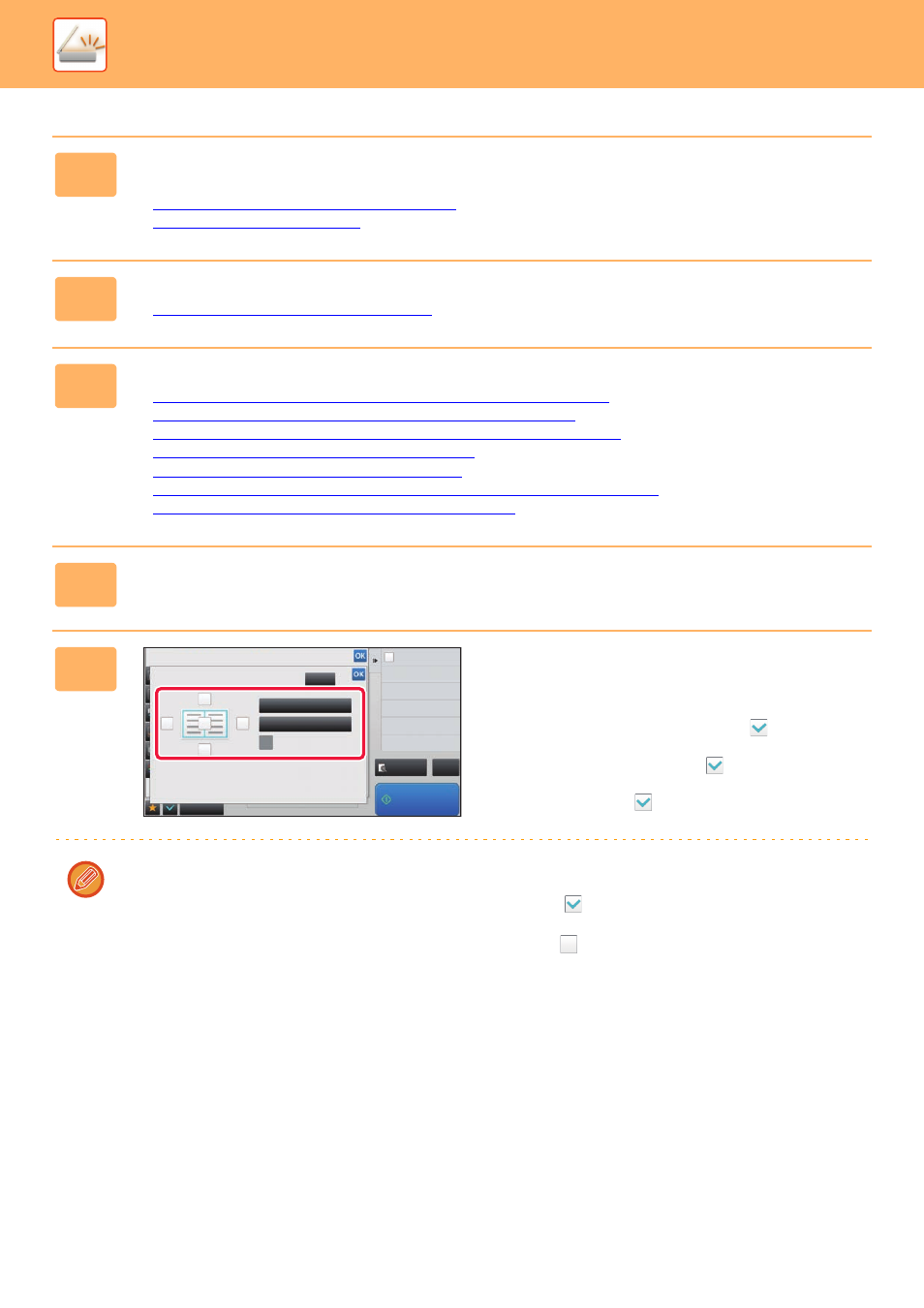
5-99
SCANNER/INTERNET FAX►OTHER FUNCTIONS
1
Place the original.
Place the original in the document feeder tray of the automatic document feeder, or on the document glass.
► AUTOMATIC DOCUMENT FEEDER (page 1-80)
► DOCUMENT GLASS (page 1-82)
2
Tap the mode display to switch to the initial screen of each mode.
► Changing mode from each mode (page 5-10)
3
Specify the destination.
► RETRIEVING A DESTINATION FROM AN ADDRESS BOOK (page 5-16)
► VIEWING A LIST OF THE SELECTED DESTINATIONS (page 5-19)
► USING A SEARCH NUMBER TO RETRIEVE A DESTINATION (page 5-20)
► ENTERING AN ADDRESS MANUALLY (page 5-21)
► SPECIFYING A NETWORK FOLDER (page 5-22)
► RETRIEVING A DESTINATION FROM A GLOBAL ADDRESS BOOK (page 5-23)
► USING A TRANSMISSION LOG TO RESEND (page 5-25)
4
Tap the [Others] key, and tap the [Erase] key.
5
Tap the checkbox of the edge that you
wish to erase, and specify the erase
position.
Check that the tapped checkbox is set to
.
If the [Specify Frame] key is tapped, the [Up], [Down], [Left],
and [Right] checkboxes are set to
.
If the [Specify Frame+Centre] key is tapped, all the
checkboxes are set to
.
Specify the erase edge on the reverse side when erasing edges of one to three sides of Up, Down, Left, and Right on
the front side to scan a 2-sided original.
• If the [Reverse Erase Position of The Back Face] checkbox is set to
, the edge in the position opposite to the
erased edge on the front side will be erased.
• If the [Reverse Erase Position of The Back Face] checkbox is set to
, the edge in the same position as on the front
side will be erased.
Preview
Start
Back
Others
CA
Colour Mode
Background Adjustment
Erase
Clear
Outer Frame
Specify Frame+Centre
Specify Send Exposure
Exposure
Change Sending Resolution
Resolution
Reverse erase position of
back face
Down
Up
Right
Left
Divide into 2 Pages
Dual Page Scan
