Printing on envelopes – Sharp MX-6070N User Manual
Page 315
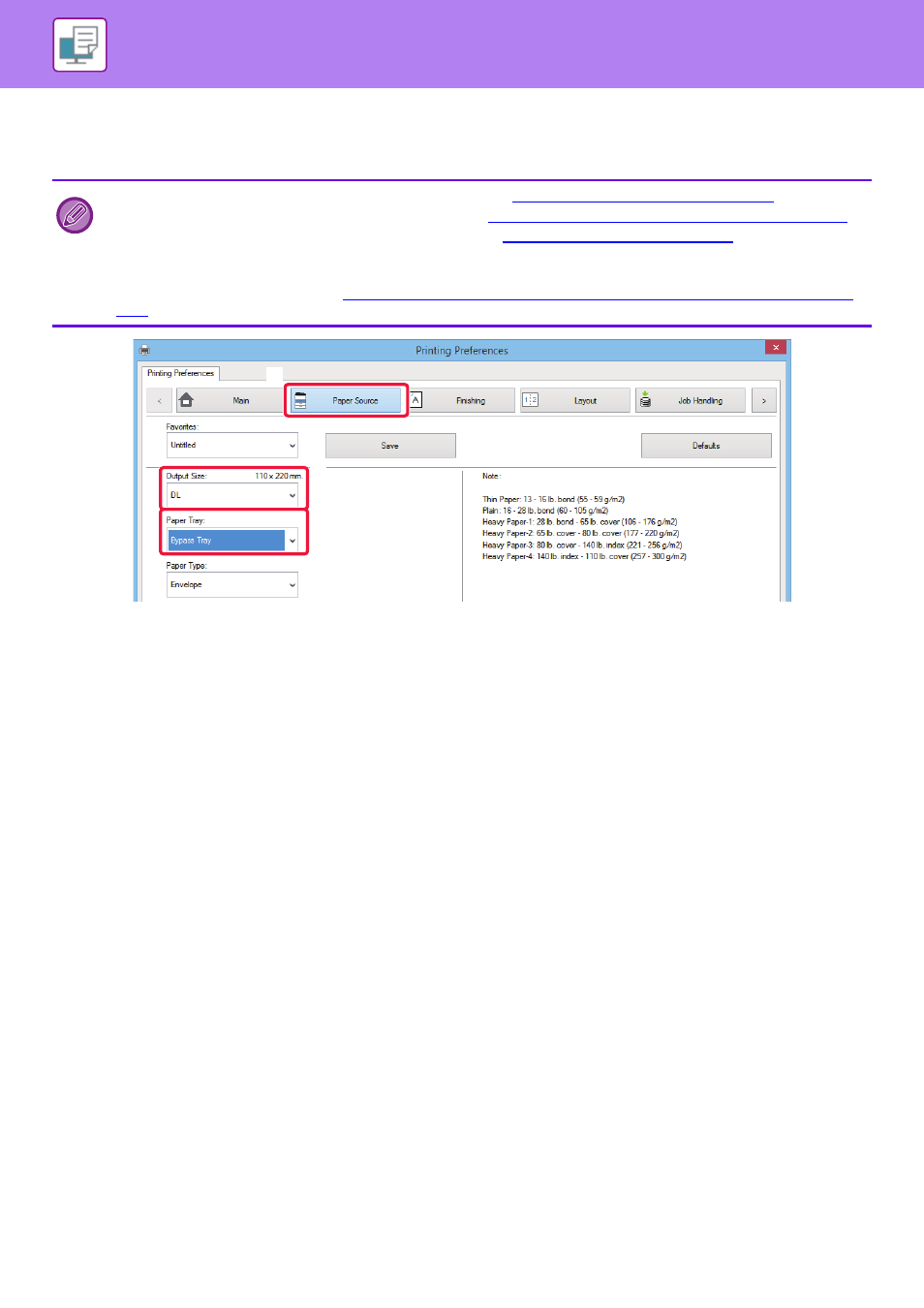
3-8
PRINTER►PRINTING IN A WINDOWS ENVIRONMENT
PRINTING ON ENVELOPES
The bypass tray can be used for envelope printing.
(1) Click the [Paper Source] tab.
(2) Select the envelope size from the "Output Size" menu.
When [Output Size] is set to envelope, [Paper Type] is automatically set to [Envelope].
When "Original Size" is set to envelope on the [Main] tab and "Output Size" is set to [Same as Original Size], "Paper Type" is
automatically set to [Envelope].
(3) Select [Bypass Tray] in "Paper Tray".
When [Enable Selected Paper Type in Bypass Tray] (disabled by factory default) is enabled in "Settings (administrator)", set the
paper type of the bypass tray to [Envelope].
• For the types of paper that can be used in the bypass tray, see "
APPLICABLE PAPER TYPES (page 1-64)
".
• For the procedure for loading paper in the bypass tray, see "
LOADING PAPER INTO THE BYPASS TRAY (page 1-74)
".
• For more information on the procedure for loading paper, see "
SELECTING THE PAPER (page 3-7)
• It is recommended that you carry out a test print to check the print result before using an envelope.
• When using media such as envelopes that can be loaded only in a specific orientation, you can rotate the image 180
degrees. For more information, see "
ROTATING THE PRINT IMAGE 180 DEGREES (ROTATE 180 DEGREES) (page
".
(1)
(2)
(3)
