Tap the [preview] key, Tap the [colour start] or [b/w start] key, Tap the [read-end] key to start copying – Sharp MX-6070N User Manual
Page 183: Copier ► basic procedure for making copies
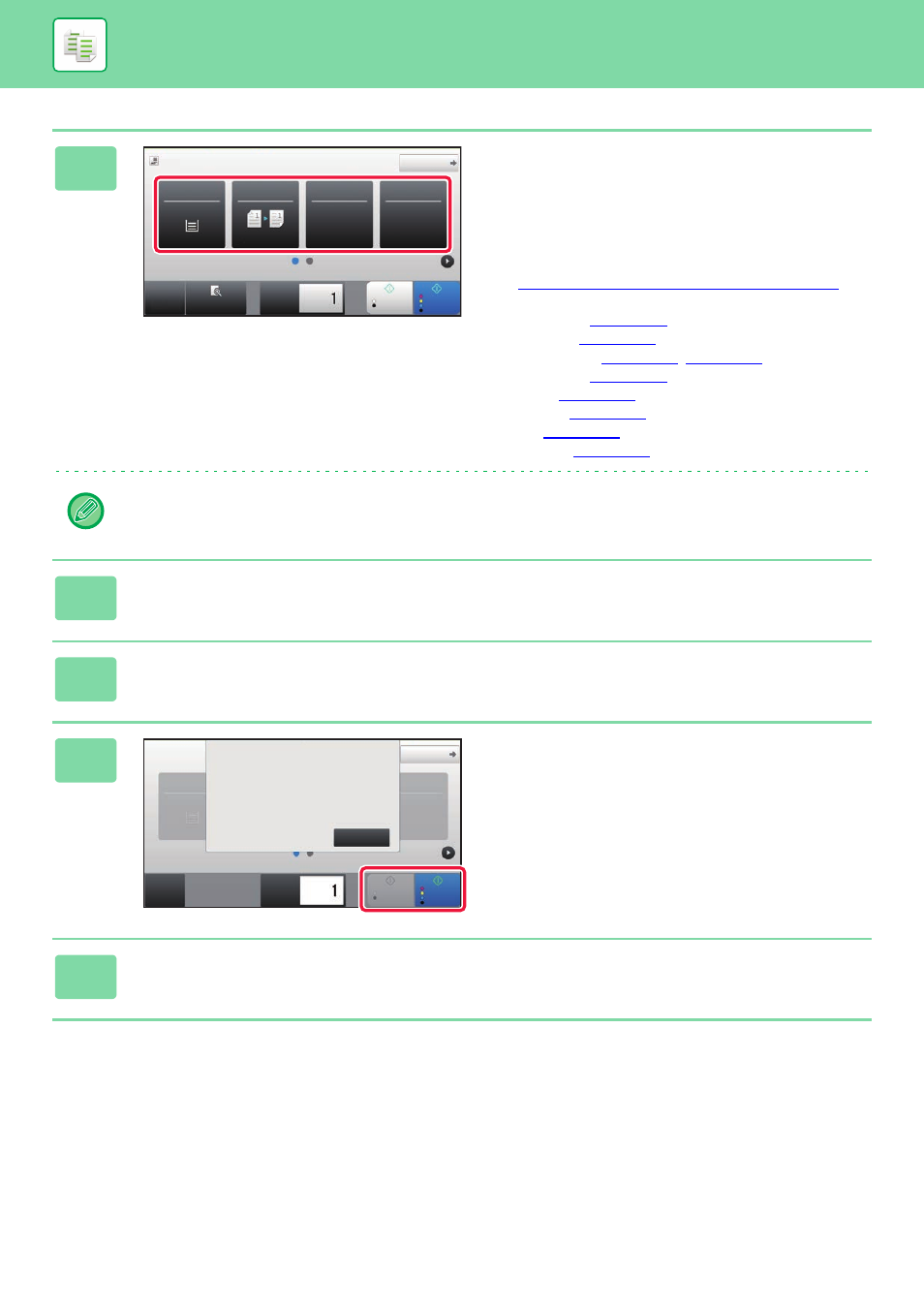
2-19
COPIER►BASIC PROCEDURE FOR MAKING COPIES
4
Check the paper (tray) and colour
mode you want to use for copying, and
tap the keys for any other settings you
want to select.
Tap the [Original] key and specify the orientation of the
original to have the orientation be correctly recognized.
► Specifying the orientation of the original (page 2-33)
• Paper Select
• Copy Ratio
• Staple / Punch
• Colour Mode
• Original
• Exposure
• N-Up
• Card Shot
Depending on the size of the placed original, there may be cases where the same size of paper as the original is not
selected automatically. In this event, change the paper tray manually.
5
Tap the [Preview] key.
6
Tap the [Colour Start] or [B/W Start] key.
7
Set the next original, and tap the
[Colour Start] or [B/W Start] key to
scan the original.
Tap the same key you tapped in step 6.
Repeat this step until all originals have been scanned.
8
Tap the [Read-End] key to start copying.
Original
A4
Detail
Staple / Punch
Copy Ratio
2-Sided Copy
Paper
Select
A4
Tray 1
1 → 1
100%
Off
Preview
B/W
Start
Colour
Start
Copies
CA
Staple / Punch
Paper
Select
A4
Tray 1
Off
Copies
Read-End
Place next original. Press [Start].
When finished, press [Read-End].
B/W
Start
Colour
Start
CA
Original
A4
Detail
