Image settings -45, Automatically scanning both sides, Of an original (2-sided original) -45 – Sharp MX-6070N User Manual
Page 574: Automatically scanning both sides of, Automatically scanning both sides of an, Image settings
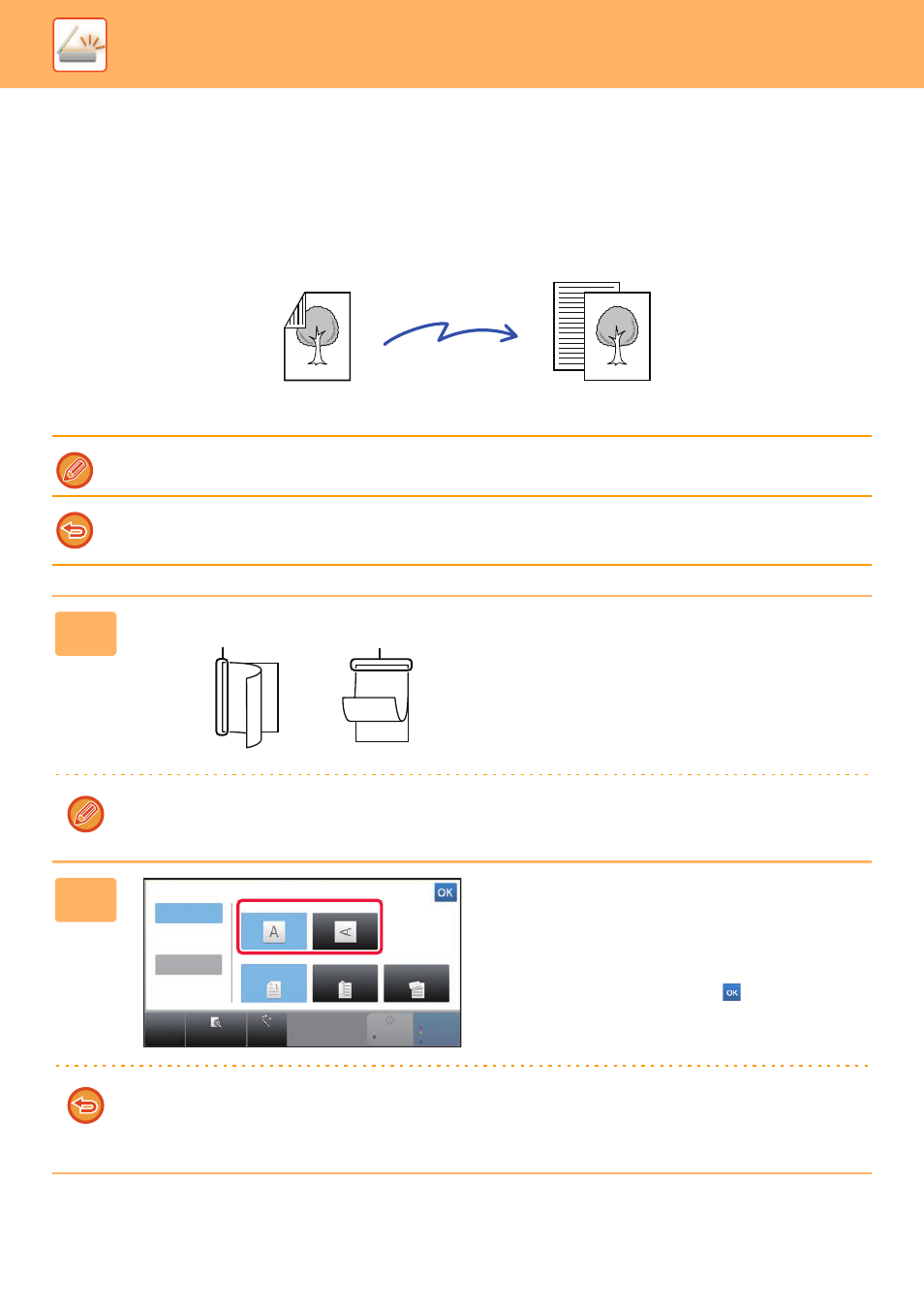
5-45
SCANNER/INTERNET FAX►TRANSMITTING AN IMAGE
IMAGE SETTINGS
AUTOMATICALLY SCANNING BOTH SIDES OF AN
ORIGINAL (2-SIDED ORIGINAL)
The automatic document feeder is used to automatically scan both sides of an original.
The settings on 2-sided scanning are cleared when transmission has completed.
• You cannot use 2-Sided scanning when the original size is set to Long Size.
• On the MX-3050N/MX-3060N/MX-3550N/MX-3560N/MX-4050N/MX-4060N/MX-5050N/MX-6050N, duplex scanning is not
possible when originals of mixed width are scanned.
1
After tapping the [Original] key, tap the
[Book] or [Tablet] key.
See the figure on the left to check the binding edge of the
original and select the key to be tapped.
In normal mode, tap the [2-Sided Tablet] or [2-Sided Book] key.
2
Tap the [Image Orientation] key with
the same orientation as the placed
original.
If this setting is not correct, a suitable image may not be
transmitted.
After the settings are completed, tap
.
To cancel 2-sided scanning:
Tap the [1-Sided] key.
In normal mode, tap the [2-Sided Tablet] key or the [2-Sided Book] key that has been forcibly displayed and cancel the
display.
2-Sided
Original
Scan transmission
Front and reverse sides are scanned
A
C
G
A B
E F
J
L
K L
E
Book
Tablet
CA
Preview
Auto Set
B/W
Start
Colour
Start
Auto
Original
Image Orientation
Duplex Setup
1-Sided
Book
Tablet
Long Size
