Easy mode settings – Sharp MX-6070N User Manual
Page 841
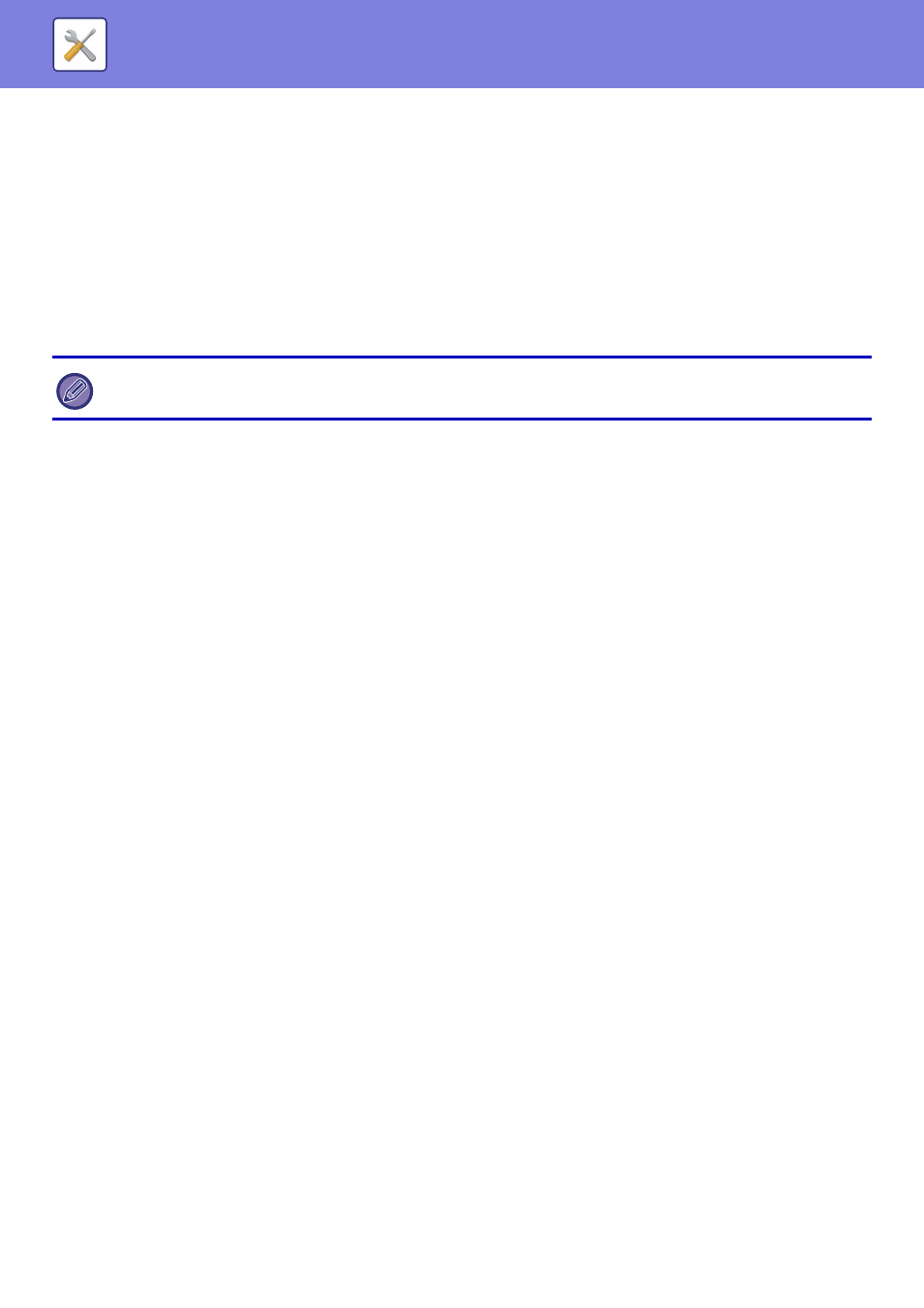
7-126
SYSTEM SETTINGS►SYSTEM SETTINGS
Easy Mode Settings
Set the items that can be selected in Easy Copy and other Easy modes.
The items appear will appear in order on the screen starting from the item that is set in No. 1.
Items that can be set in Easy Copy
Paper Select, 2-Sided Copy, Copy Ratio, Staple / Punch, Colour Mode, Image Orientation, Exposure and N-Up, Card
Shot
Items that can be set in Easy Scan
Address Book, History, Global Address Search, Scan to HDD/USB, Original, Resolution, File Format, Blank Page Skip
and Card Shot.
Items that can be set in Easy Fax
Address Book, History, Direct Entry, Original, Exposure and Resolution.
Favorite Key Setting
Set the information that appears when favourite keys are tapped in normal mode.
Click the Copy, Scan, Internet Fax, Fax, and Data Entry tabs to configure settings for the favourite key screens shown in
each of the normal modes.
Favorite Key Number
Sets the favourite key number.
The items appear will appear in order on the screen starting from the item that is set in No. 1.
Key Name
Enter a maximum of 20 characters for the favourite key name.
Function Menu
To set functions such as "Other Functions", select the functions from the pull-down menu.
Job Programs
To set a program, select one of the preset programs from the program list.
Not Display
You can hide a set key in the favourite key screen.
Mode Key Display Setting
Configure settings for the display of mode keys at the top of the screen.
Modes to Display
Select the mode keys that you want to display.
Display Mode Keys on Home
You can enable display of the mode keys in the home screen as well.
The items that can be set vary depending on the peripheral devices that are installed.
