Change settings as needed, Tap the [read-end] key to start copying, Copier ► other functions – Sharp MX-6070N User Manual
Page 257
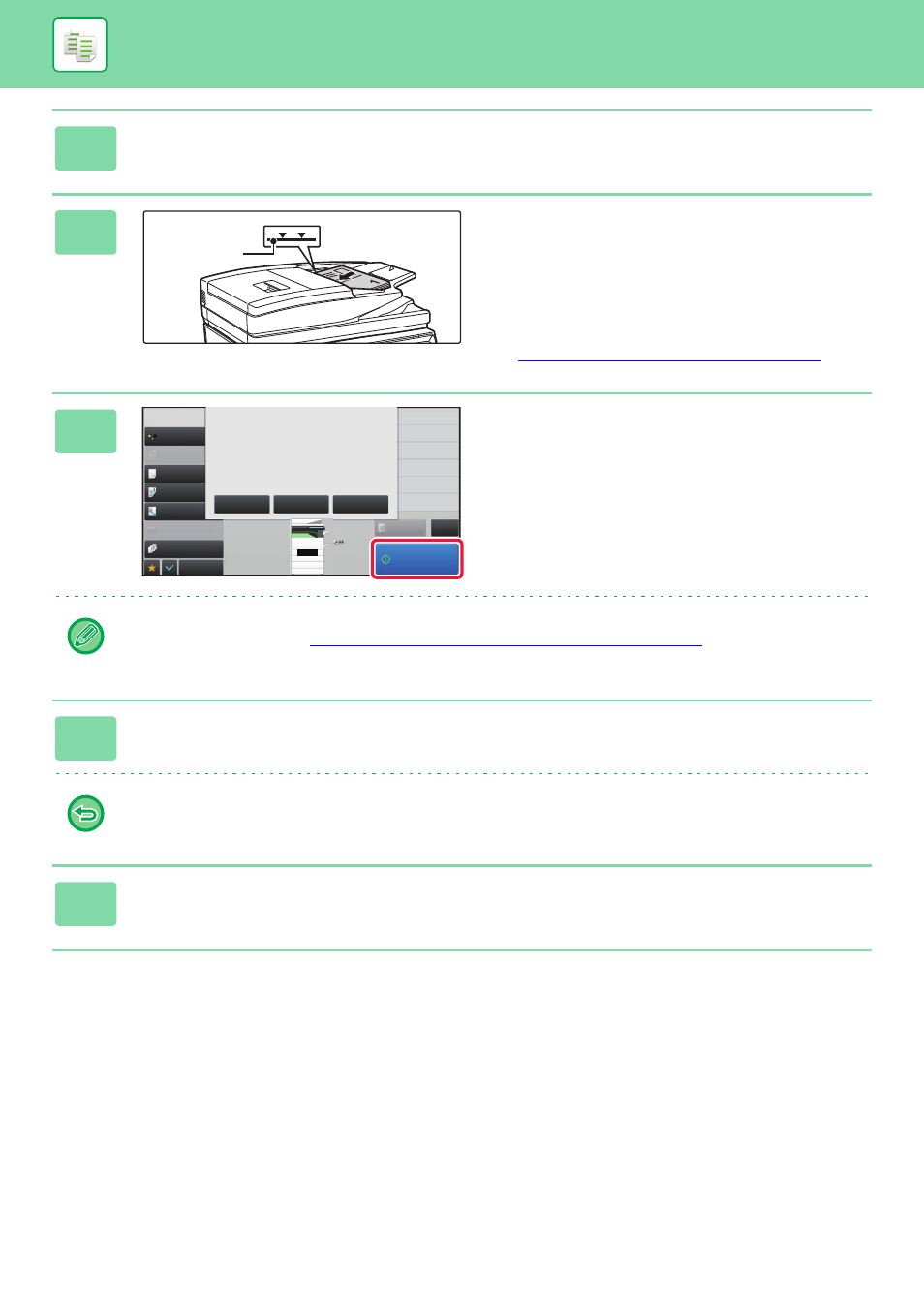
2-93
2
Change settings as needed.
3
Place the original in the document
feeder tray of the automatic document
feeder, and tap the [Start] key to scan
the first original.
Insert the originals all the way into the document feeder tray.
Originals can be stacked up to the indicator line.
► AUTOMATIC DOCUMENT FEEDER (page 1-80)
4
Place the next set of originals and tap
the [Start] key.
Repeat this step until all originals have been scanned.
• To change copy settings for each set of originals, tap the [Change Setting] key.
For more information, see "
Changing the copy settings for each set of originals (page 2-94)
.
• If you tap the [Preview] key, you cannot scan additional pages.
5
Repeat until all pages have been scanned and check the preview image in the
preview screen.
To cancel all settings:
Tap the [CA] key.
6
Tap the [Read-End] key to start copying.
Indicator
line
A4
B5
B4
A3
2
1
3
4
Start
Colour Mode
Full Colour
Paper Select
Auto
Exposure
Auto
Original
A4
2-Sided Copy
1-Sided→1-Sided
Sort/Group
Auto
Copy Ratio
100%
Others
Change Setting of
Following Original
Change to B/W
Send as well as print
Register Current Settings
Program Registration
Store Data in Folder
File
Store Data Temporarily
Quick File
Copies
A4
CA
Preview
Change Setting
Place next original.
Press [Start].
Press [Preview] to finish
scan and display preview.
Preview
Read-End
