Directly printing a file in a network folder -82, Directly printing a file in a network folder – Sharp MX-6070N User Manual
Page 389
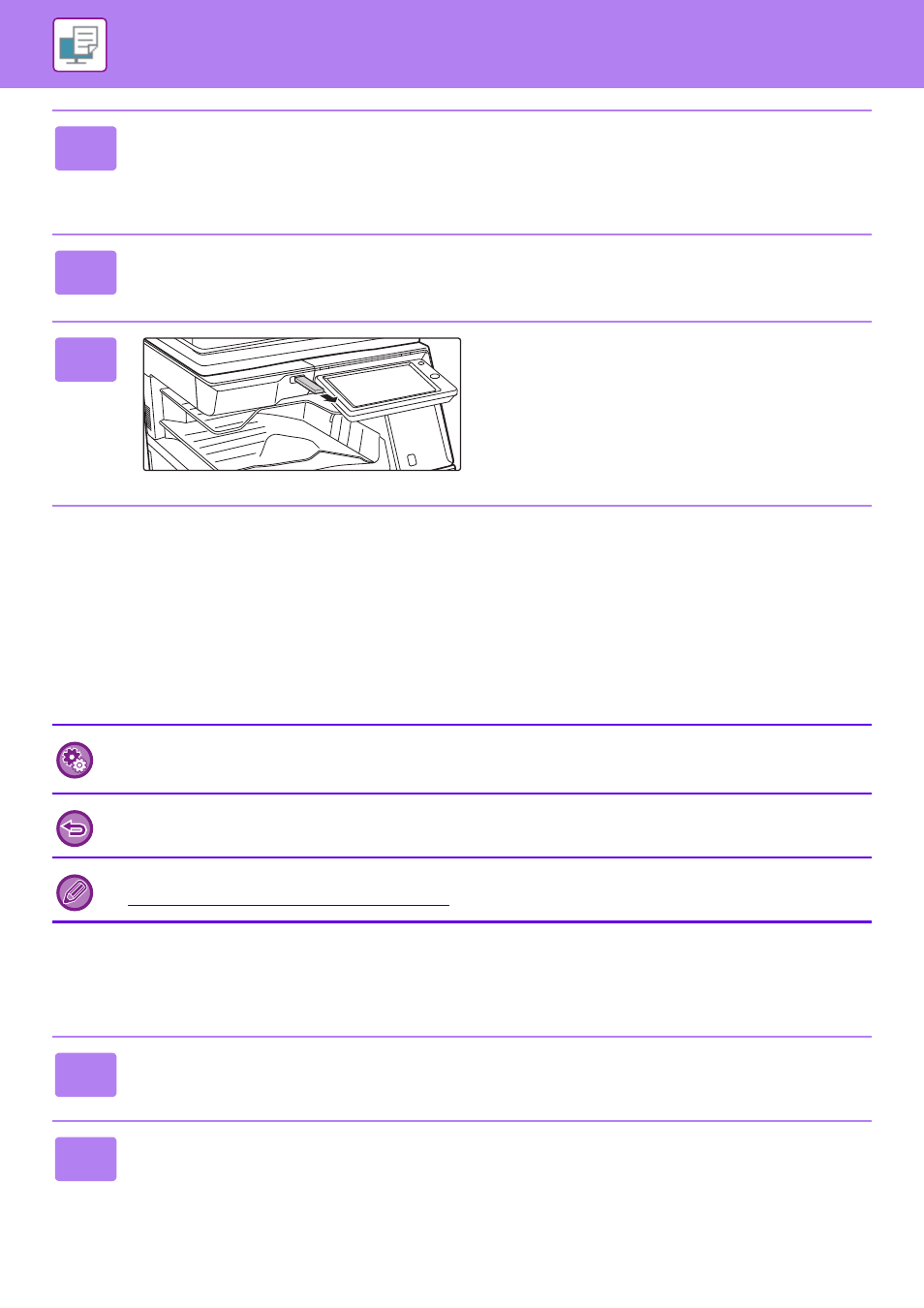
3-82
PRINTER►PRINTING WITHOUT THE PRINTER DRIVER
DIRECTLY PRINTING A FILE IN A NETWORK
FOLDER
You can specify and print a file in a network folder from the touch panel of the machine.
Even if the network folder is not registered, you can access the network folder by directly entering or referring to the path
to the folder in the workgroup.
Printing a file in the network folder you have configured in the machine's
settings
4
Select the print conditions.
• If you have selected multiple files in step 3, you can select only the number of prints.
• If you selected a PS or PCL file that includes print conditions in step 3, the print conditions in the file will be given
priority.
5
Tap the [Start] key.
• Printing begins after the selected file is transferred.
6
Remove the USB memory device from
the machine.
To register a network folder:
In "Settings (administrator)", select [System Settings] → [Printer Settings] → [Direct Print Settings (Network Folder)].
(Administrator rights are required.) Up to 20 network folders can be registered.
Printing from a network folder is not possible when [System Settings] in "Settings (administrator)" → [Printer Settings] →
[Condition Settings] → [Disabling of Network Folder Direct Print] is selected.
When you select a PDF file that has a password, you must enter the password in the job status screen to begin printing.
► PRINTING AN ENCRYPTED PDF FILE (page 3-87)
1
Tap the [HDD File retrieve] key.
2
Tap the [Select File from Network Folder to Print] key on the action panel.
