Forwarding received data to preset, Destinations (inbound routing, Settings) -134 – Sharp MX-6070N User Manual
Page 663
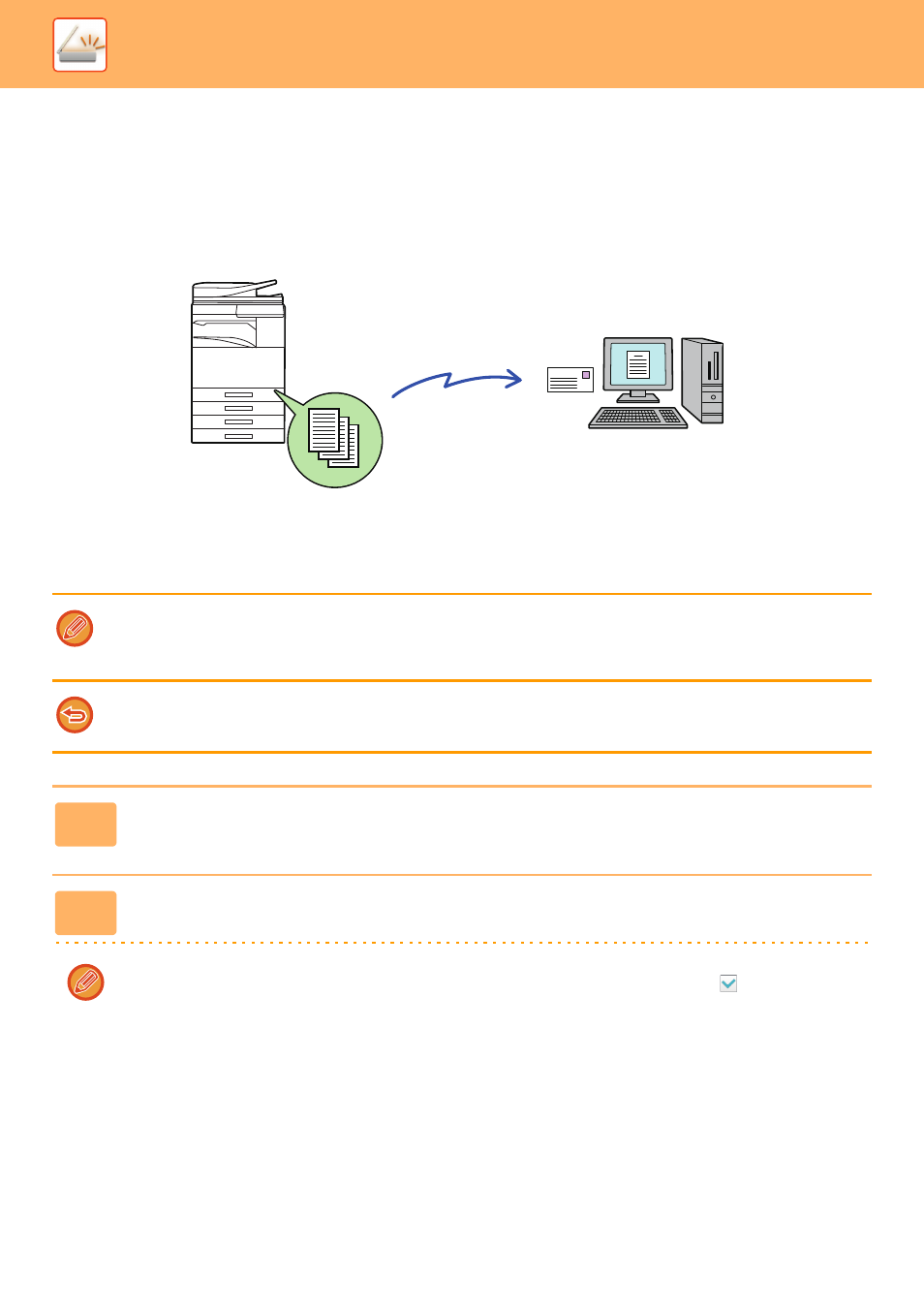
5-134
SCANNER/INTERNET FAX►INTERNET FAX RECEPTION FUNCTIONS
FORWARDING RECEIVED DATA TO PRESET
DESTINATIONS (INBOUND ROUTING SETTINGS)
Received Internet faxes are automatically forwarded to a fax destination number, an Internet fax address, an e-mail
address, a file server address, a desktop address, or a network folder address.
Received data can be forwarded to the specified destinations without being printed.
In setting mode (Web version), configure the inbound routing settings. For the procedure for accessing the setting mode
(Web version), see Start Guide.
The following explanation assumes that the setting mode (Web version) has been accessed with administrator rights.
Whether or not to forward data for each forwarding table can be quickly set.
In "Settings (administrator)", select [Image Send Settings] → [Inbound Routing (Forwarding/Storing) Settings] →
[Administration Settings] → [Inbound Routing], and tap [Enable]/[Disable] on the displayed forwarding table to switch the
settings.
• When faxes forwarded using this function are printed at the forwarding destination, the date and time of reception cannot
be printed on the faxes. ("Receiving Date & Time Print" is disabled.)
• The received data is not forwarded to a hyperlink destination that is registered in the specified address.
1
In "Settings (Web version)", click [System Settings] → [Image Send Settings] →
[Inbound Routing (Forwarding/Storing) Settings] → [Administration Settings].
2
In "Inbound Routing", select [Enable] and click the [Submit] button.
Users without administrator rights can be prohibited from storing, editing, and deleting forwarding tables in this screen,
and from specifying which table is used. To do so, set the checkboxes for the following items to
.
• Disable Registration of Forward Table
• Disable Change/Delete of Forward Table
• Disabling of Forward Condition Change
Specify in [Print Style Setting] whether or not to have the machine to print the faxes to forward when inbound routing is
enabled. After the settings are completed, be sure to click the [Submit] button.
• [Always Print]: Always prints received data before forwarding the data.
• [Print at Error]: Prints received data only when an error prevents forwarding.
• [Save Only at Error]: Saves received data only when an error prevents forwarding. For the saved data, the error
address can be confirmed and the data can be resent.
Received Data
Forwarding
