Printing by google cloud print -94, Printing by google cloud print, Settings on the machine – Sharp MX-6070N User Manual
Page 401: Print settings
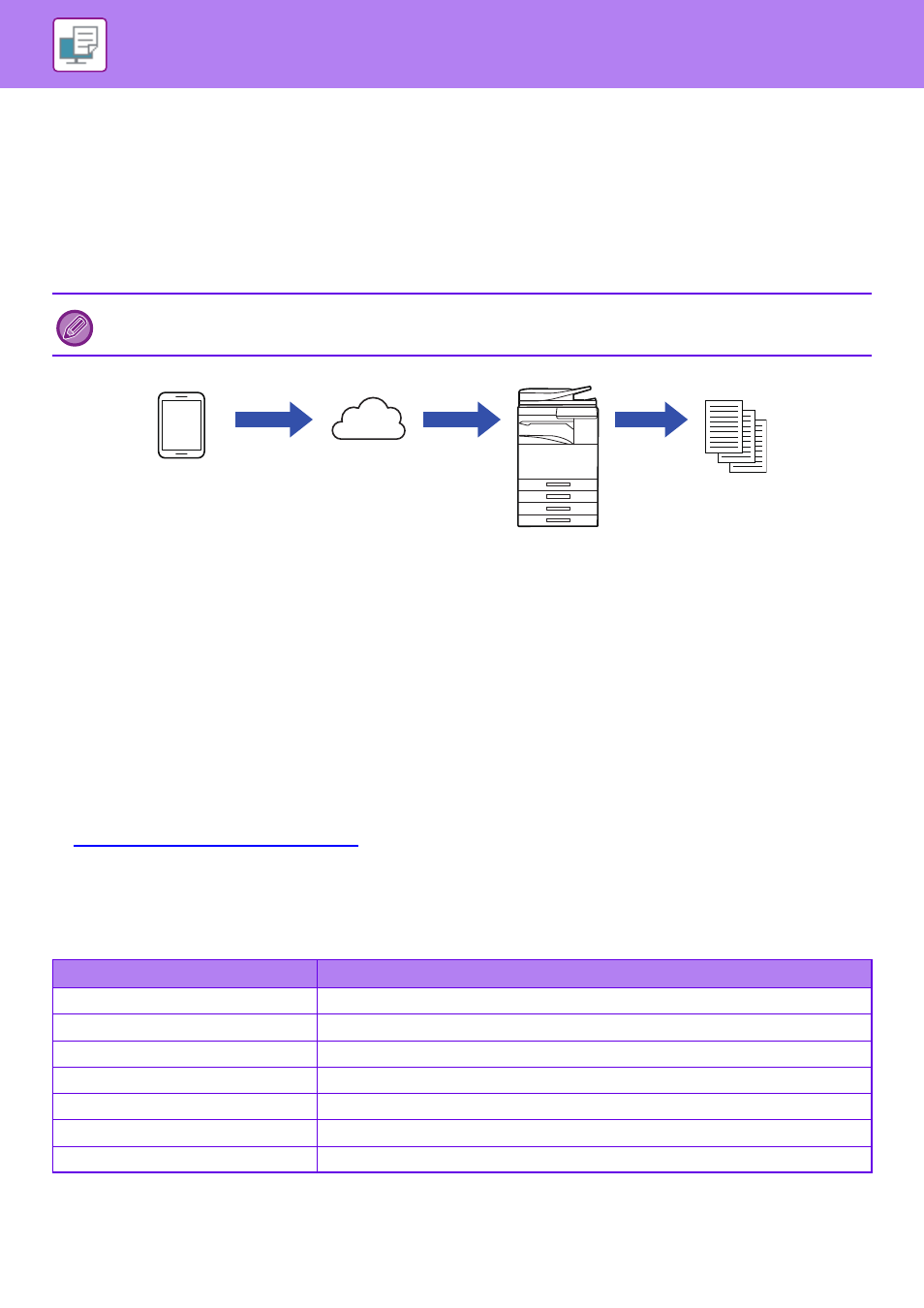
3-94
PRINTING BY GOOGLE CLOUD PRINT
Google Cloud Print is a printing service that lets you print a file in a PC, mobile device, or other client via the Cloud
server operated by Google Inc. on a printer that is connected to Cloud server.
Configure settings for connection of the machine to the Internet (proxy settings, etc.) as required for your network
environment.
The procedure for printing by Google Cloud Print is explained here.
Before using this function, you must first create a Google account.
Settings on the machine
Before using this function, configure the settings below in "Settings (administrator)".
• If the machine's user authentication function is enabled, turn off "Settings (administrator)" - [User Control] - [Default
Settings] - [Disable Printing by Invalid User].
• To print in colour, you must change the permission of "Other User" to a permission that allows colour printing.
• If user authentication is enabled in the Sharp OSA application, allow printing by invalid users in the application.
• Configure the following settings in "Settings (administrator)"→[System Settings]→[Network Settings] so that they
match the settings in Google Cloud Print.
• IP address, subnet mask, default gateway
• IP address of DNS server
• Proxy server settings
• Configure the machine settings in the Google Cloud Print settings. For the Google Cloud Print settings, refer to
Google Cloud Print Settings (page 7-145)
".
Print settings
You can print from an application that supports Google Cloud Print.
Functions that can be enabled from the application are as follows.
On the MX-3050N/MX-3550N/MX-4050N/MX-5050N/MX-6050N, the PS3 expansion kit is required to use Google Cloud
Print.
Item
Description
Print Colour
Auto, Black & White, Colour
2-Sided Print
None, Book, Tablet
Orientation
Portrait, Landscape
Copies
1-999
Resolution
600x600, 1200x1200
Fit Page
On, Off
Page Select
-
Cloud server
Send a file
Mobile device
Send a file
