Tap the [file format] key, Tap the [colour/greyscale] or [b/w] key – Sharp MX-6070N User Manual
Page 587
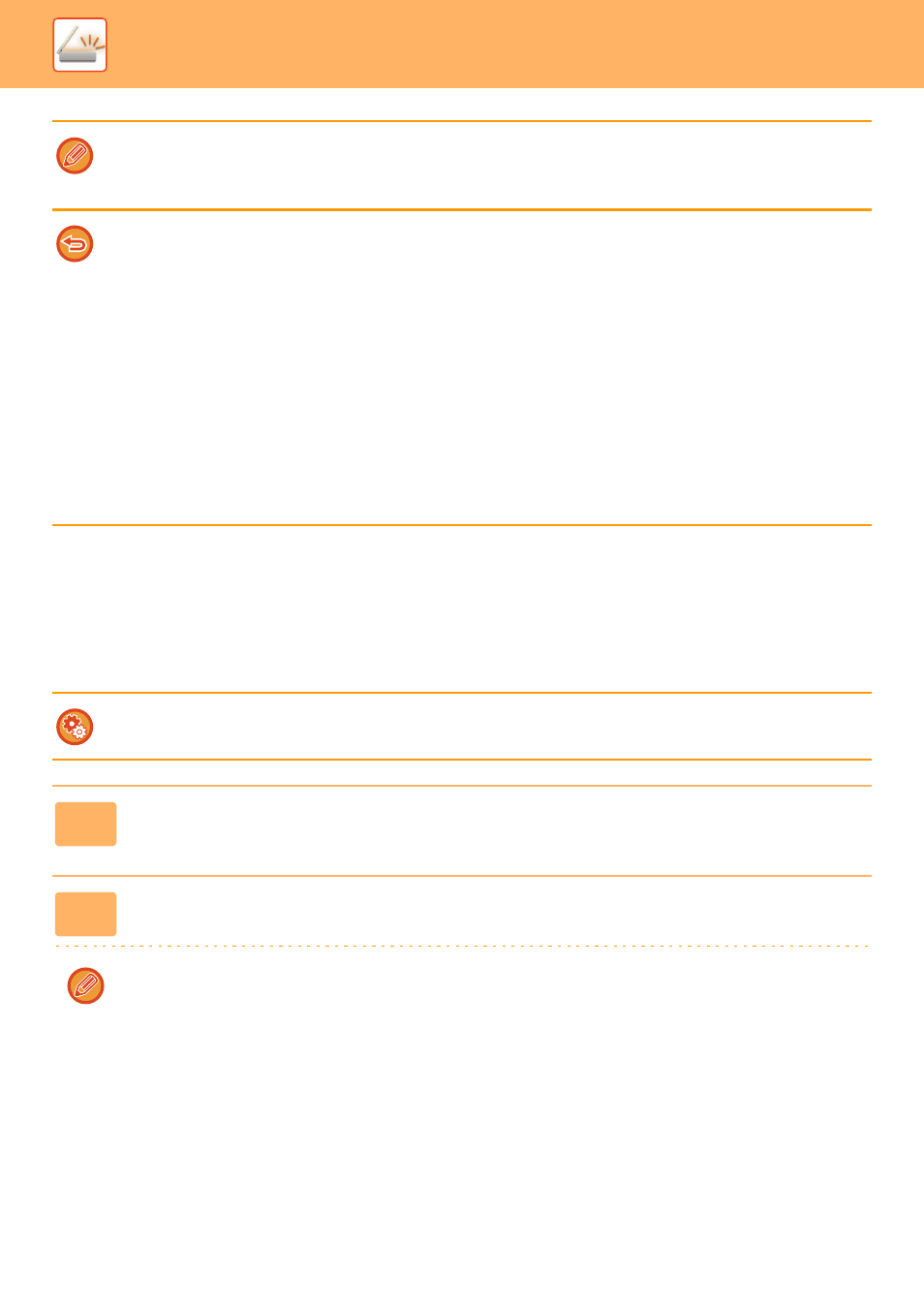
5-58
SCANNER/INTERNET FAX►TRANSMITTING AN IMAGE
Flate Compression
After compressing a PDF file by JPEG compression, this function compresses the file by lossless compression to further
reduce the file size by a small amount. When the data contains significant solid colour, this increases the effectiveness
of compression.
When sending a PDF file, Flate Compression enables greater reduction of the file size than conventional methods.
If the recipient's PDF viewer does not support Flate Compression, the recipient may not be able to view the PDF file. In
this case, Flate Compression can be disabled.
• The file format for sending a scanned image is specified when the destination is stored in a one-touch key; however, you
can change the format at the time of transmission.
• If [PDF/Encry.] is specified for the file format, the password entry screen appears when scanning. Enter a password with
up to 32 characters.
Note the following when [PDF/High] is specified in the [Colour/Greyscale] file format.
• When broadcasting to an address with [PDF/High] specified, all files for the scanner will be sent as Compact PDF files.
• When broadcasting to an address with [PDF/High] and [PDF/Compact/U-Fine] specified, all files for the scanner will be
sent as Compact PDF (Ultra Fine) files.
• If [Compact/PDF] is specified, the resolution cannot be changed in the scanner mode. The resolution is set to 300 x 300 dpi.
• If [PDF/High] is set when a resolution setting has been specified in scanner (or other) mode, the resolution setting will be
cancelled and the Compact PDF resolution will be used for transmission.
• When [PDF/High] is selected, [Resolution] cannot be changed while waiting for the next original or in [Change Setting] in
the job build settings.
• If [PDF/High] is set when an original type setting has been specified in scanner (or other) mode, [Photo] will change to
[Text/Photo] and [Map] will change to [Text/Printed Photo].
• The condition of the original may prevent the OCR function from correctly recognizing some characters and graphics, and
omissions or incorrect recognition of characters may result.
*
• The OCR function is not guaranteed to completely reproduce all characters, graphics, or other contents of a scanned original.
*
* MX-3060N/MX-3070N/MX-3560N/MX-3570N/MX-4060N/MX-4070N/MX-5070N/MX-6070N only
To enable Flate Compression
Enable or disable Flate Compression in [System Settings] → [Image Send Settings] → [Scan Settings] → [Condition
Settings] → [PDF Compression Options] in "Settings (administrator)".
1
Tap the [File Format] key.
If you are in data input mode, start from step 5.
2
Tap the [Colour/Greyscale] or [B/W] key.
• The format setting for [B/W] mode is the file format with the [B/W Start] key is tapped.
• The format setting for [Colour/Greyscale] mode is the file format with the [Colour Start] key is tapped.
• When [Colour/Greyscale] mode is selected and the enhanced compression kit is installed, the [Compact] and [U-Fine]
checkboxes appear. To suppress image quality deterioration and reduce the data size of a file to be transmitted,
select Compact PDF. Select [U-Fine] only when you select Compact PDF.
