Sharp osa -137, Application communication -137, Sharp osa – Sharp MX-6070N User Manual
Page 140: Application communication, Tap the [sharp osa] key in the home screen, Select a standard application, Connect the machine to the standard application, Before using the machine ►peripheral devices
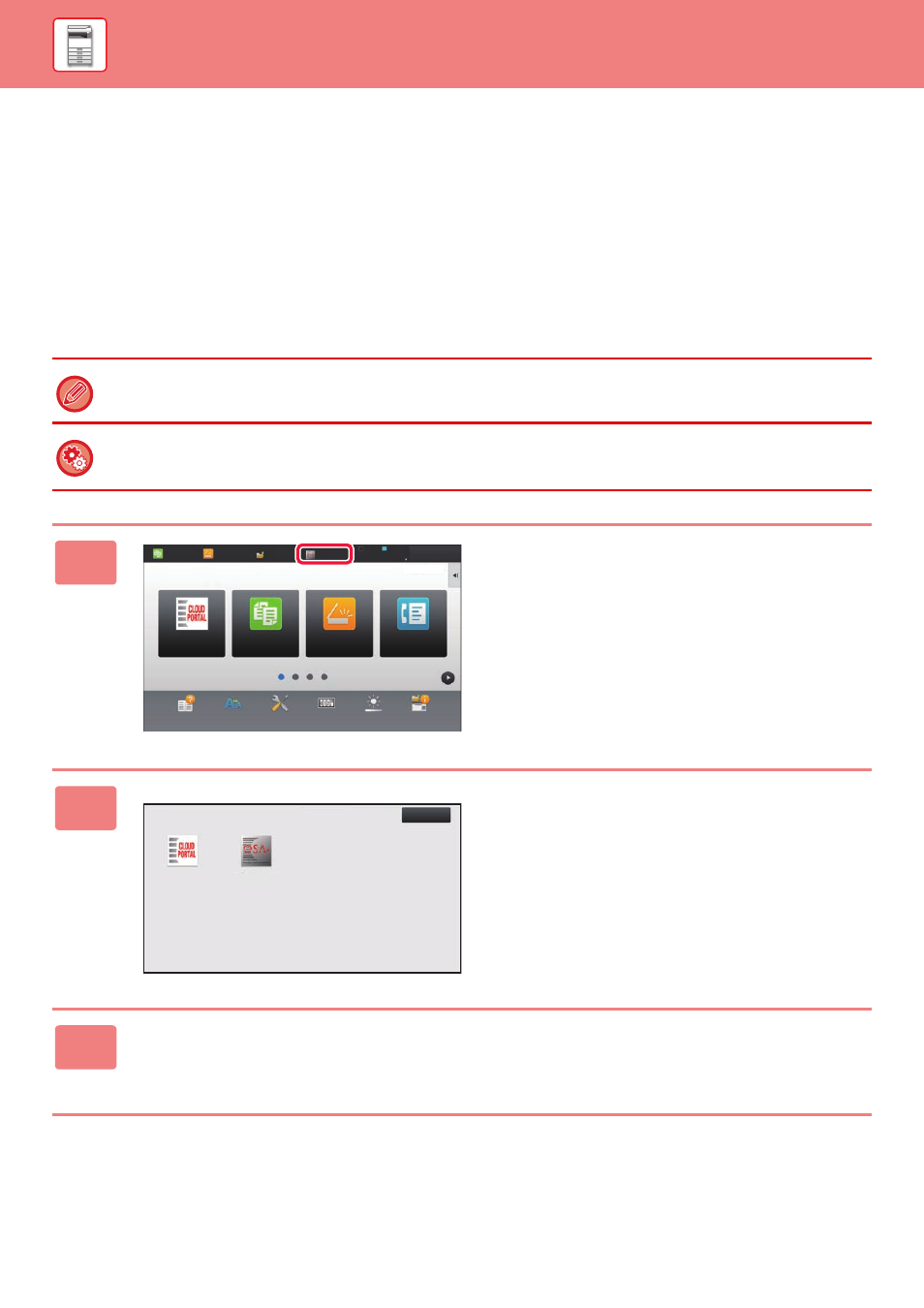
1-137
BEFORE USING THE MACHINE►PERIPHERAL DEVICES
Sharp OSA
Sharp OSA (Open Systems Architecture) is an architecture that directly links the machine to software applications for
work (external applications) over a network.
When you use a machine that supports Sharp OSA, you can link controls on the operation panel and device functions
such as scan send to external applications.
APPLICATION COMMUNICATION
This module enables you to link the machine with a scanner application and other standard applications. Set a standard
application in "Settings (administrator)" and "Sharp OSA".
In order to use this function, the Application Communication Module (MX-AMX2) is required in some countries and regions.
To set a standard application in "Settings (administrator)":
In "Settings (administrator)", select [System Settings] → [Sharp OSA Settings] → [Standard Application Settings].
1
Tap the [Sharp OSA] key in the Home
screen.
If no standard applications have been stored, the key cannot
be tapped.
2
Select a standard application.
If two or more standard applications have been stored, the
screen for selecting a standard application will appear. Tap
the standard application that you wish to use.
If only one standard application has been stored, connection
to the standard application will begin.
3
Connect the machine to the standard application.
The message "Connecting to the external application." appears while the machine communicates with the standard
application.
10:15
Easy
Copy
Easy
Scan
Operation
Guide
Enlarge
Display Mode
Settings
Total Count
Brightness
Adjustment
LINE
PRINTER
Easy
Copy
Easy
Scan
HDD
File retrieve
Sharp OSA
Job Status
Easy
Fax
Job Status
CLOUD PORTAL
Select External Application
CLOUD PORTAL
Exit
Mynumber_top_new
