Deleting a billing code, Tap [add/edit billing code] on the action panel, Before using the machine ►before using the machine – Sharp MX-6070N User Manual
Page 52
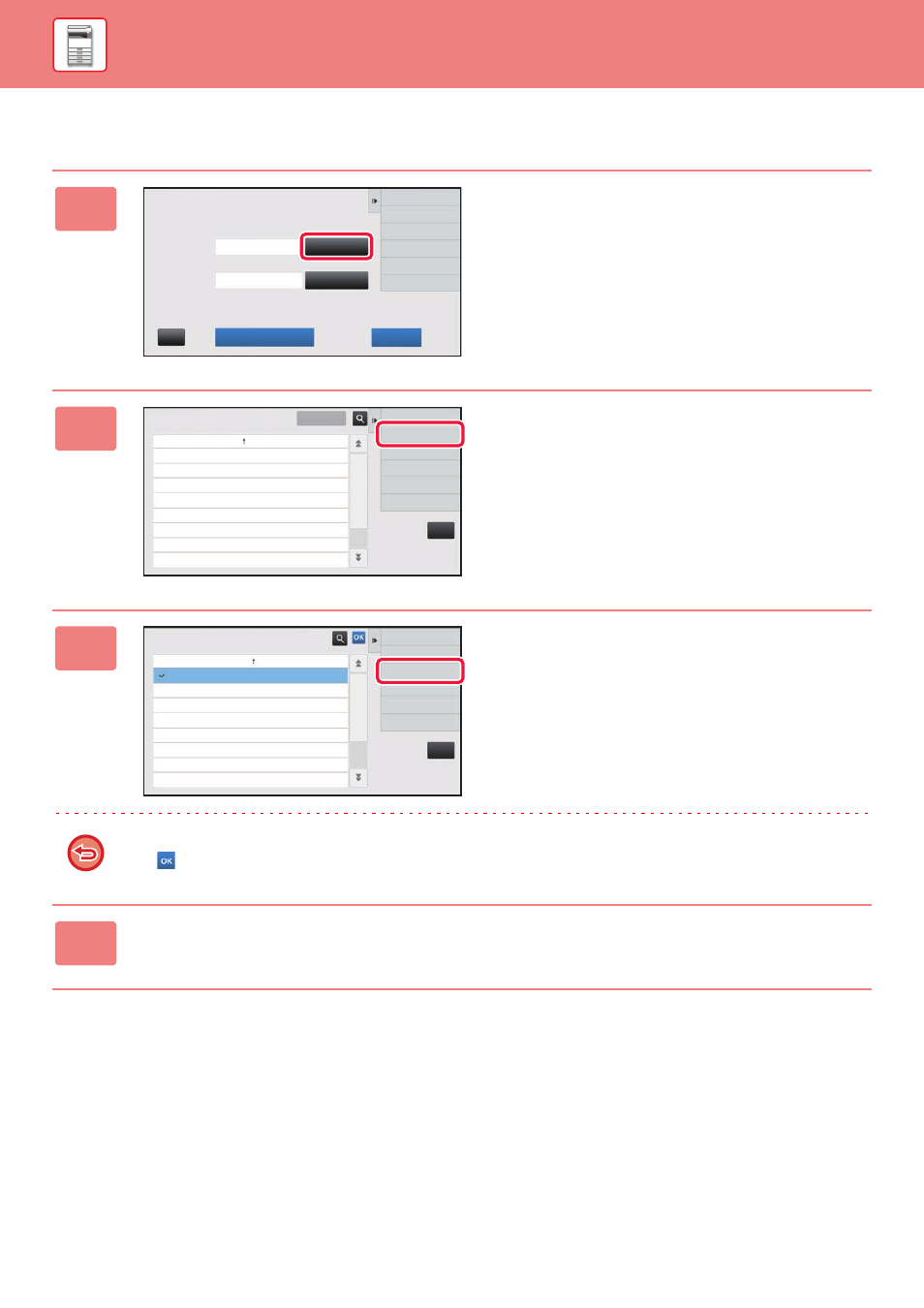
1-49
BEFORE USING THE MACHINE►BEFORE USING THE MACHINE
Deleting a billing code
1
When the billing code entry window is
displayed, tap the [Select from List]
key of the main code.
To delete a sub code, tap the [Select from List] key of the
sub code.
The subsequent steps are the same as the main code.
2
Tap [Add/Edit Billing Code] on the
action panel.
3
Tap and select the main code to be
deleted, then tap [Delete] on the action
panel.
To return to the billing code selection window
Tap .
4
When the confirmation message appears, tap the [Delete] key.
Billing Code
Please enter Billing Code.
Main Code
Sub Code
AAAA
AAAA
Select from List
Select from List
Bypass Billing Code
OK
CA
CA
Cancel and Return
Main Code
Main Code Name
MAIN001
Company 1
MAIN002
Company 2
MAIN003
Company 3
MAIN004
Company 4
MAIN005
Company 5
MAIN006
Company 6
MAIN007
Company 7
MAIN008
Company 8
Add/Edit Billing Code
OK
Select Billing Code
CA
Add New
Main Code
Main Code Name
MAIN001
Company 1
MAIN002
Company 2
MAIN003
Company 3
MAIN004
Company 4
MAIN005
Company 5
MAIN006
Company 6
MAIN007
Company 7
MAIN008
Company 8
Edit
Delete
Main Code Registration
