Directly printing a file in usb memory -81, Printer► printing without the printer driver – Sharp MX-6070N User Manual
Page 388
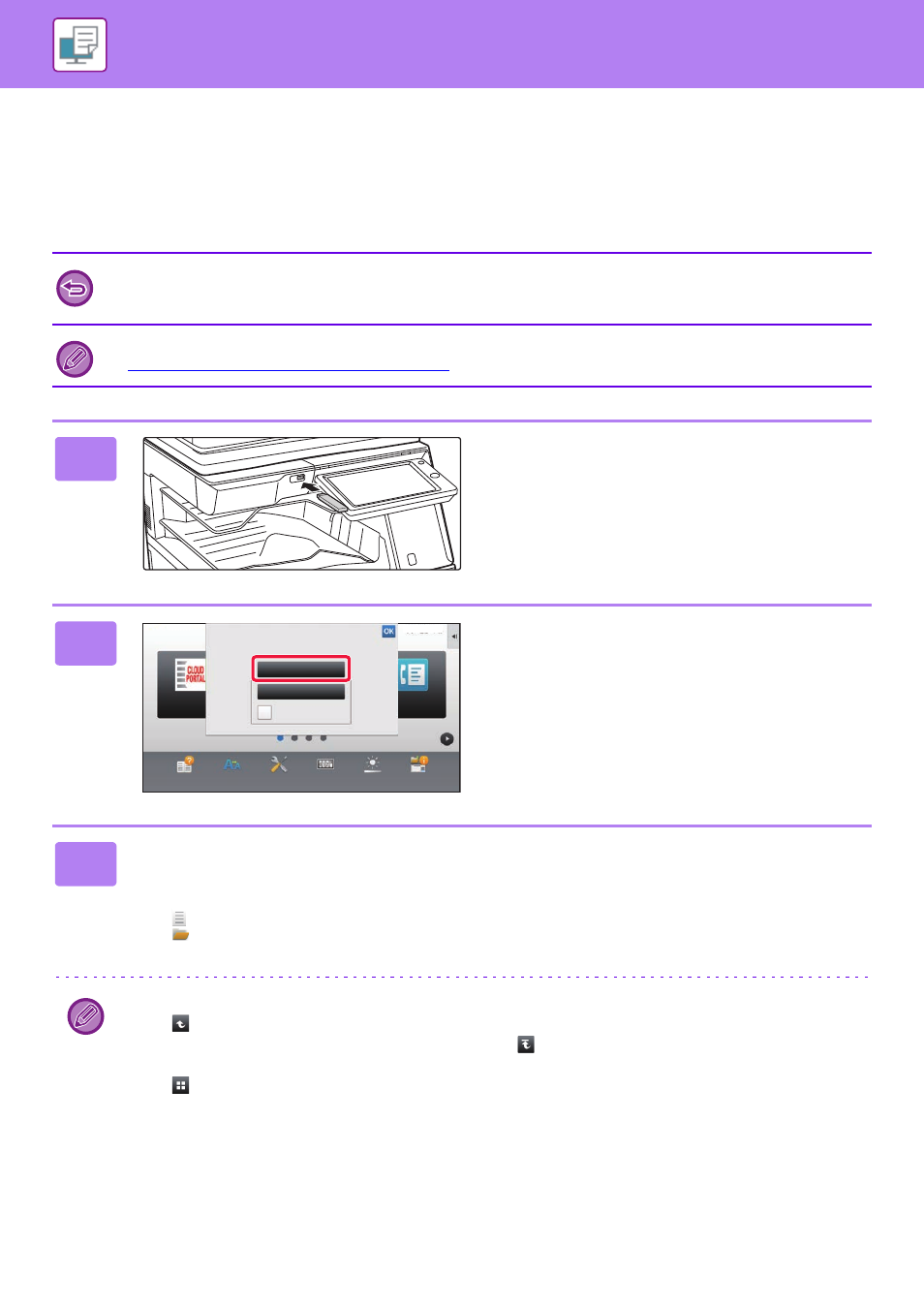
3-81
PRINTER►PRINTING WITHOUT THE PRINTER DRIVER
DIRECTLY PRINTING A FILE IN USB MEMORY
Files in a USB memory device connected to the machine are printed from the operation panel of the machine without
using the printer driver.
When the printer driver of the machine is not installed on your PC, you can copy a file into a commercially available USB
memory device and connect the device to the machine to print the file directly.
• Use a FAT32 USB memory device with a capacity of no more than 32 GB.
• Printing from a USB memory device is not possible when [System Settings] in "Settings (administrator)" → [Printer
Settings] → [Condition Settings] → [Disabling of USB Memory Direct Print] is selected.
When you select a PDF file that has a password, enter the password in the job status screen to begin printing.
► PRINTING AN ENCRYPTED PDF FILE (page 3-87)
1
Connect the USB memory device to
the machine.
2
When the screen for selecting the
action appears, tap [Print from
external memory device (USB)].
If the screen does not appear, follow the steps below.
(1) Tap the [HDD File retrieve] key.
(2) Tap the [Select File from USB Memory to
Print] key on the action panel.
3
Tap the key of the file that you wish to print, and tap the [Change Setting to
Print] key on the action panel.
• When printing multiple files, tap the keys of the files you wish to print, and tap the [Print] key on the action panel.
• The
icon appears to the left of keys of files that can be printed.
• The
icon is displayed to the left of keys of folders in the USB memory device. To display a folder or a file in a
folder, tap this key.
• A total of 100 keys of files and folders can be displayed.
• Tap
to move up one folder level.
• When you move down a folder level by tapping a folder key,
appears.
Tap this key to return to the file or folder name selection screen.
• Tap
to switch to thumbnails.
• Tap the [File or Folder Name] key to change the order of the files and folders displayed on the screen. Each time the
key is tapped, the order changes between ascending and descending.
10:15
CLOUD PORTAL
Operation
Guide
Enlarge
Display Mode
Settings
Total Count
Brightness
Adjustment
Easy
Fax
Job Status
Print from external
memory device (USB)
Scan to External
Memory Device
Perform Detail Setting
External memory device (USB) is connected.
