System settings, Home screen settings -81, Condition settings -81 – Sharp MX-6070N User Manual
Page 796: Icon -81, Home screen settings, Condition settings icon
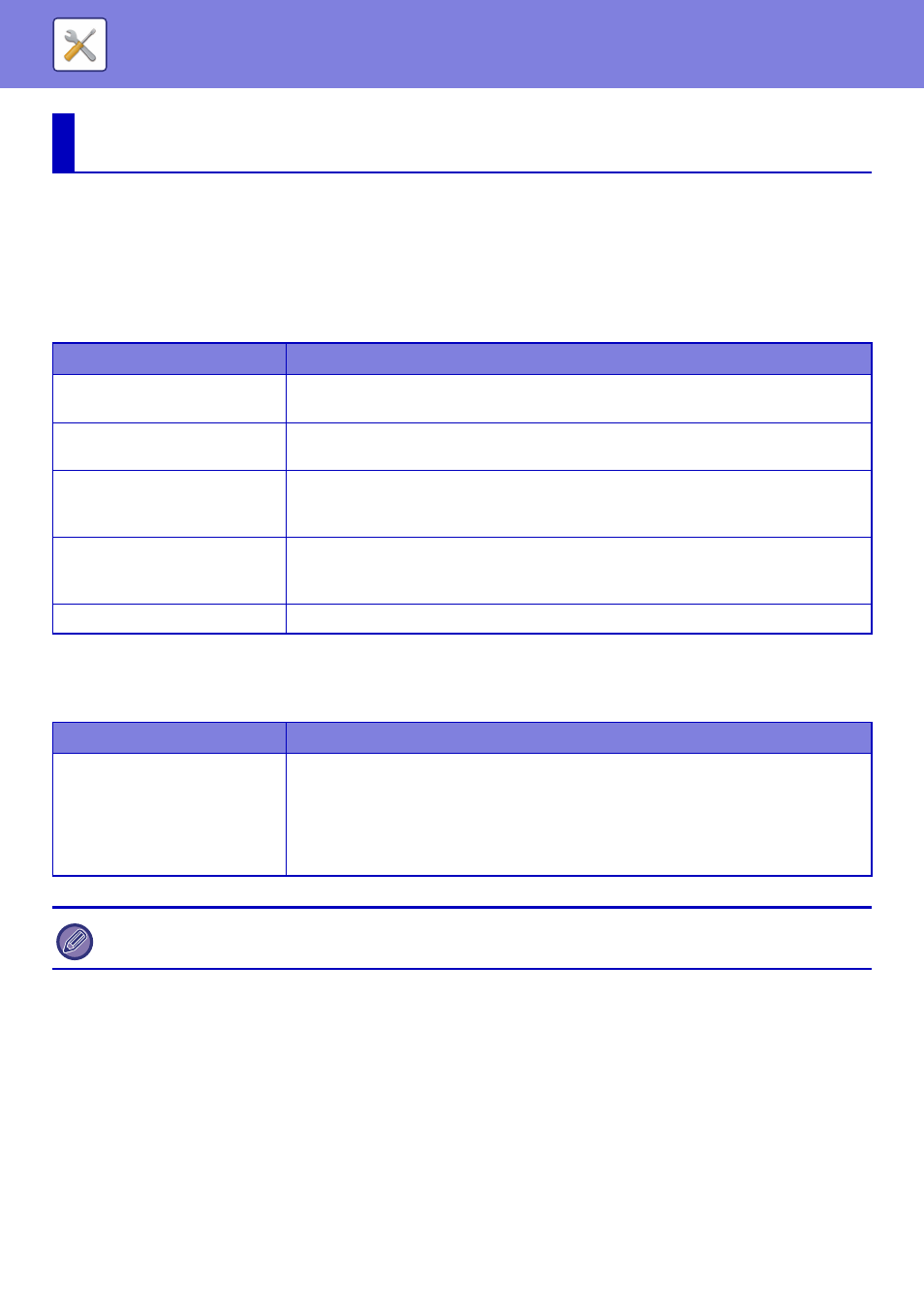
7-81
SYSTEM SETTINGS►SYSTEM SETTINGS
Home Screen Settings
You can change the layout, icons, and background of the machine's home screen.
Condition Settings
Icon
Use this setting to register a key icon.
SYSTEM SETTINGS
Item
Description
Template
You can change the layout of the keys by selecting a pattern saved in advance. The [Key
Layout of the Screen] image changes as you make selections.
Change Text Colour On Home
Screen
Set the colour of the text in the scroll area, fixed area, and clock.
Home Screen List
The order of arrangement of the shortcut keys in the home screen is indicated by the "No.",
and the displayed keys appear in the home button column. To edit the home buttons, click
the Home Button item.
Fixed area list
Set the keys (fixed keys) that appear in the fixed area below the home buttons. The order of
arrangement of the keys is indicated by the "No.", and the keys appear in the fixed key
column. To edit the fixed keys, click the Fix Key item.
Display Toner Quantity
Select this to display the toner level in the fixed area.
Item
Description
Icon list
Use this setting to register icons for home screen shortcut keys.
The image files of shortcut key icons are registered in a list. To register an image, click an
image file registered in "Name" or "Not Set". The icon registration screen appears. Register
the desired image.
Image formats that can be registered are JPEG, GIF, PNG (jpeg, jpg, jpe, jfif, gif, png).
The maximum image file size that can be registered is 50 KB.
To configure this setting on the machine, insert the USB memory device that contains the image into the machine.
