Storing addresses through global address search, Enter basic information, Tap the [global search] key – Sharp MX-6070N User Manual
Page 102: Select the server from the list of servers, Before using the machine ►address book
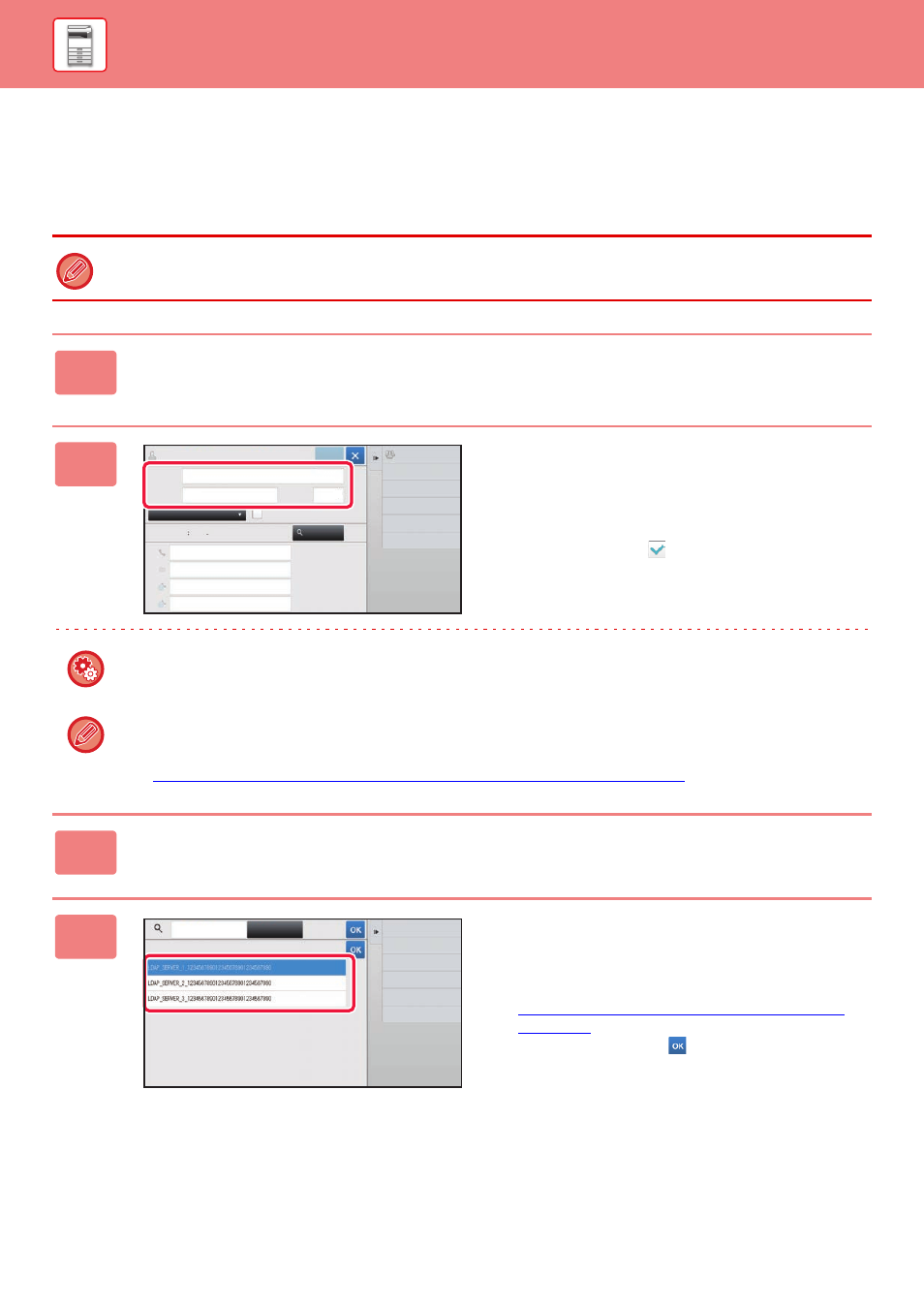
1-99
BEFORE USING THE MACHINE►ADDRESS BOOK
STORING ADDRESSES THROUGH GLOBAL
ADDRESS SEARCH
Store the results of searching the global address book as new addresses in the address book.
Global address search requires an LDAP server.
1
In the address book screen, tap [Add New] on the action panel, or tap the
[Address Control] icon in the home screen.
2
Enter basic information.
Be sure to enter [Name] and [Initial].
To specify a category, select one from a category list that
appears when the entry box is tapped.
To register for frequent use, select the [Also Register for
Frequent Use] checkbox
.
To register a category name:
In "Settings (Web version)", select [Address Book] → [Category Setting].
If user authentication is enabled, the tab for address publication setting appears. Setting address publication enables
stored "Contacts" and "Group" to be shared within a specified group or stored as personal contacts that only you are
allowed to access.
► SETTING THE SCOPE FOR PUBLICIZING CONTACTS AND GROUPS (page 1-106)
3
Tap the [Global Search] key.
4
Select the server from the list of
servers.
If an authentication screen appears, enter your user name
and password, and tap the [OK] key.
► AUTHENTICATION BY LOGIN NAME/PASSWORD
After selecting a server, tap
.
Switch to Group
Registration
Name
Initial
Category 0
Number of
Addresses
Search
Number
Fax Number
E-mail Address
Internet Fax Address
Add Contacts
10
Also Register
for Frequent Use
0
Register
Global
Search
Name (Required)
Search (Opt.)
Direct SMTP Address
Cancel and Return
Search Start
Enter
Initials
Search Start
