Billing code setting -78, Billing code setting, Administration settings – Sharp MX-6070N User Manual
Page 793: Main code list
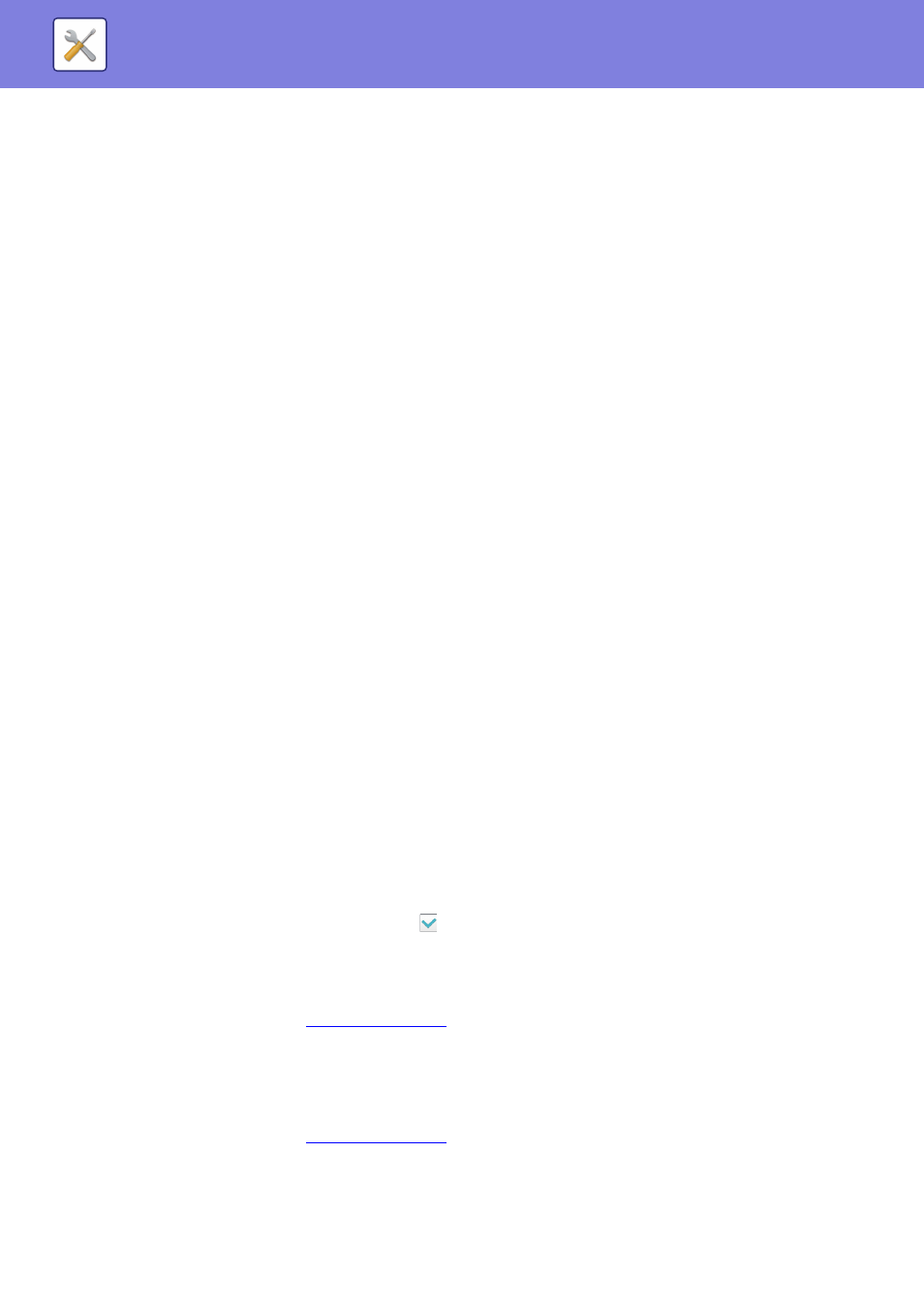
7-78
Billing Code Setting
Administration Settings
Change the billing code setting.
Use Billing Code
Switch whether to enable or disable a billing code.
Default Code Setting
A use code is automatically assigned when no billing code is entered. Specify the code using up to 32 single-byte
characters.
Remember Billing Code Between Modes
If this function is enabled, the billing code entry window is not displayed at the time of mode transition.
Disable Change of Billing Code
If this function is enabled, you cannot register, edit, or delete a billing code.
In addition, you cannot directly type in a billing code in the billing code entry window.
Apply Default Code when Billing Code not entered Billing Code not Entered
If this function is enabled, a use code is always set while you are logging in with device account.
Disable Billing Code for Selected Applications
The billing code entry window is displayed when the external application that is set to enable is started.
The following settings can be configured.
• Application Name registered as Standard Application
Billing Code Display Name Setting
You can change the main code or sub code name displayed in the billing code entry window or billing code selection
window.
Main Code List
You can display a list of main codes to search for, register, correct, or delete a main code.
• [Search] key
Searches for a main code.
• [Add] key
Adds a new main code.
• List
Displays a list of registered main codes. Selecting each main code displays the window to correct the main code.
• [Delete] key
Set the check box on the left of each main code to
, then tap the [Delete] key; the selected main code is deleted.
Register a main code
When you tap the [Add] key, the registration screen appears. A total of up to 2,000 main and sub codes can be
registered.
For information on the settings, see "
".
After the setting has been completed, tap the [Submit and Register Next] key; you can continuously register the next
main code. To end the registration process, tap the [Submit] key.
Correct a main code
Selecting a main code from the list displays the window to correct the main code.
For information on the settings, see "
".
After the setting has been completed, tap the [Submit] key; you can apply the corrected contents and complete
processing.
