Normal mode, Selecting fax mode, Changing modes from the home screen – Sharp MX-6070N User Manual
Page 411: Shift to easy mode, Shift to normal mode, Facsimile► before using the machine as a fax, Tap the [easy fax] mode icon, Tap the [fax] mode icon
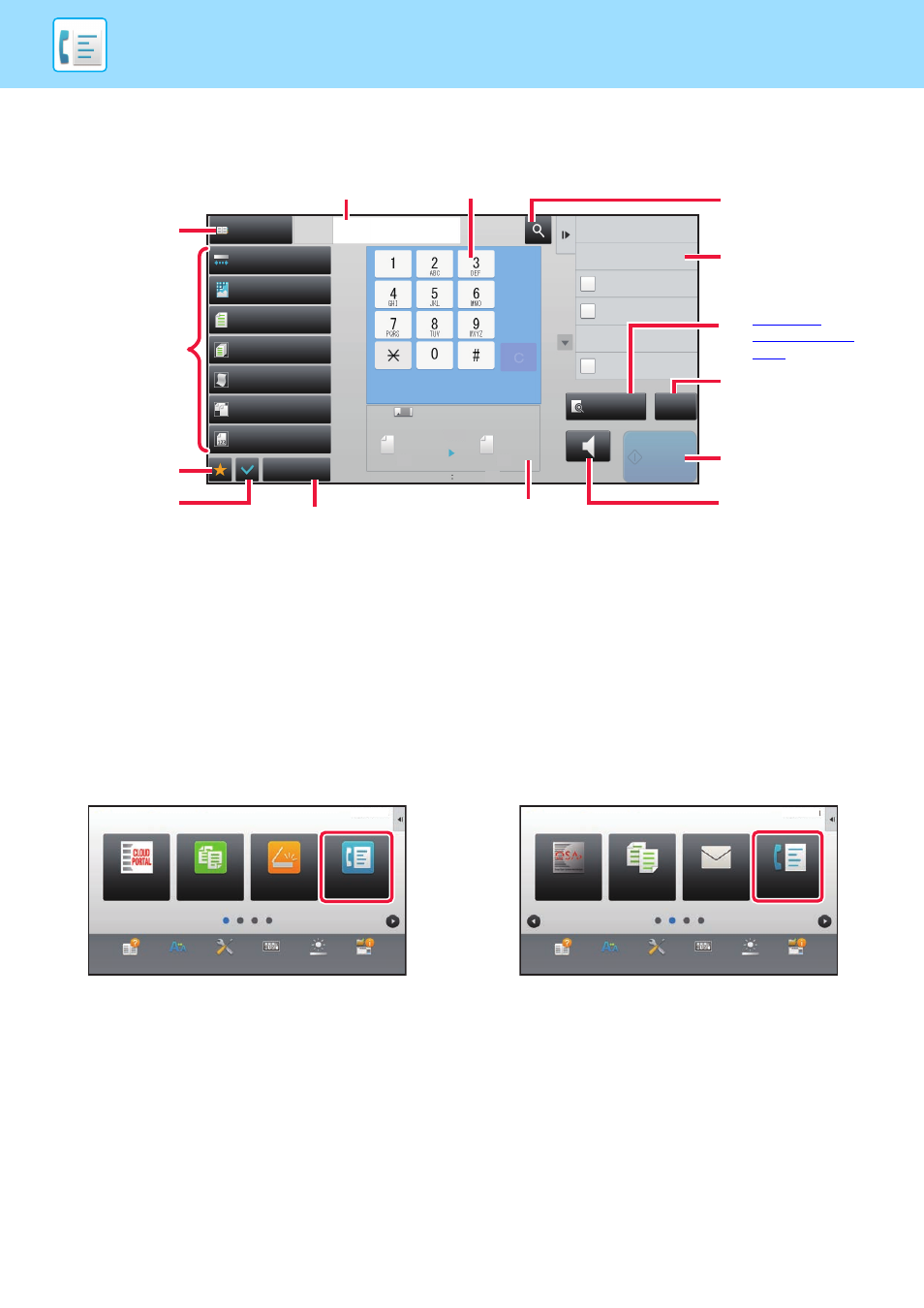
4-8
FACSIMILE►BEFORE USING THE MACHINE AS A FAX
NORMAL MODE
Normal mode lets you select any function setting that can be used for fax.
SELECTING FAX MODE
You can select the fax mode from the Home Screen or from each operation mode as follows:
Changing modes from the Home Screen
To select a mode, tap the icon for the mode in the home screen.
Shift to Easy Mode
Tap the [Easy Fax] mode icon
Shift to Normal Mode.
Tap the [Fax] mode icon
Exposure
Address Book
Auto
Original
Mixed Size Orig.
Resolution
Super Fine
Job Build
Original Count
Slow Scan Mode
Others
Address
Fax Number
Sending History
Call Search Number
Call Program
Call Registered settings
Direct TX
Verification Stamp
Send Same Image
as Fax Address
Scan Size
Auto
Auto
reception memory
A4
A4
0%
100%
Send Size
Preview
Speaker
CA
Start
Space
Tap to display the numeric keys.
Enter Fax No.
Finds an address.
Displays functions
available in fax mode.
Scans the original for
preview.
► PREVIEW
Reset the address and
settings.
Immediately starts
sending a fax.
Used to display the
address book and
enter a destination.
Used to change
fax settings.
Check the current
settings.
Displays the list of keys
other than the function keys
indicated above.
Displays the sizes of the
original and
the data to send.
Connects a line
before starting
sending a fax.
Displays the list of
setting keys.
Frequently used
[Others], programs,
and other settings
can be registered.
Easy
Copy
Operation
Guide
Enlarge
Display Mode
Settings
Total Count
Brightness
Adjustment
Easy
Fax
Easy
Scan
Job Status
CLOUD PORTAL
10:15
Operation
Guide
Enlarge
Display Mode
Settings
Total Count
Brightness
Adjustment
Job Status
Fax
10:15
Copy
Sharp OSA
