Copier ► other functions – Sharp MX-6070N User Manual
Page 289
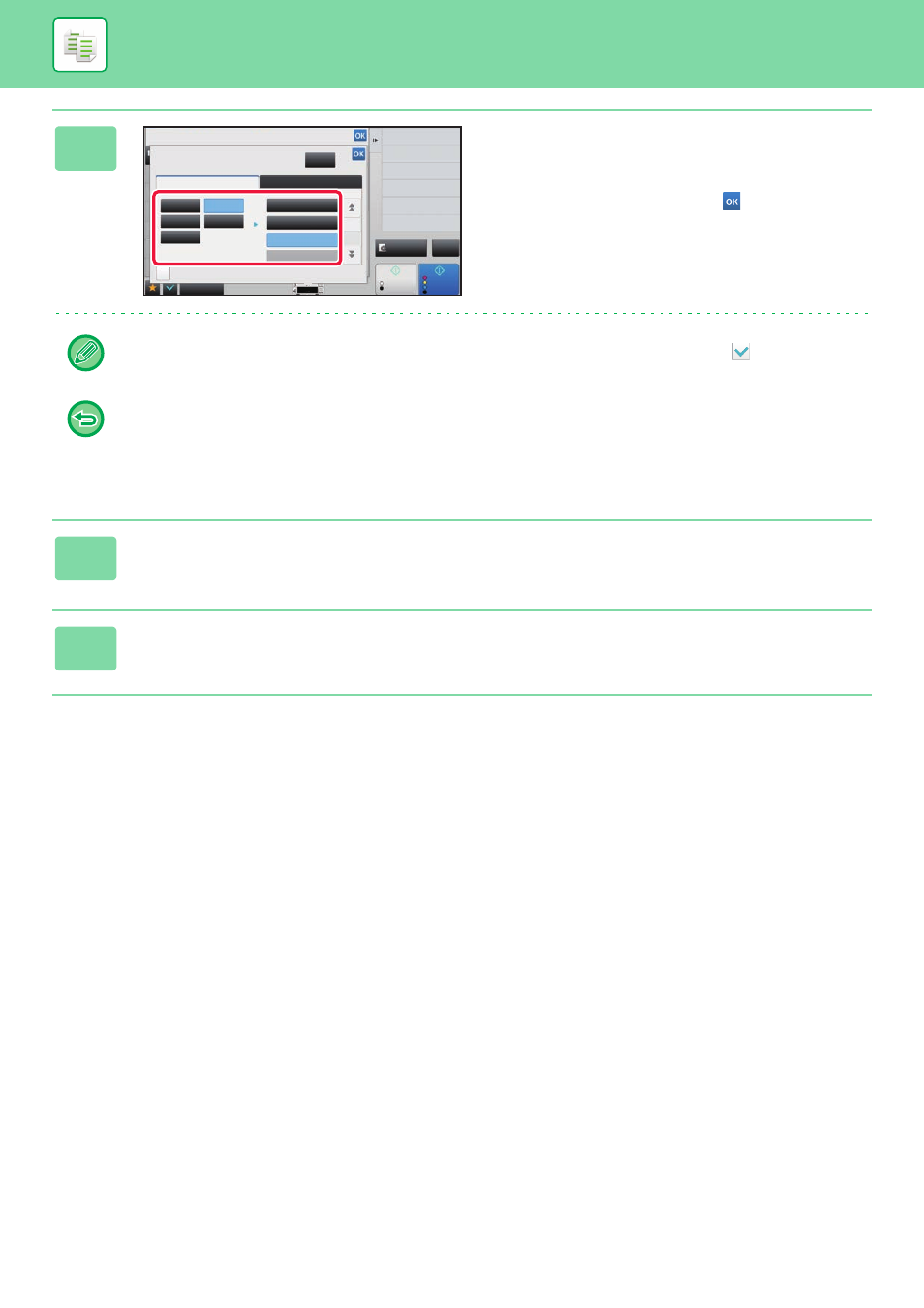
2-125
3
Tap the key of the size you want to
enlarge the original to.
The image orientation appears.
After the settings are completed, tap
and [Back] keys in
sequence.
When printing the copy image and margin border, set the [Print Paste Position Mark] checkbox to
.
• To cancel Multi-Page Enlargement setting:
Tap the [Clear] key.
Even when the multi-page enlargement setting is cancelled, the automatically selected ratio is retained.
• To return the ratio to 100%:
Tap the [Copy Ratio] key on the base screen to display the ratio menu, and then tap the [100%] key.
4
Place the original on the document glass based on the orientation displayed
on the screen.
5
Tap the [Colour Start] or [B/W Start] key to start copying.
Others
Preview
Start
Colour
Start
Back
Multi-Page Enlargement
AB
Inch
Original Size
Print Paste Position Mark
Enlargement Size
A2 (A3x2)
A1 (A3x4)
A0 (A3x8)
A0x2
A3
A3
A5
B5
A4
Clear
Colour Mode
Background Adjustment
Exposure
Select Type/Exposure
A3
CA
B/W
