Making copies using the bypass tray -39, Making copies using the bypass tray, Load paper into the bypass tray – Sharp MX-6070N User Manual
Page 203: Tap the [paper select] key, Place the original, Copier ► basic procedure for making copies
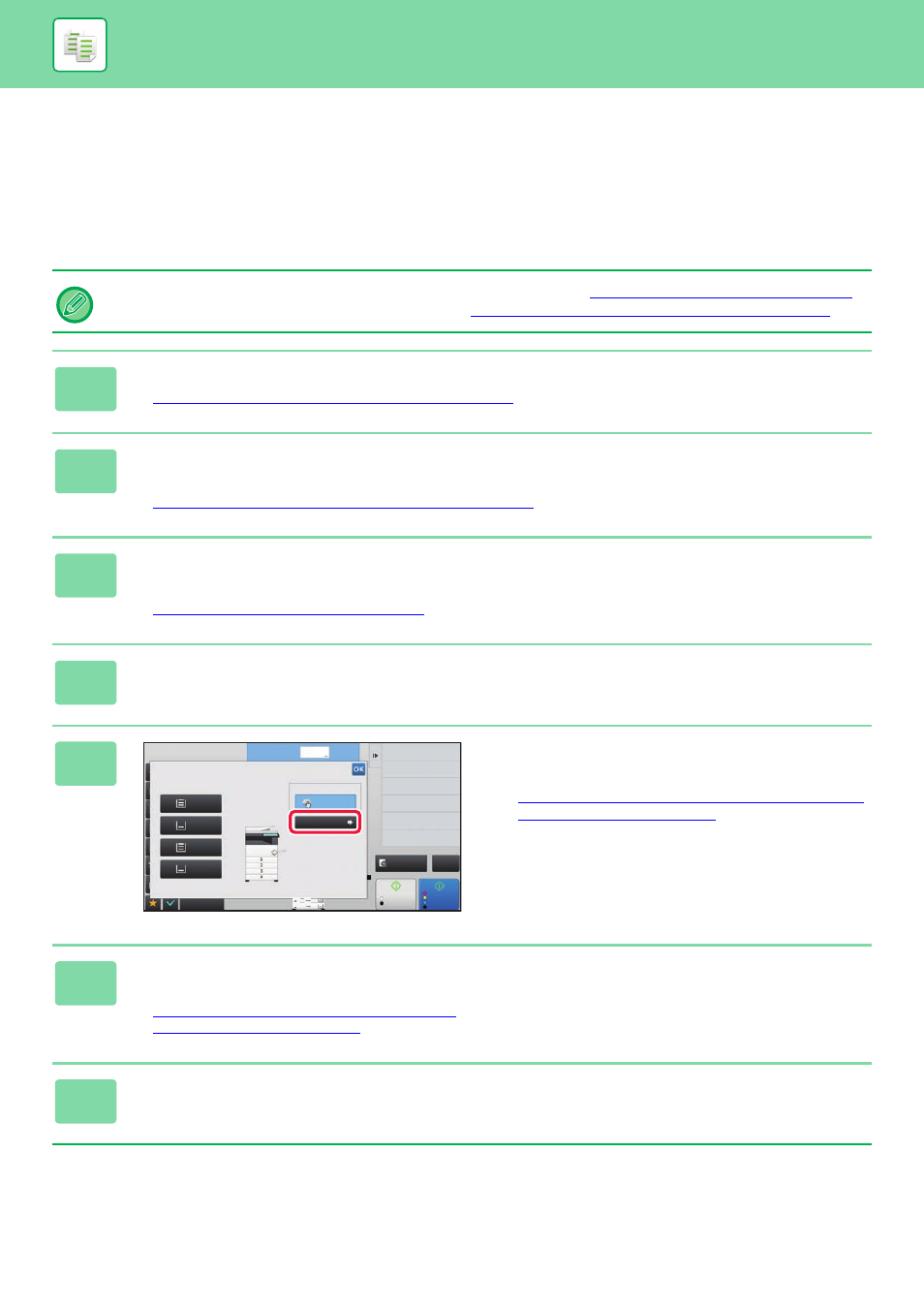
2-39
COPIER►BASIC PROCEDURE FOR MAKING COPIES
MAKING COPIES USING THE BYPASS TRAY
MAKING COPIES USING THE BYPASS TRAY
In addition to plain paper, the bypass tray allows you to make copies on transparency film, envelopes, tab paper, and
other special media.
For detailed information on paper that can be loaded into the bypass tray, see "
APPLICABLE PAPER TYPES (page 1-64)
For precautions on loading paper into the bypass tray, see "
LOADING PAPER INTO THE BYPASS TRAY (page 1-74)
".
1
Load paper into the bypass tray.
► LOADING PAPER INTO THE BYPASS TRAY (page 1-74)
2
Tap the [Paper Select] key, and tap the bypass tray key.
Each tray key displays the size and type of the loaded paper.
► SELECTING THE PAPER TRAY FOR COPYING (page 2-13)
3
To select more detailed settings, tap the [Detail] key to switch to normal
mode.
► Changing mode from each mode (page 2-5)
4
Tap the [Paper Select] key.
5
Tap the [Type and Size] key, and select
the size and type of the paper.
► SPECIFYING A TYPE AND SIZE OF PAPER LOADED
6
Place the original.
Place the original in the document feeder tray of the automatic document feeder, or on the document glass.
► AUTOMATIC DOCUMENT FEEDER (page 1-80)
► DOCUMENT GLASS (page 1-82)
7
Tap the [Colour Start] or [B/W Start] key to start copying.
Bypass Tray : Plain (60 - 89g/m
2
)
4
A3
Preview
Start
Paper Select
Others
No. of copies
Shift Position to Have Margin
Copy Ratio
Enlarge/Reduce Copy
Margin Shift
Change Size/Direction.
Original
2-Sided Copy
Change Type and Size of
Tray Specified Currently
Colour
Start
1
Plain
Paper Tray
A4
B5
B4
A3
Plain
Plain
Plain
1
2
3
4
Type and Size
Plain
A4
Bypass Tray
CA
B/W
