Document filing settings -114, Condition settings -114, Document filing settings – Sharp MX-6070N User Manual
Page 829: Condition settings
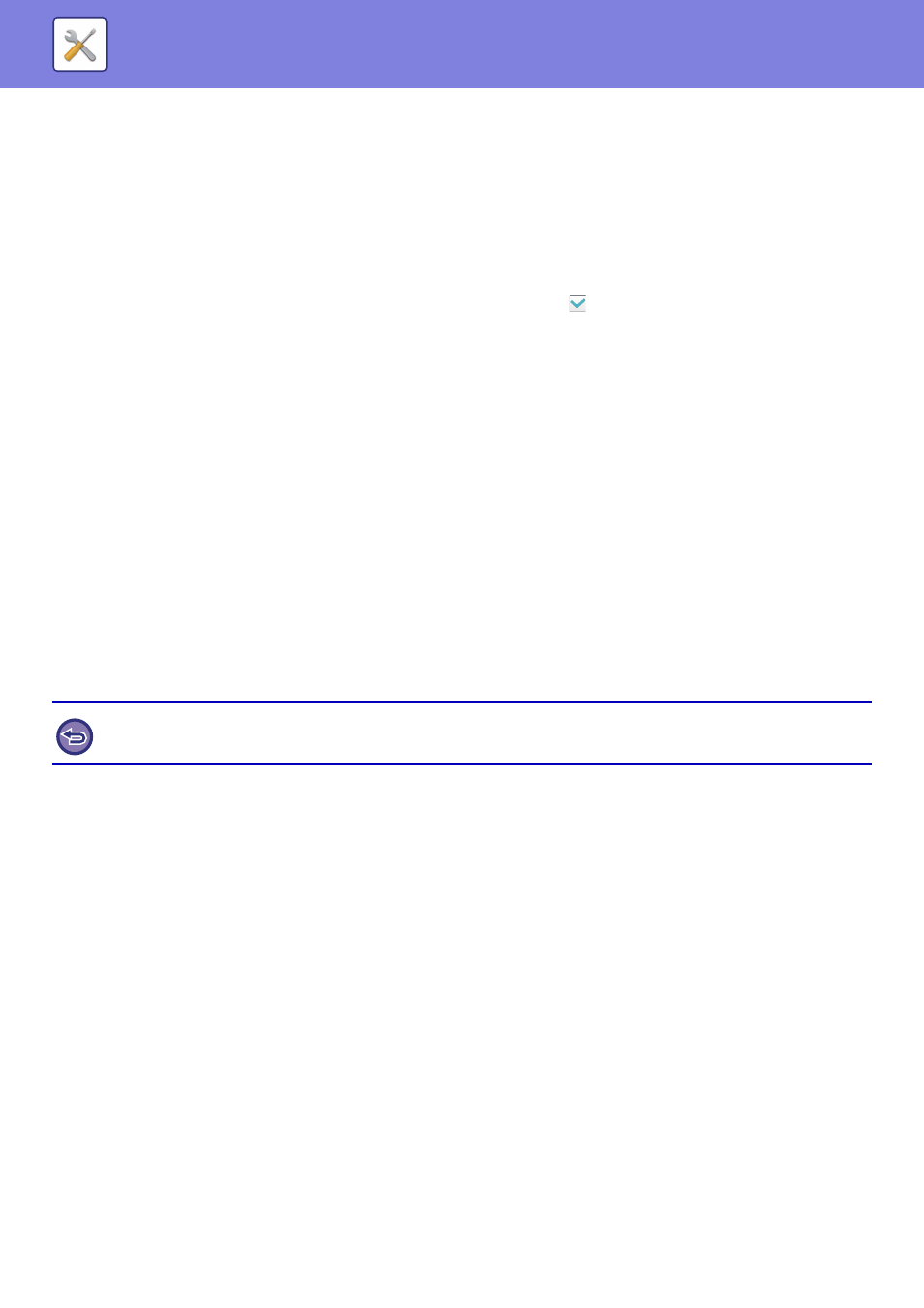
7-114
SYSTEM SETTINGS►SYSTEM SETTINGS
Document Filing Settings
Condition Settings
Document filing settings are described below.
Select [Document Filing Settings] to configure the settings.
Default Mode Settings
Specifies which mode, Sharing or Confidential, is used as the default mode when storing a file.
When [Confidential Mode] is selected, the [Confidential] checkbox is set to
on the information screen for filing.
Sort Method Setting
Selects an order of display files stored in the Main Folder, Custom Folder, and Quick File Folder. Select one of the
following settings:
• File Name
• User Name
• Date
Administrator Authority Setting
For files and user folders that have a password, this setting allows the administrator password to be entered instead of
the password when accessing the file or folder.
Also, you can change the preset ratio if necessary.
Delete All Quick Files
Deletes all files from the Quick File folder except for protected files.
Delete
Tap this key to start deletion of all files immediately.
Delete quick files at power up. (Protected files excluded)
This is used to automatically delete all files in the Quick File Folder (with the exception of protected files) when the
[Power] button is turned "On".
Image Orientation
Changes the image orientation.
Default Colour Mode Settings
Selects the default settings for black & white and colour when Scan to HDD is used.
The following settings can be configured.
• Auto
• Full Colour
• Greyscale
• Mono2
Disable Change of B/W Setting in Auto Mode
This setting disables selection of B/W settings from the base screen when the colour mode is set to Auto.
Default Exposure Settings
Default exposure settings for document filing can be configured.
Select [Auto] or [Manual].
If you select [Manual], set the exposure to one of 5 levels.
The condition of the machine may prevent deletion in some cases.
