Specifying the original scan size in, Paper size -47, Specifying the original scan size in paper – Sharp MX-6070N User Manual
Page 576: Specifying the original scan size in paper size, Tap the [detail] key to change to normal mode, Tap the appropriate original size key, Scanner/internet fax ►transmitting an image, Changing mode from each mode (page 5-10)
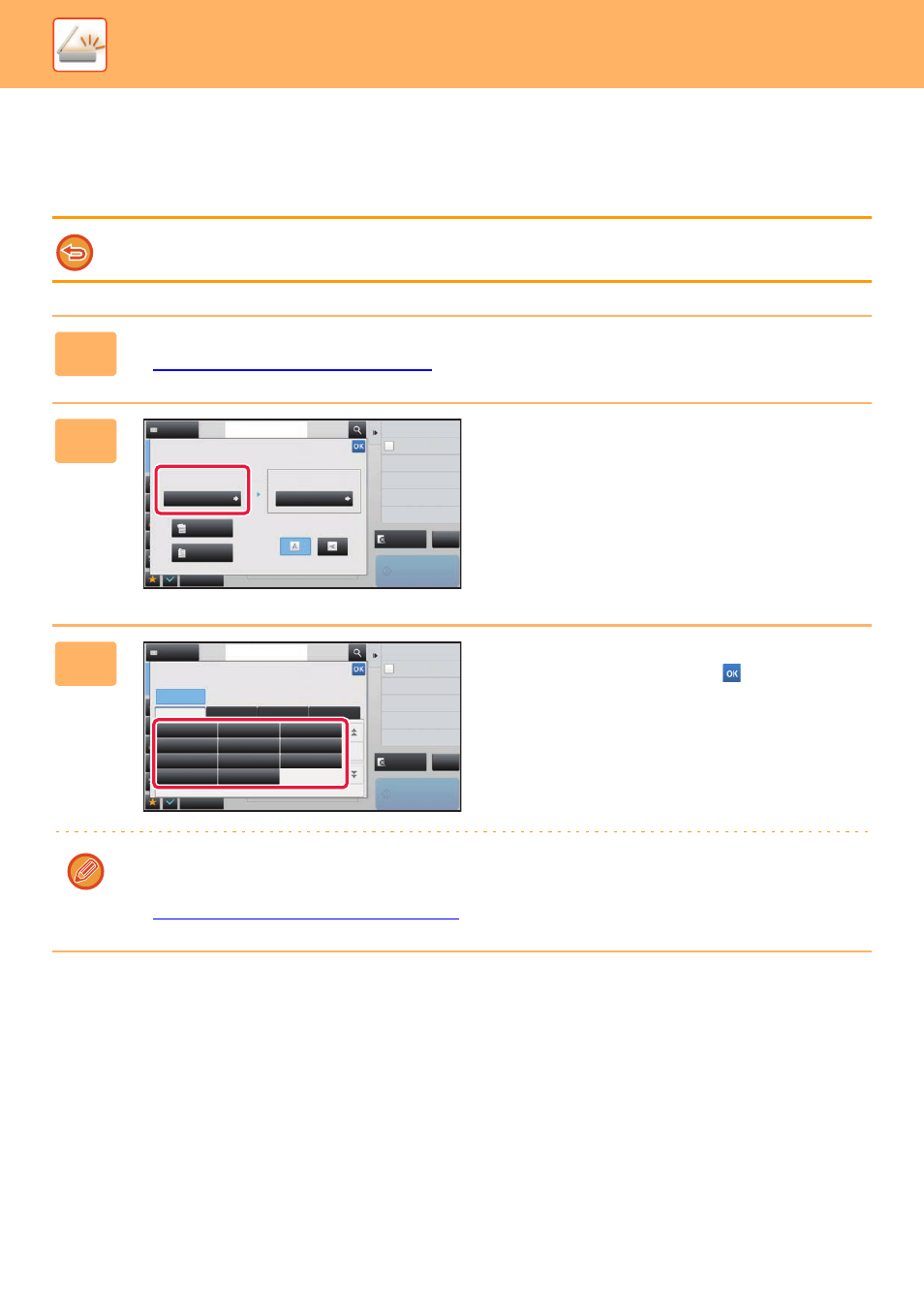
5-47
SCANNER/INTERNET FAX►TRANSMITTING AN IMAGE
SPECIFYING THE ORIGINAL SCAN SIZE IN PAPER
SIZE
When the original size is a non-standard size or is not detected correctly, manually specify the original size.
When [Long Size] is selected, the 2-sided scanning setting and send size cannot be changed.
The image is sent in Mono2 only.
1
Tap the [Detail] key to change to normal mode.
► Changing mode from each mode (page 5-10)
2
After tapping the [Original] key, tap the
[Scan Size] key.
3
Tap the appropriate original size key.
After the settings are completed, tap
.
If you are sending a long original, tap the [Long Size] key.
Use the automatic document feeder to scan a long original. The maximum width that can be scanned is 1,000 mm
(39-3/8") (the maximum height is 297 mm (11-5/8")).
► TRANSMITTABLE ORIGINAL SIZES (page 5-14)
Preview
Start
Others
Original
Scan Size
Send Size
Image Orientation
Auto
A4
A4
2-Sided
Tablet
2-Sided
Booklet
Auto
Address
Address Book
Touch to input Address
Background Adjustment
Colour Mode
Skip Blank Page in Original
Blank Page Skip
Scan Thin Paper Original
Slow Scan Mode
Adjust Outline of Image
Sharpness
100%
CA
Preview
Start
Others
Scan Size
Auto
Background Adjustment
Skip Blank Page in Original
Blank Page Skip
Scan Thin Paper Original
Slow Scan Mode
Adjust Outline of Image
Sharpness
Address
Address Book
Touch to input Address
Direct Entry
Inch
AB
Custom Size
A5
216 x 343
B5R
B4
A5R
A4
A3
B5
A4R
Long Size
216 x 340
CA
A4
Colour Mode
