Tap the [register key] key, Tap the key for the function you want to register, Tap the key for the function you want to call – Sharp MX-6070N User Manual
Page 28: Before using the machine ►before using the machine, Administrator rights are required
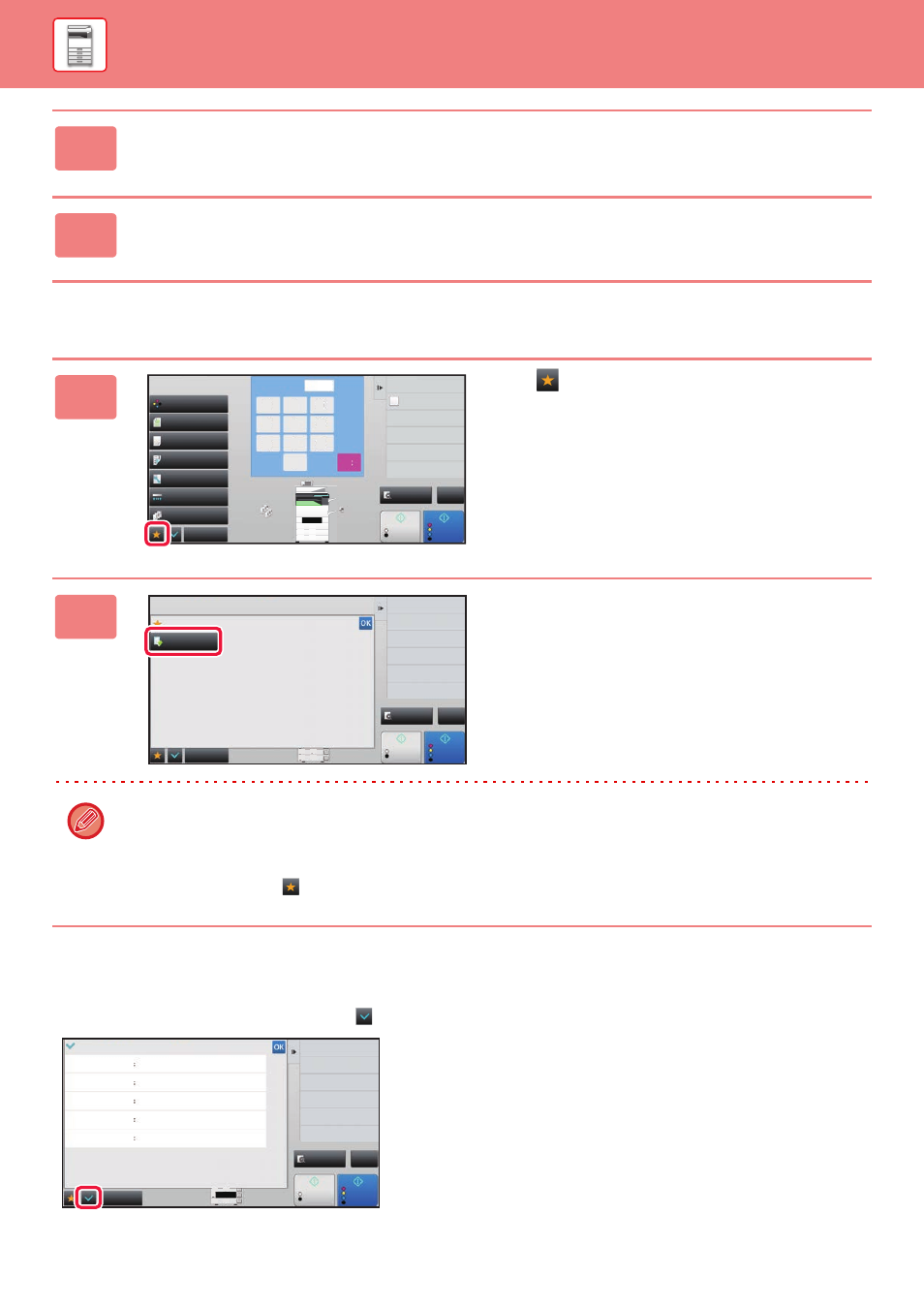
1-25
BEFORE USING THE MACHINE►BEFORE USING THE MACHINE
Calling a function from Favourite
Confirmation Screen for Settings
You can display a list of configured functions and check them.
On the initial screen of each mode, tapping
displays the setting confirmation screen.
3
Tap the [Register Key] key.
Administrator rights are required.
4
Tap the key for the function you want to register.
1
Tap .
2
Tap the key for the function you want
to call.
• Favourites can be registered or edited only by authenticated users and administrators.
• Unauthenticated users can call and use the favourites registered by administrators.
Settings for calling Favourites and permitting/prohibiting editing can be configured in [User Control] → [Authority
Group List] in "Settings (administrator)".
• To edit favourites, tap
and then tap [Edit Favorite] on the action panel.
Start
Colour
Start
Preview
Colour Mode
Full Colour
Paper Select
Auto
Exposure
Auto
Original
Auto A4
2-Sided Copy
1-Sided→1-Sided
Sort/Group
Auto
Copy Ratio
100%
Others
Plain
Send as well as print
Call Eco Program
Store Data in Folder
File
Store Data Temporarily
Quick File
1
4
7
5
8
6
9
2
0
3
C
1
A4
B5
B4
A3
2
1
3
4
No. of copies
CA
B/W
A4
Others
Start
Preview
Erase
Favorite
Edit Favorite
Shift to Icon Mode
B4
A3
3
4
Colour
Start
CA
B/W
/
B4
A3
3
4
Start
Preview
Register Current Settings
Program Registration
Function Review
Original
Paper Select
2-Sided Copy
Exposure
Sort/Group
Image Orientation
A4
Portrait
Tray 3
Plain
B4
1-Sided→2-Sided Tablet
:
:
Copy of Copy Off
: Off
Colour Tone Enhancement
Text
Original Image Type
Exposure
3.0
Group
Others
Colour
Start
CA
B/W
/
