Changing mode from each mode, Tap on the mode display, Tap the [easy fax] or [fax] key – Sharp MX-6070N User Manual
Page 412: Facsimile► before using the machine as a fax
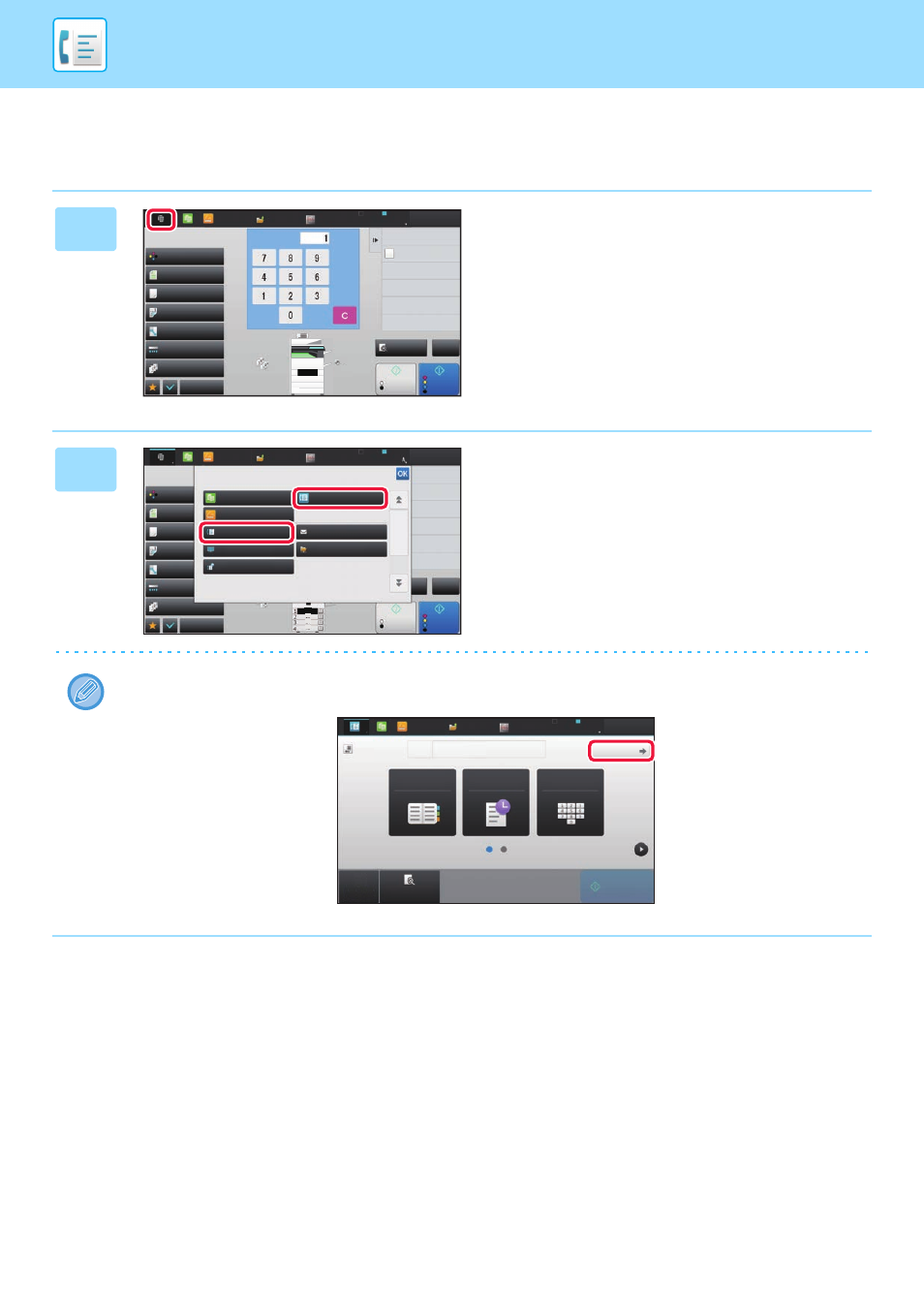
4-9
FACSIMILE►BEFORE USING THE MACHINE AS A FAX
Changing mode from each mode
To change from one mode to another, tap the mode display.
1
Tap on the mode display.
2
Tap the [Easy Fax] or [Fax] key.
The initial screen of the selected mode is displayed.
To change to normal mode from the initial screen of easy fax mode, tap the [Detail] key and tap the [Yes] key in the
confirmation screen.
2
1
3
4
Colour Mode
Full Colour
Paper Select
Auto
Exposure
Auto
Original
Auto A4
2-Sided Copy
1-Sided→1-Sided
Sort/Group
Auto
Copy Ratio
100%
Others
Preview
Start
Colour
Start
Send as well as print
Call Eco Program
Plain
A4
Store Data in Folder
File
Store Data Temporarily
Quick File
No. of copies
LINE
PRINTER
Sharp OSA
Job Status
CA
B/W
Easy
Scan
HDD
File retrieve
A4
B5
B4
A3
Colour Mode
Full Colour
Paper Select
Auto
Exposure
Auto
Original
Auto A4
2-Sided Copy
1 → 1
Sort/Group
Auto
Copy Ratio
100%
Others
Start
Colour
Start
Send as well as print
Call Eco Program
Plain
A4
A4
B5
B4
A3
Store Data in Folder
File
Store Data Temporarily
Quick File
LINE
PRINTER
Sharp OSA
Job Status
CA
B/W
Preview
Easy
Scan
HDD
File retrieve
Select the mode.
Network Folder
Fax
FTP/Desktop
Internet Fax
Easy Fax
Easy Scan
Easy Copy
CA
Preview
Start
Original
A4
Address
Fax Number
Address Book
Direct Entry
Detail
LINE
PRINTER
Easy
Scan
HDD
File retrieve
Sharp OSA
Job Status
Sending History
