Sharp MX-6070N User Manual
Page 693
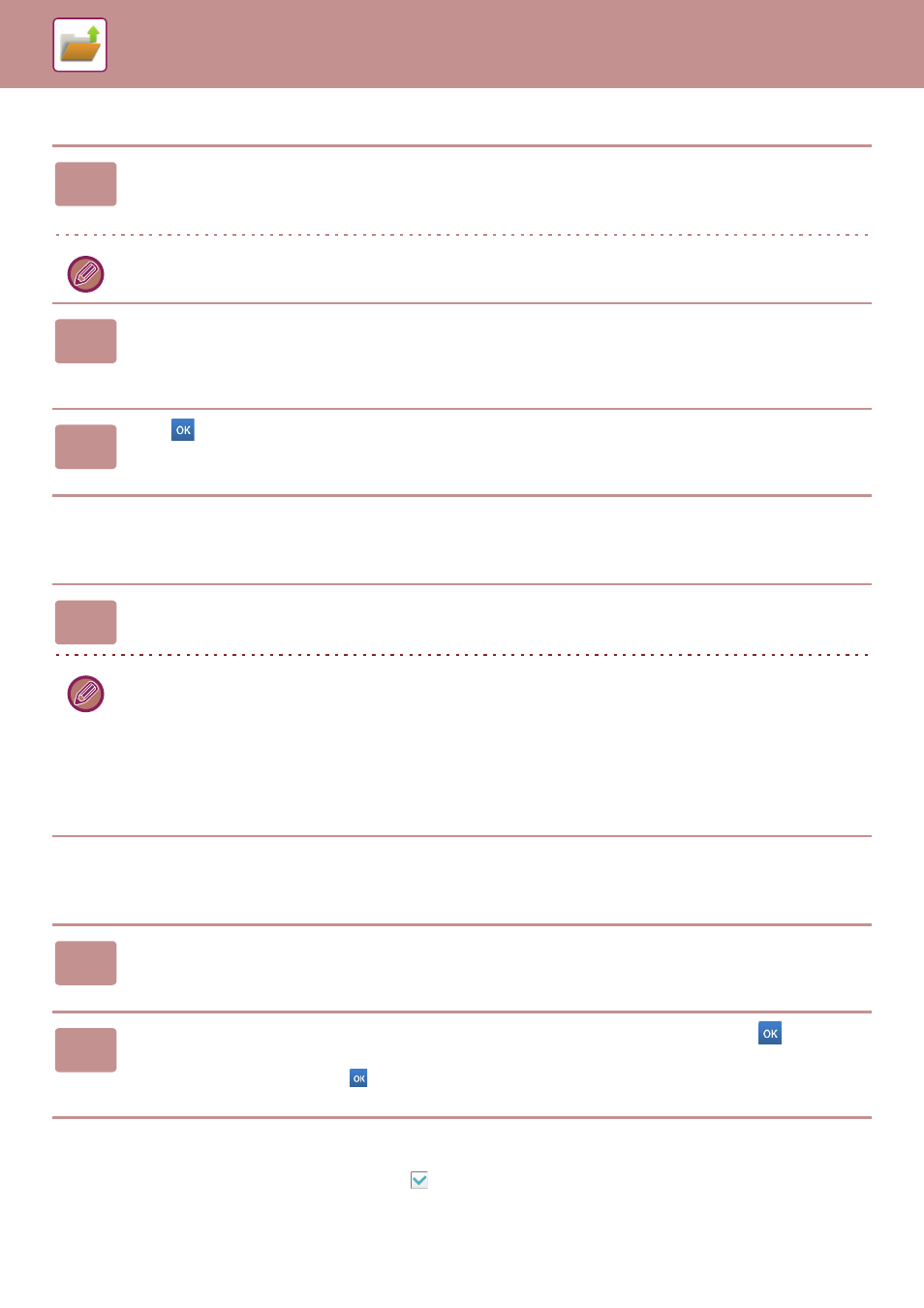
6-13
DOCUMENT FILING►SAVING FILES WITH DOCUMENT FILING
Specifying a user name
Assigning a file name
A file name can be assigned to the file.
Specifying the folder
Specify the folder for storing the file.
Creating PDF for PC browsing
Tap the [Create PDF for PC Browsing] checkbox to
, and a public PDF for PC browsing will be created when the file
is saved.
1
Tap the [User Name] text box.
When user authentication is used, the user name that was used for login is automatically selected. In this case, this step
is not necessary.
The user name must first be stored by selecting [User Control] in "Settings (administrator)" →[User List].
2
Tap the key of the user name.
Alternatively, you can select a user name by tapping the [Call with Registration Number] key and entering the user number.
The user number must be first set by selecting [User Control] in "Settings (administrator)" →[User List].
3
Tap .
The system goes back to the screen of step 1 to display the selected user name.
1
Tap the [File Name] text box and enter the file name.
Enter a file name using up to 30 characters.
File Name
• If a file name that already exists is specified, a tilde and a serial number are added after the file name and this file is
saved as a different file. The file name is not case-sensitive.
For example, if the "test.txt" file already exists and you specify the "TEST.TXT" file, the file will be saved as
"TEST.TXT~1" file.
• If the length of the file name exceeds the limit, excess characters will be omitted and a serial number will be added to
the end of the file name.
1
Tap the [Stored to] text box.
If a user name with a "My Folder" setting is selected, "My Folder" of that user will automatically be selected.
2
Tap the key of the folder where you want to store the file, and tap
.
If a password has been set for the folder, a password entry screen appears. Enter the password (5 to 8 digit number)
using the numeric keys and tap the
.
