Fax data receive/forward (manual) -109, Fax data receive/forward (manual), Internet fax settings – Sharp MX-6070N User Manual
Page 824: Reception start, Manual reception key in initial screen, Forward received data
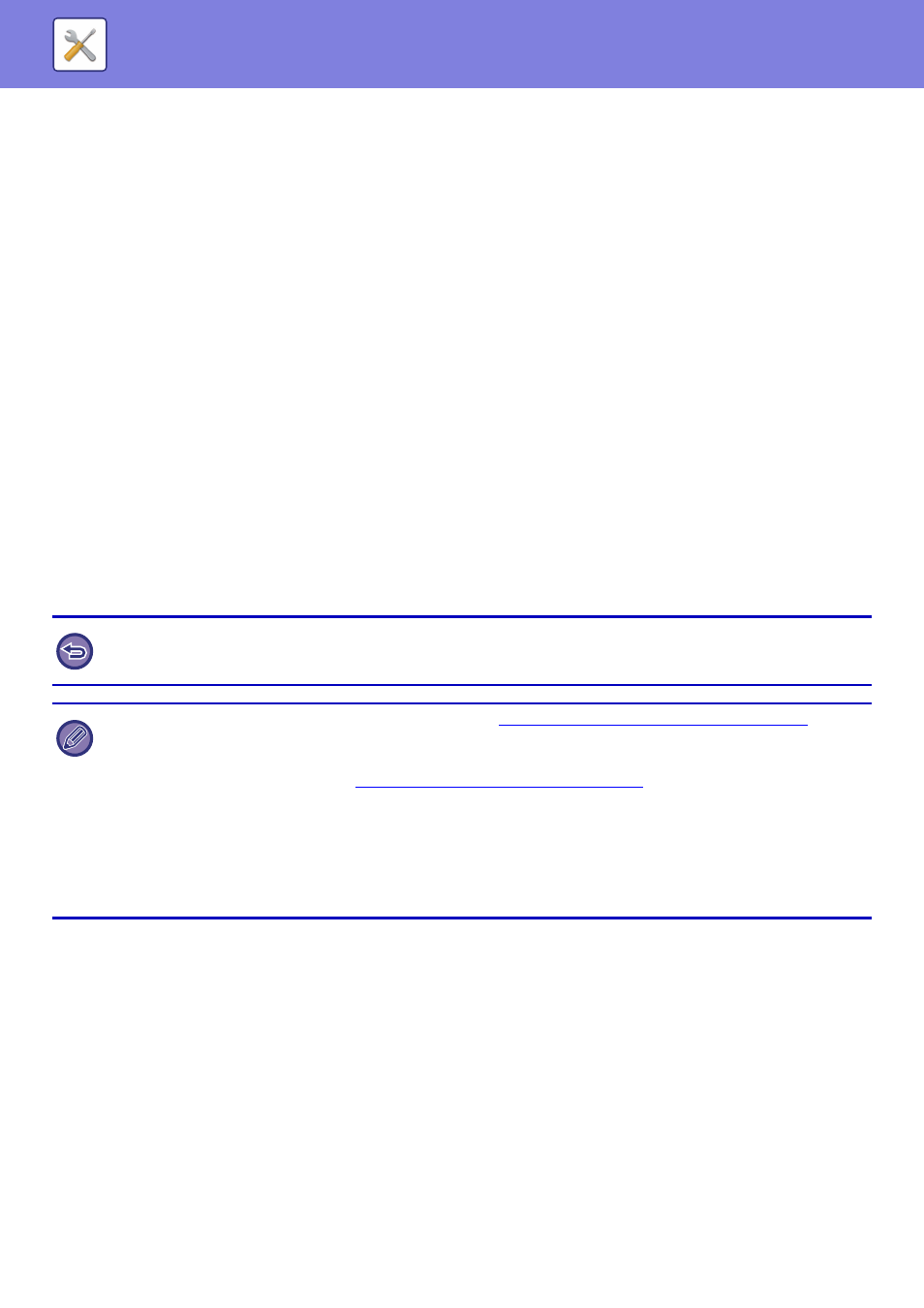
7-109
SYSTEM SETTINGS►SYSTEM SETTINGS
Direct SMTP Setting
Port Number (Receive), Port Number (Send)
Specify the port number used for transmission and reception by direct SMTP.
Timeout
Set the wait time until transmission or reception is cancelled when a response is not received from the server during
direct SMTP transmission/reception.
Fax Data Receive/Forward (Manual)
Internet Fax Settings
These settings can be configured when the Internet fax expansion kit is installed.
Reception Start
Tap this key to immediately connect to your mail server (POP3 server) and check for received Internet faxes. If you have
received Internet faxes, the faxes will be retrieved and printed.
Manual Reception Key in Initial Screen
This displays the [Internet Fax Manual Reception] key in the base screen of Internet fax mode.
Forward Received Data
When the machine cannot print because it is out of paper or out of toner, received faxes can be forwarded to another
Internet fax machine.
To cancel forwarding
Tap the job status display and cancel fax forwarding in the similar way as for a transmission job.
Forwarding is not possible if no faxes were received or a forwarding fax number is not programmed.
• For an explanation of settings related to the fax function, see "
Fax Data Receive/Forward (Manual) (page 7-191)
• To enable "Reception Start", the POP3 server settings must be configured. See [Application Settings] in "Settings" →
[Internet Fax Settings].
• To register a forwarding address, see "
Set Address for Data Forwarding (page 7-106)
" in "Settings".
• If forwarding was not successful because the transmission was cancelled or a communication error occurred, the faxes
that were to be forwarded will return to the print queue on the machine.
• If the initial pages of a fax were successfully printed, only those pages that were not printed will be forwarded.
• If you select [System Settings] in "Settings" → [Image Send Settings] → [Operation Settings] → [Default Settings] and if
"Hold Setting for Received Data Print" is enabled, you are prompted to enter a password. Enter the correct password using
numeric keys.
