The cam list window, Downloading profiles to the fsp amplifier – Yaskawa FSP Amplifier FlexWorks User Manual
Page 73
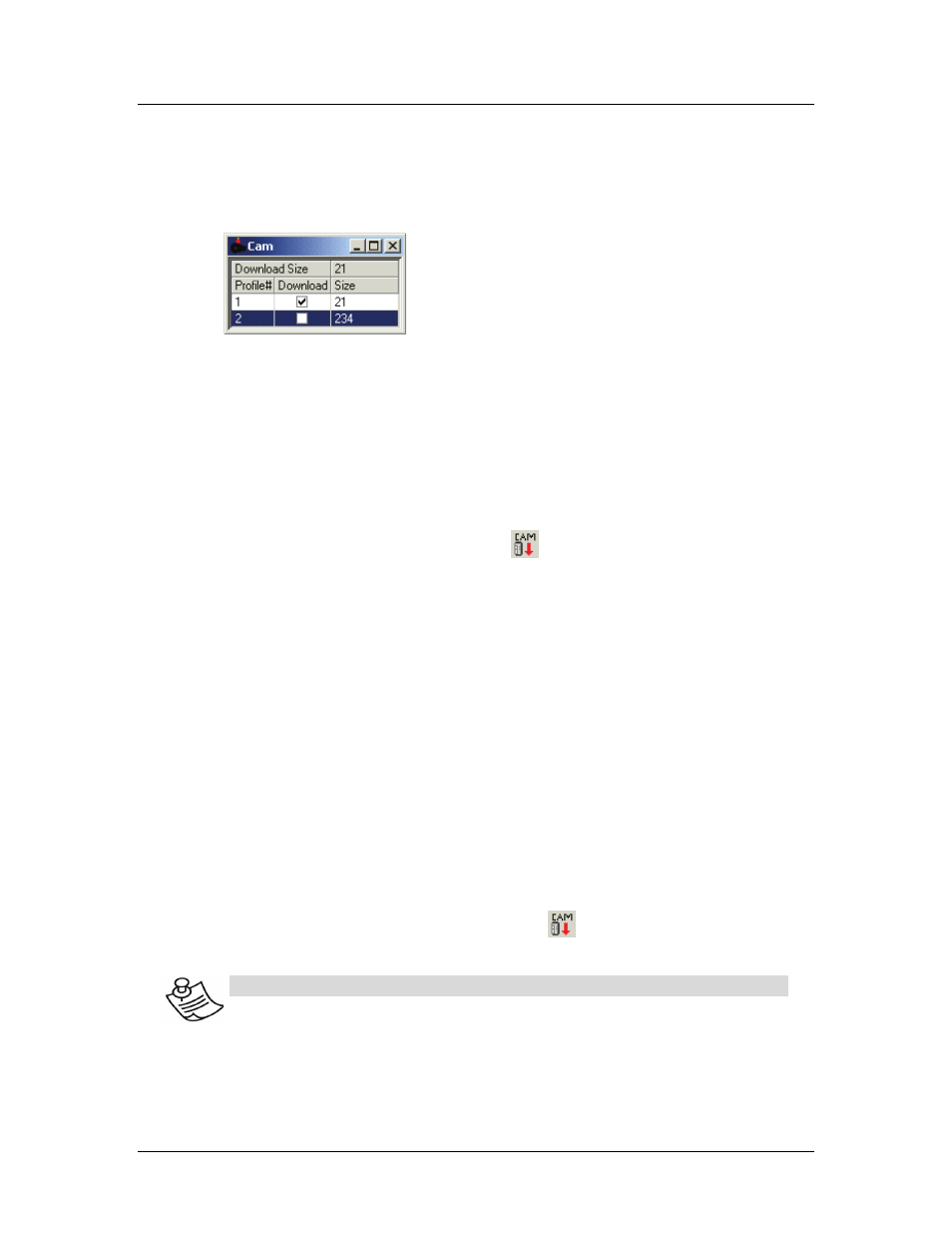
Operating the FSP Amplifier Using FlexWorks
73
4.9.11. The Cam List Window
By default, the Cam List window is displayed on the project screen.
If the window is not displayed, ensure that Cam list is checked in
the View menu.
Figure 42: Cam List Window
♦ Download size: Indicates the number of data points that
will be downloaded to the FSP Amplifier when the Download
Cam button is pressed.
♦ Profile#: The profiles are identified in the Cam List by their
numbers.
♦ Download: Check the checkboxes corresponding to all
profiles that should be downloaded to the FSP Amplifier when
the Download Cam button is pressed.
♦ Size: The number of data points in each profile.
To view or edit a profile:
1. Click anywhere in the row corresponding to the profile
number that you would like to view or edit.
The Electronic Cam window is displayed with the
Position Setting tab displaying the selected profile.
4.9.12. Downloading Profiles to the FSP Amplifier
A profile is not transferred to the FSP Amplifier until you download
it.
To download a profile:
1. Ensure that the relevant Download checkboxes in the
Cam List window are checked.
2. Click Download Parameters on the toolbar.
The profiles are downloaded to the FSP Amplifier.
N
OTE
:
After downloading a profile, the profile is saved in the FSP
Amplifier, but unlike parameters and programs, which can be
uploaded from the FSP Amplifier to FlexWorks, profiles cannot
be uploaded. Thus, it is important that profiles are saved on a
disk for backup purposes.
