Entering the values directly into the table, Importing the values into the table – Yaskawa FSP Amplifier FlexWorks User Manual
Page 67
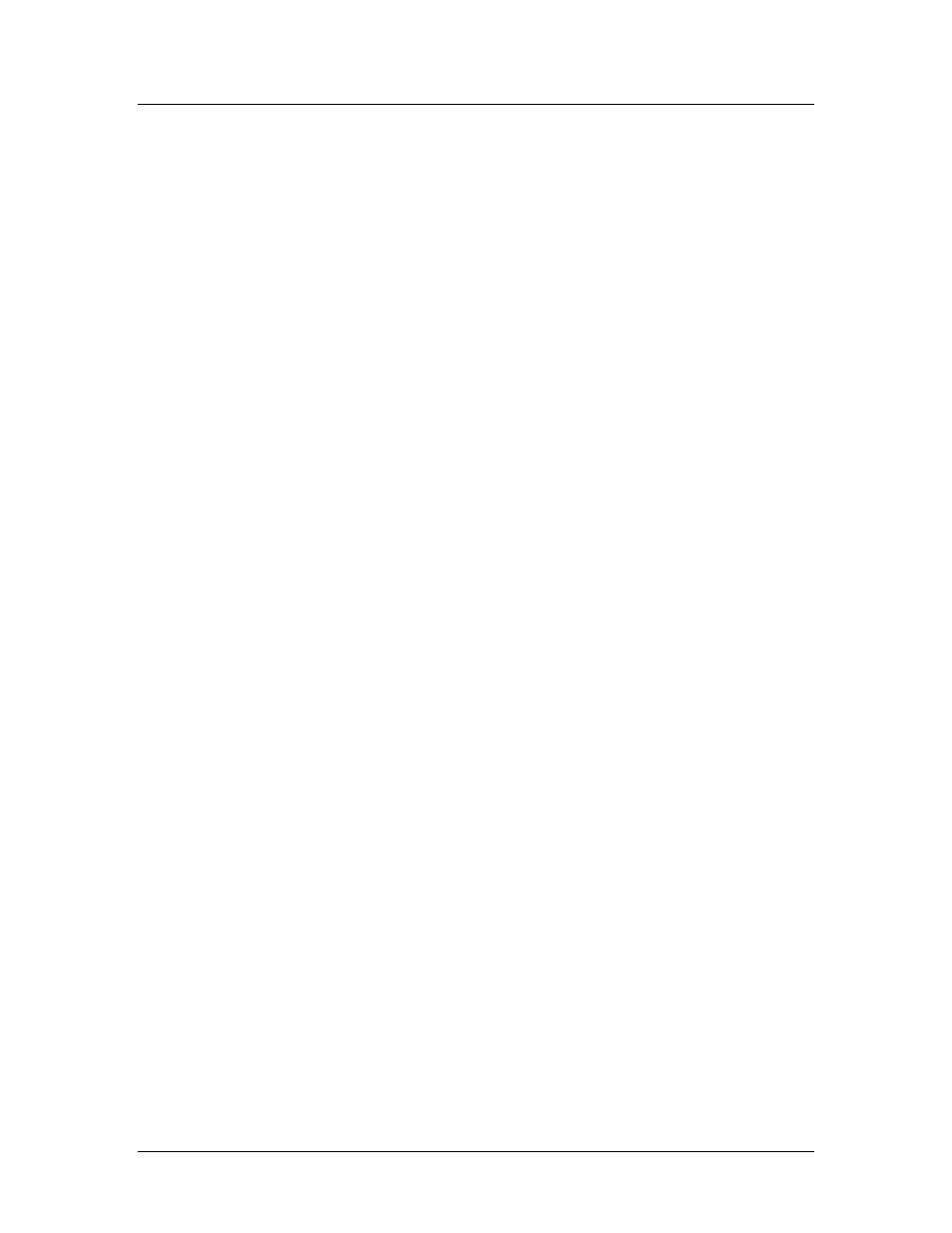
Operating the FSP Amplifier Using FlexWorks
67
Entering the values directly into the table
To enter the values into the Curve Shape table:
1. Enter the values in the Slave Value column. Note that the
first and last values are entered for you, according to the
values you assigned to Slave Start and Slave End.
2. Click OK.
The Curve Shape window is closed. Array will be displayed in
the Curve Shape column of the Position Setting table.
0.
Importing the values into the table
FlexWorks allows you to import data into the array table. This
allows you to prepare an array in a spreadsheet and then import it.
The following specifications must be adhered to when creating the
file:
♦ The number of rows in the spreadsheet must be the same as the
number of rows in the table displayed in the Curve Shape
window.
♦ The slave values of the first and last points must be the same as
those in the table displayed in the Curve Shape window.
♦ The spreadsheet table may have any number of columns.
♦ The slave values must be located in the right-most column.
♦ The values may have any number of digits after the decimal
point, but FlexWorks will import only the integer part of each
value. For example, 1.79 will be imported as 1.
♦ The file must be saved in CSV format.
♦ The file must not be in use by other software while being
imported into FlexWorks.
A sample spreadsheet is shown in Figure 38 on the following page.
