The main screen interface, Title bar (a), Menu bar (b)/toolbar (c) – Yaskawa FSP Amplifier FlexWorks User Manual
Page 15: Title bar (a) 3.2. menu bar (b)/toolbar (c)
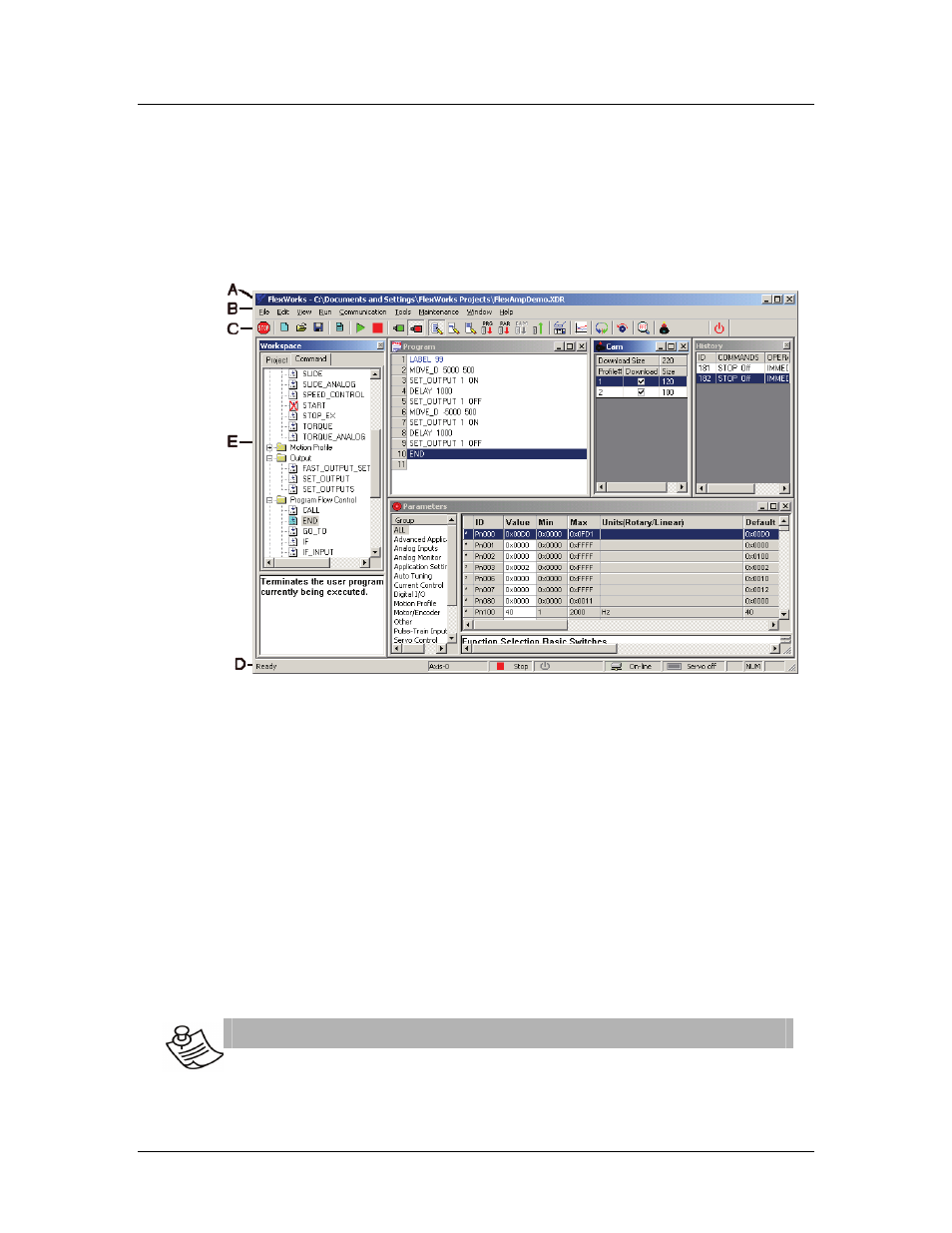
The Main Screen Interface
15
3.
The Main Screen Interface
This chapter describes the FlexWorks main screen, which comprises
a main toolbar, menus and several windows. A sample main screen
is shown in Figure 1 below. For clarity, the screen has been divided
into separate elements.
Figure 1: Sample Main Screen
3.1. Title Bar (A)
The FlexWorks title bar displays the name of the currently opened
project file.
3.2. Menu Bar (B)/Toolbar (C)
The FlexWorks menu bar provides access to the FlexWorks menus:
File, Edit, View, Run, Communication, Tools, Maintenance, Window
and Help.
The toolbar is located immediately beneath the menu bar. It
comprises shortcut icons to the most common FlexWorks options.
In the following descriptions of the menu options, the appropriate
icon (where applicable) is listed next to each option.
N
OTE
:
In the different modes, some of the menu options are disabled
(grayed) and cannot be accessed. Similarly, disabled icons
indicate that communication is offline.
