4 copy, 5 paste, 6 delete – Delta Electronics DELTA DUP-B User Manual
Page 72: 7 select all, 8 find
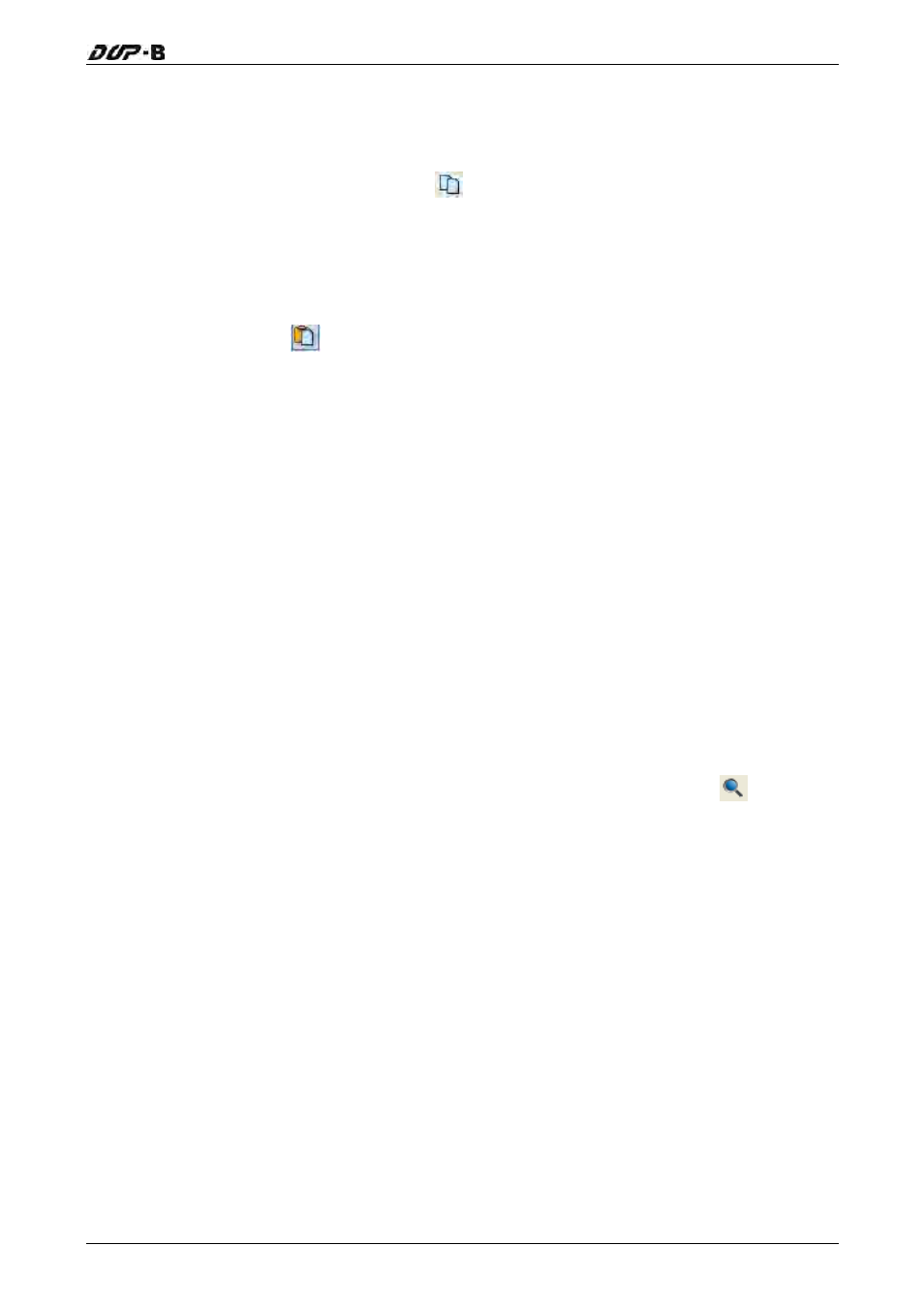
Chapter 3 Creating and Editing Screens
3.6.4 Copy
Copy the selected element to the clipboard. Select this function by choosing Edit > Copy
from menu bar or clicking the Copy icon
from toolbar, or pressing Ctrl + C.
3.6.5 Paste
Paste element from clipboard. Select this function by choosing Edit > Paste from menu bar or
clicking the Paste icon
from toolbar, or pressing Ctrl + V.
3.6.6 Delete
Delete selected element. Select this function by choosing Edit > Delete from menu bar or
pressing Del key.
3.6.7 Select
All
This command selects all elements. To select all elements to remove everything, select Edit >
Select All from menu bar or press Ctrl + A. When the user uses Select All, the element in the
upper left corner will be filled with a blue and white border as a base element. Additional
elements will be filled with a white and black border. The base element is used to align or
resize.
3.6.8 Find
To find content that matches the find criteria, select Edit > Find, or click the
, or press
Ctrl + F. The user can find element text, read address, write address or memory address on
the current screen or all screens (Fig. 3-6-1). Once the content is located, the found content is
displayed in the output window. To go to actual location of the found content, click in the
output window and HMI will move to the location of the found content. (Fig. 3-6-2).
Revision May, 2010
3-51
