11 curve elements, 1 trend graph – Delta Electronics DELTA DUP-B User Manual
Page 189
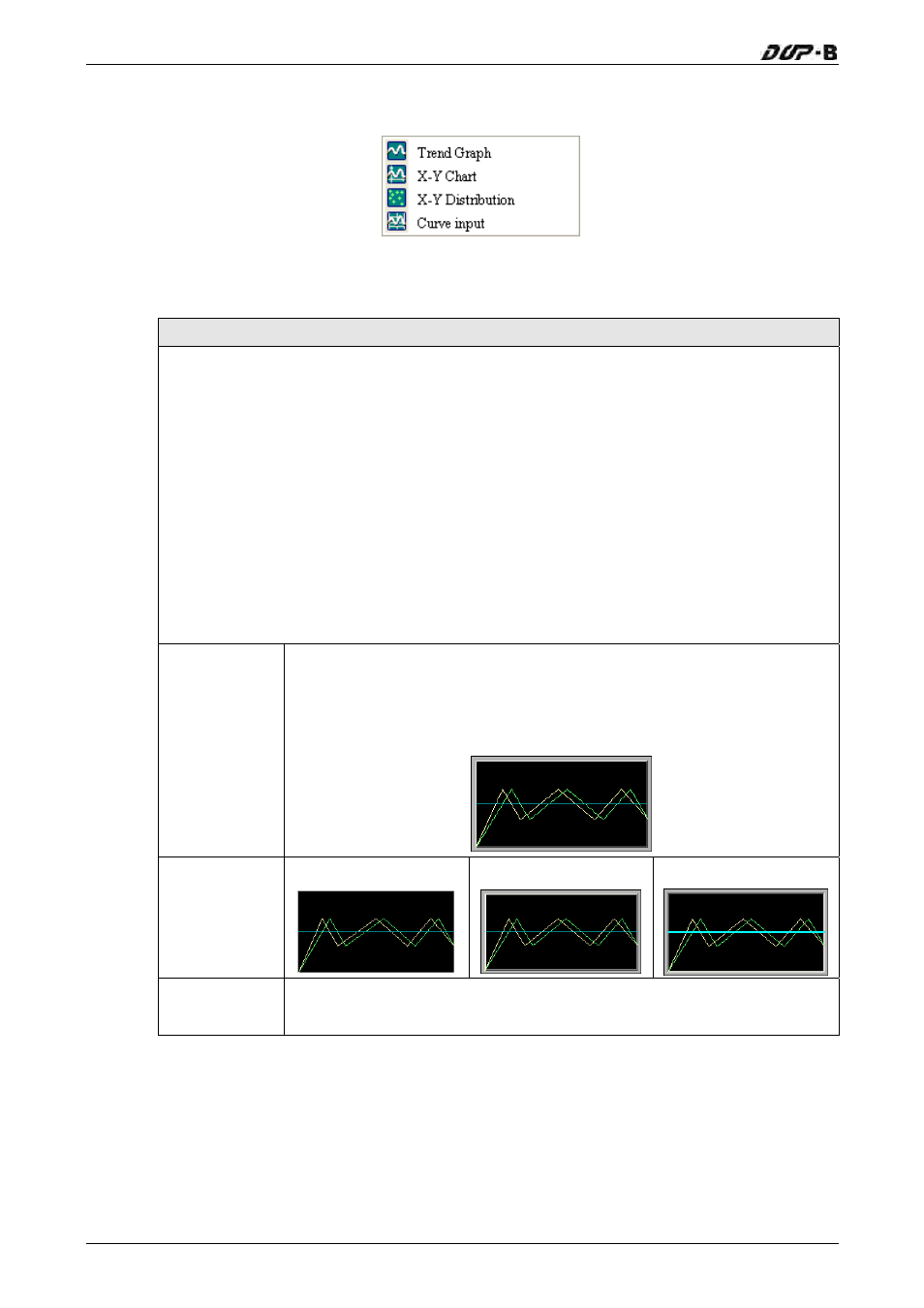
Chapter 3 Creating and Editing Screens
3-168
Revision May, 2010
3.8.11 Curve
Elements
Fig. 3-8-28 Curve Elements
3.8.11.1 Trend Graph
Property Description of Trend Graph Elements
The first step for setting trend graph is to set the curve number in “Curve Field Total”
option (range is 1~4) in property table. Then, setting the read address, read format,
curve width and color in “Detail Setup” option to complete the setup.
The trend graph will continuously read numbers of addresses from the read address
set by the user, convert the read data into trend graph and display on HMI screen. The
numbers of the addresses is determined by the setting of “Sample Number”.
This function is used to read the values of the internal memory addresses and display
on HMI screen statically. After setting, the user needs to set the specific address of the
control block to trigger the drawing and clear operation of the trend graph. For the
settings of the control block, please refer to Chapter 5.
Border Color
Background
Color
Border Color option can be set only when the style of the trend graph
element is selected as Raised and Sunken. The style of the element
below is selected as “Raised”. Its background color is set to black and
its border color is set to gray.
Standard Raised Sunken
Style
Curve Field
Total
1~4 curves can be set and displayed.
