Using automatic channel selection for devices – Echelon OpenLNS Commissioning Tool User Manual
Page 95
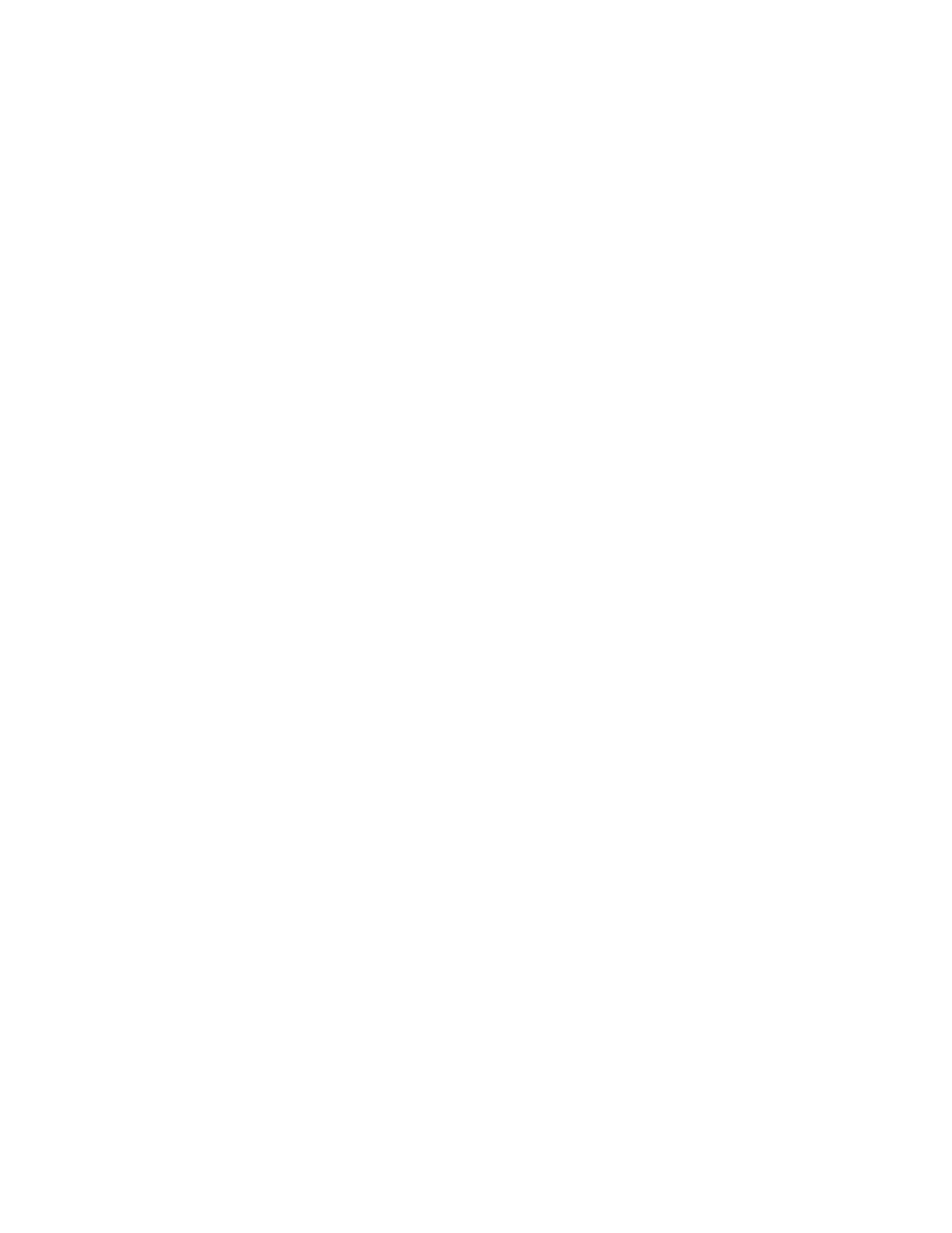
OpenLNS CT User’s Guide
79
with the network.
Set the ping interval based on the expected movement of the device.
Select Never to disable pinging. To enable pinging, change the ping
interval to 15 minutes if you expect the device will seldom move or
if the device is on a power line channel, 2 minutes if you expect it
will move somewhat frequently, and 1 minute if you expect it will
move frequently.
You must set a ping value for OpenLNS CT to display device and
functional block errors on their respective SmartShapes. See Using
OpenLNS CT Styles for more information.
Description
Provides an optional description of the device. This description has
no effect on network operation, but you can use it to provide
additional documentation for as-built reports.
5. If you selected the Commission Device check box on the first page of the wizard, the first window
for commissioning the device opens. See
4
Commissioning a Device in Chapter 5, Installing
Networks, for instructions on commissioning your device.
If you did not select the Commission Device check box, click Finish to complete the device
definition process and add the device SmartShape to your OpenLNS CT drawing.
Using Automatic Channel Selection for Devices
You can use automatic channel selection to enable OpenLNS CT to automatically select the
appropriate channel for a new application device, skipping the New Device Wizard. This feature lets
you create a new device with a single click and drag. To enable automatic channel selection in your
OpenLNS CT drawing, follow these steps:
1. In the OpenLNS CT drawing, click Add-ins, point to OpenLNS CT, and then select OpenLNS
CT Options. The Network Properties dialog box opens.
2. Select Device from the Options Category list.
3. Select the Enable Automatic Channel Selection check box.
4. Click OK.
