Echelon OpenLNS Commissioning Tool User Manual
Page 261
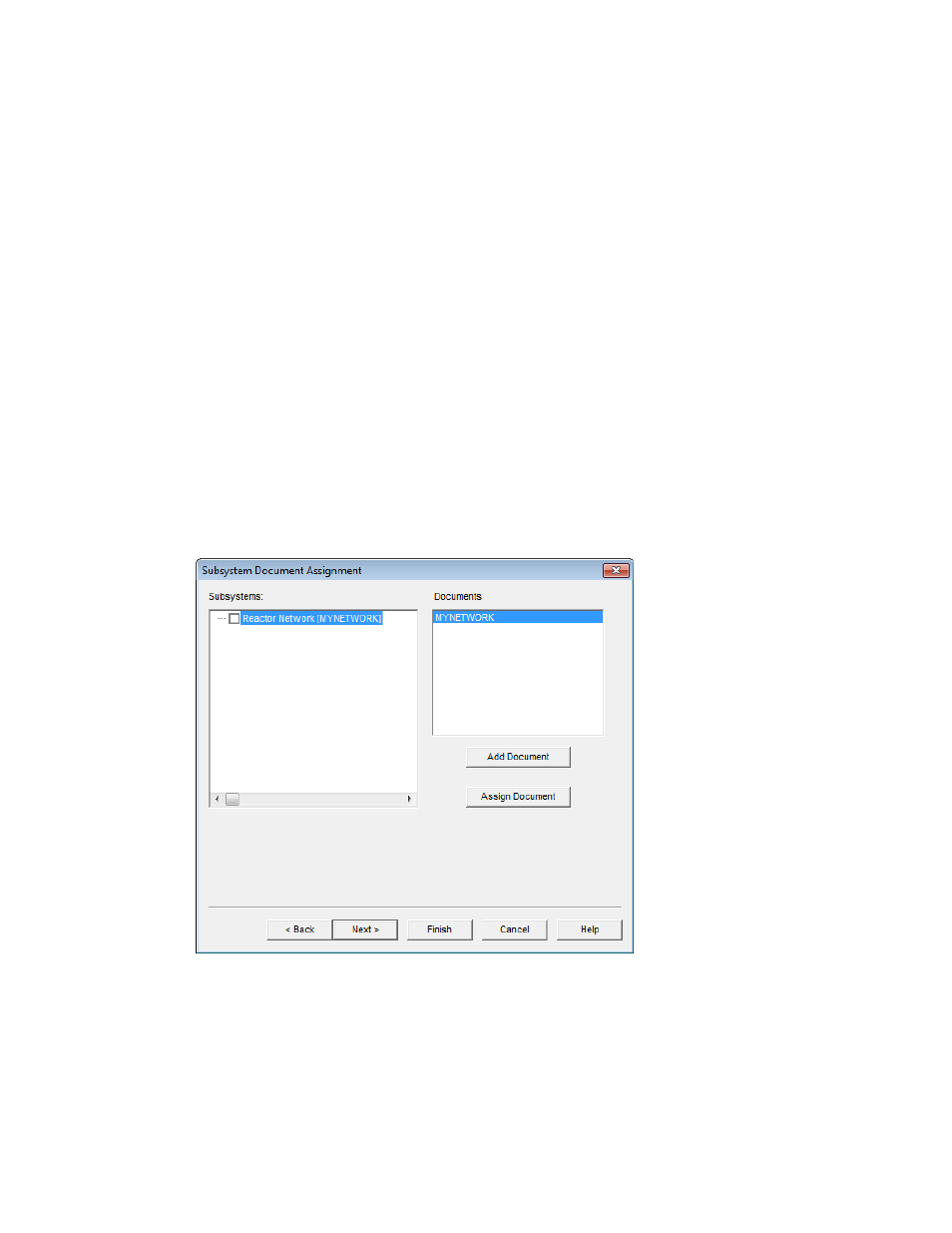
OpenLNS CT User’s Guide
245
during Resync
resynchronization. This speeds up resynchronization, as it reduces
the time Visio spends updating the drawings.
Check for
Connections for
Missing FB Shapes
Enables OpenLNS CT to check for connections to functional blocks
that are in the network database but are not represented by functional
block SmartShapes in the OpenLNS CT drawing.
Subsystem to Visio
Document
Assignment
Select in which Visio drawing file to place the subsystems in your
network. You have four choices:
• Single Visio Document for all Subsystems. Places all
subsystems in a single Visio document.
• Prompt for Subsystem Document Assignment. Prompts you
to specify the Visio document for each subsystem.
• Separate Document for each Subsystem Hierarchy below
Root. Places each subsystem hierarchy below the top-level
subsystem in a separate, new Visio document.
• Custom. Opens the Subsystem Document Assignment dialog.
In this dialog, you specify the Visio document for each
subsystem.
12. Click Next. If you selected the Custom subsystem document assignment option, the Subsystem
Document Assignment dialog opens. Otherwise, skip to step 15 in which the Select Stencils
dialog opens.
13. Customize the drawing document assignment of subsystems found during resynchronization.
Subsystems are listed in the left hand pane listed under Subsystems, while the Visio drawing
documents are listed in the right hand pane listed under Documents. To assign a subsystem,
select the subsystem name, select the desired document name, and then click Assign Document.
To add additional drawing documents, click Add Document.
14. Click Next. The Select Stencils dialog opens.
