Device manager settings – Echelon OpenLNS Commissioning Tool User Manual
Page 275
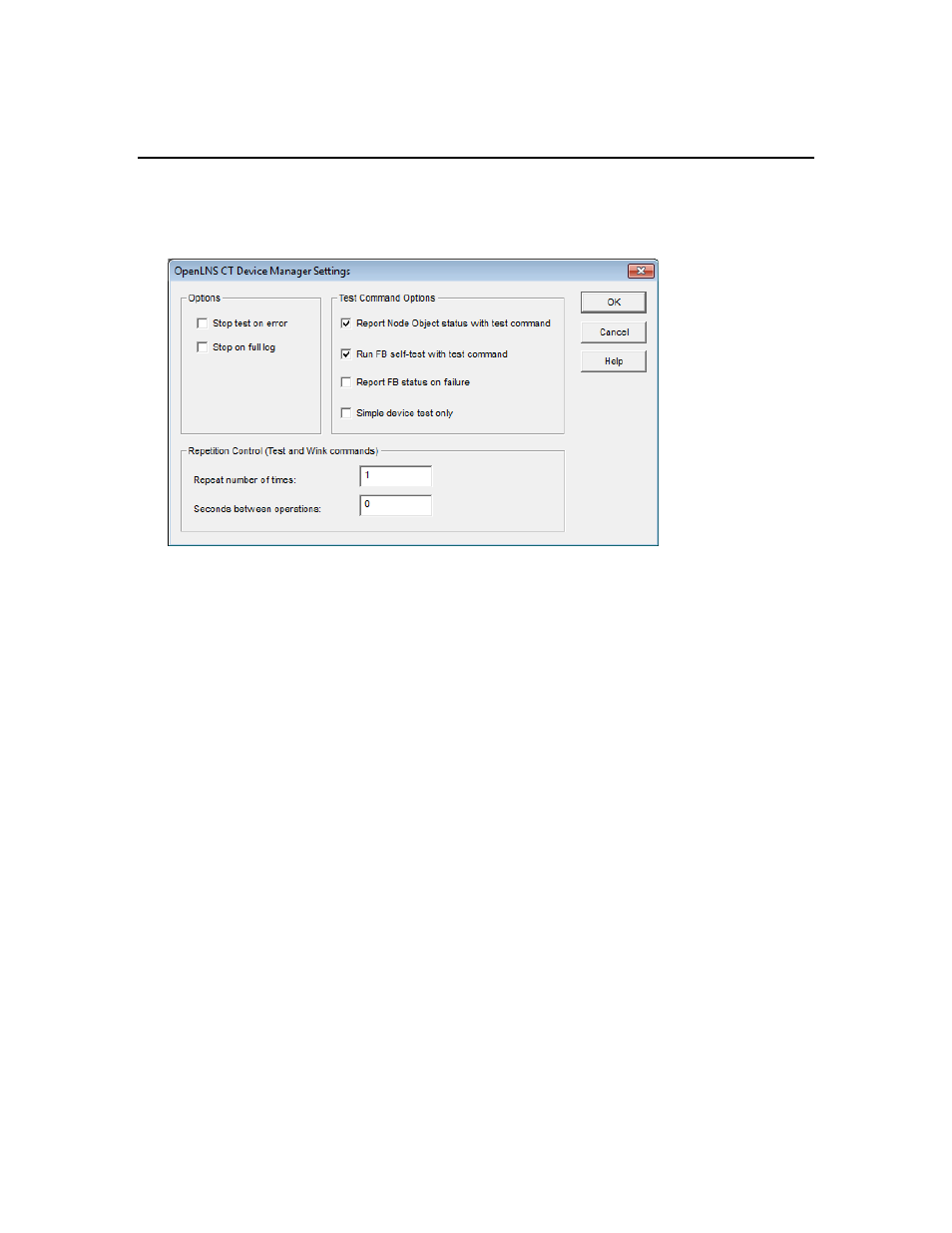
OpenLNS CT User’s Guide
259
Click Settings to open the Device Manager Settings dialog box. There, you can set options for
testing routers and options for the results log.
Device Manager Settings
You can customize the error reporting, testing, and winking operations performed by the OpenLNS CT
Device Manager. To customize these setting, click the Settings button on any of the tabs in the Device
Manager. The Device Manager Settings dialog opens.
Set the following options and then click OK to apply any changes.
Options
Stop Test on Error
Stops tests immediately when an error is reported. This option is
cleared by default.
Stop on Full Log
Stops tests immediately when the results log becomes full. You
cannot click the Test command again until you click Clear Log.
This option is cleared by default.
Test Command
Options
Report Node Object
Status with Test
Command
Displays the status of the Node object for the device being tested in
the results log of the Device tab. This command only applies to
devices containing a Node Object functional block. This option is
selected by default.
Run Object Self-Test
with Test Command
Sends a self-test command to the object being tested and displays the
results of the self-test in the Results Log. If cleared, no self-test will be
sent as part of the testing procedure. This option is selected by default.
Report Object Status
on Failure
Reports an object’s status in the Results Log when it fails a
management command. This option is cleared by default.
Simple Device Test
Limits the device test to a simple Query Status command. This
option reduces the amount of network traffic generated by the Test
command, and it may be useful when communication is performed
over low-bandwidth channels such as a power line. This option is
cleared by default.
