Echelon OpenLNS Commissioning Tool User Manual
Page 291
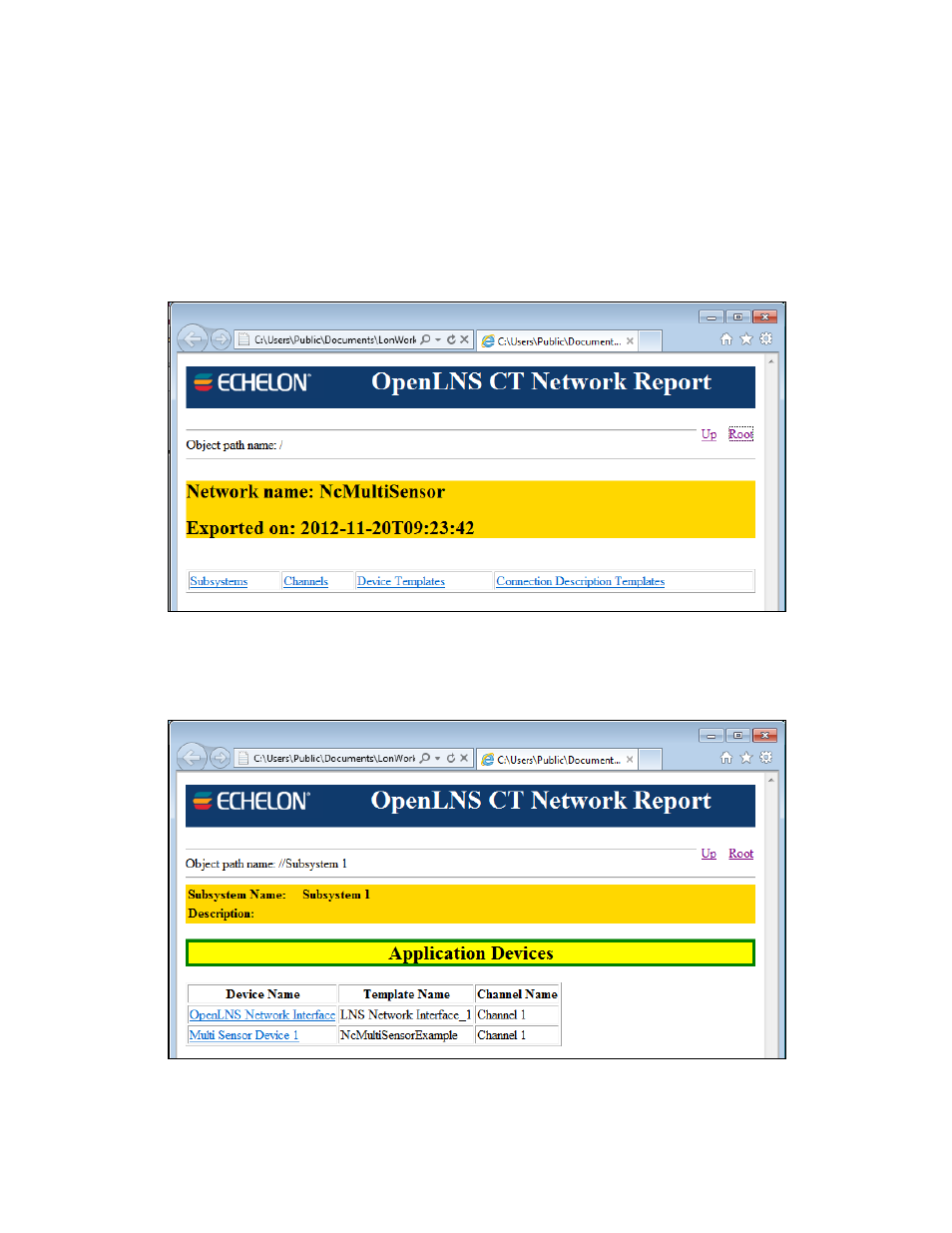
OpenLNS CT User’s Guide
275
4. Either open the OpenLNS CT XML file from Internet Explorer, or open the folder containing the
OpenLNS CT XML file and double-click the file (Internet Explorer must be your default Web
browser for this method to work). The OpenLNS CT network report opens.
5. If you are using Internet Explorer 9, press F12 to open the Developer Tools, click Browser Mode,
and select Internet Explorer 9 Compatibility Mode. This enables Internet Explorer 9 to display
the objects in the report.
This report consists of a main network page with the network name, export date and time, and tables
with hyperlinks to view the exported data for subsystems, channels, device templates, and connection
descriptions.
You can view the exported data following the network hierarchy—starting from the root subsystem
through the contained subsystems, devices, functional blocks, and network variables down to the
configuration properties associated with a network variable. For example, click the Subsystems link
to open a page with tables displaying basic data for all the routers, devices, and nested subsystems in
the selected subsystem.
Click a device link to open a page with detailed data on that device and a table listing its functional
blocks, with links to view detailed data on each one.
