Setting the neuron id, Selecting the device identification method – Echelon OpenLNS Commissioning Tool User Manual
Page 170
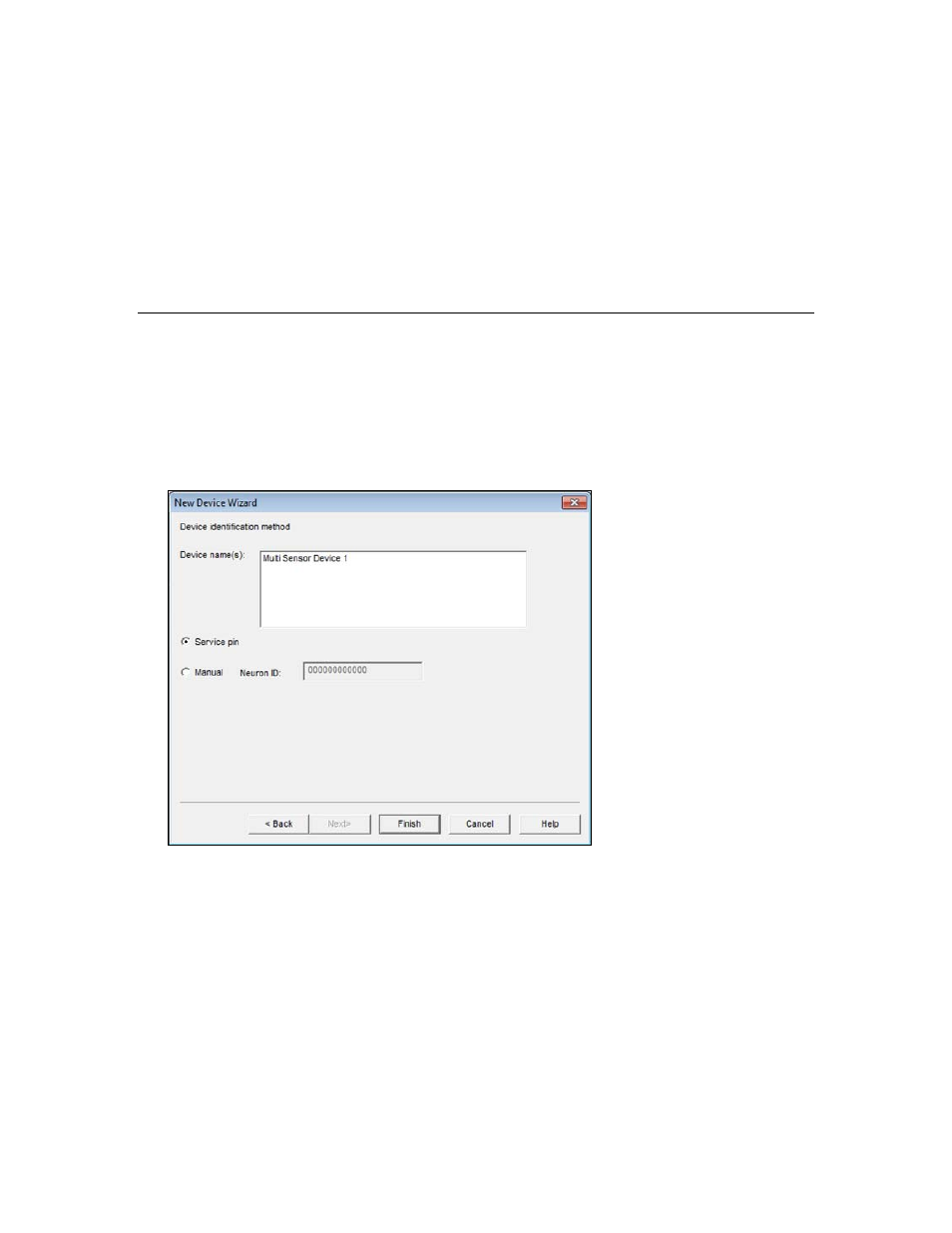
154
Installing Networks
operation.
• Offline. The router will not forward packets.
• Online. The router will forward packets between the channels
connected to it. This is the default. If the network will have devices
installed on the far side of a router (the side furthest away from the
OpenLNS Server), you must commission the router before any of
the application devices connected on its far side.
2. Click Next to continue. The Device Identification Method window opens. See Installing Devices
and Routers to continue installing the router.
Setting the Neuron ID
You must set the Neuron ID when you commission a device. You can have OpenLNS CT acquire the
Neuron ID by pressing a service pin on the device, or you can manually enter the Neuron ID. You can
manually enter a Neuron ID by typing its 12-digit hex string or scanning a bar code on the device, if
available. If OpenLNS CT is not attached to the network, you can only enter the Neuron ID manually.
Selecting the Device Identification Method
When the Device Identification Window opens, follow these steps:
1. Select the method for acquiring the Neuron ID by setting the following option.
Device
Identification
Method
Specify the method for acquiring the Neuron ID of the devices. You
have two choices:
• Service Pin. The Neuron ID is acquired by pressing the service
pin on the device. See Using the Service Pin Method.
• Manual. If you are commissioning one device or router, type
or scan the Neuron ID into the Neuron ID box. If you are
commissioning multiple devices or routers, you will enter the
Neuron IDs in the subsequent dialog box. See Using the
Manual Entry Method.
Manual entry is typically used if the device or its service pin are
difficult to access.
