Echelon OpenLNS Commissioning Tool User Manual
Page 258
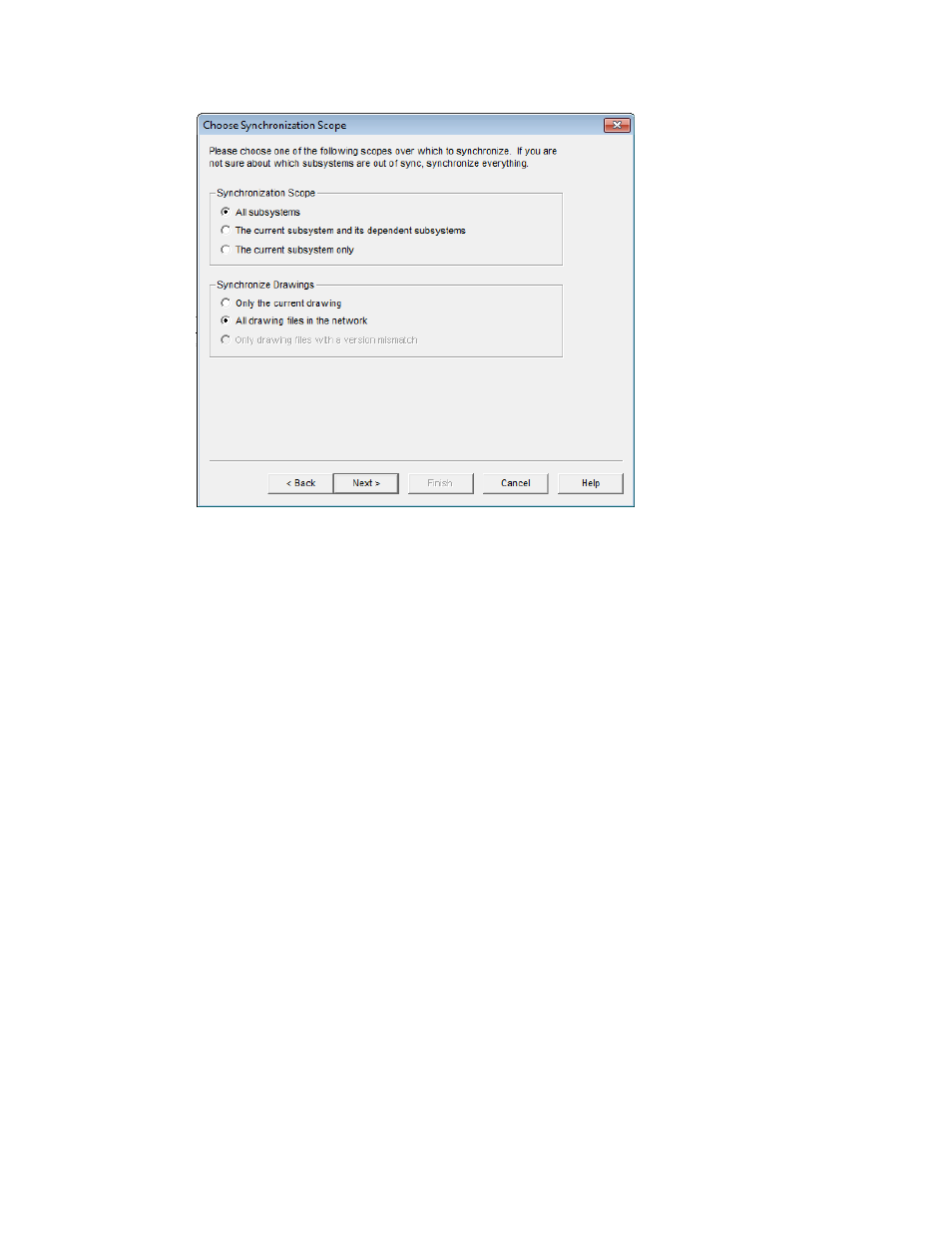
242 Maintaining
Networks
5. Select the scope of the selected synchronization operation(s) by choosing which subsystems and
drawing files to resynchronize. If you know that the current subsystem is the only one needing
resynchronization, resynchronize just that subsystem. If you aren’t sure which subsystem needs to
resynchronized, resynchronize all subsystems. The same logic applies if your OpenLNS CT
network contains multiple drawing files. If you know which drawing file requires
resynchronization, resynchronize just that drawing to save time. However, if you aren’t sure
which drawing file needs to be resynchronized, resynchronize all the drawings.
Synchronization
Scope
Select which subsystems to resynchronize. You have three choices:
• All Subsystems. All the subsystems in the OpenLNS CT
network design are resynchronized. This is the default.
• The Current Subsystem and Dependent Subsystem. Only
the current subsystems and any subsystems nested within in it
are resynchronized.
• The Current Subsystem Only. Only the current subsystem is
resynchronized.
Synchronize
Drawings
Select which drawings files to resynchronize. You have three
choices:
• Only the Current Drawing. Only the current drawing file is
resynchronized.
• All Drawing Files in the Network. All the drawing files in the
OpenLNS CT network are resynchronized.
• Only Drawing Files with a Version Mismatch. Only drawing
files with IDs not matching the version number of the network
database are synchronized. This option is only available if you
are resynchronizing all subsystems.
6. If you are re-commissioning devices (you selected the Synchronize Network to Database check
box in the Synchronize OpenLNS CT Drawing dialog), click Next. The Commissioning
Options dialog box opens.
