Echelon OpenLNS Commissioning Tool User Manual
Page 260
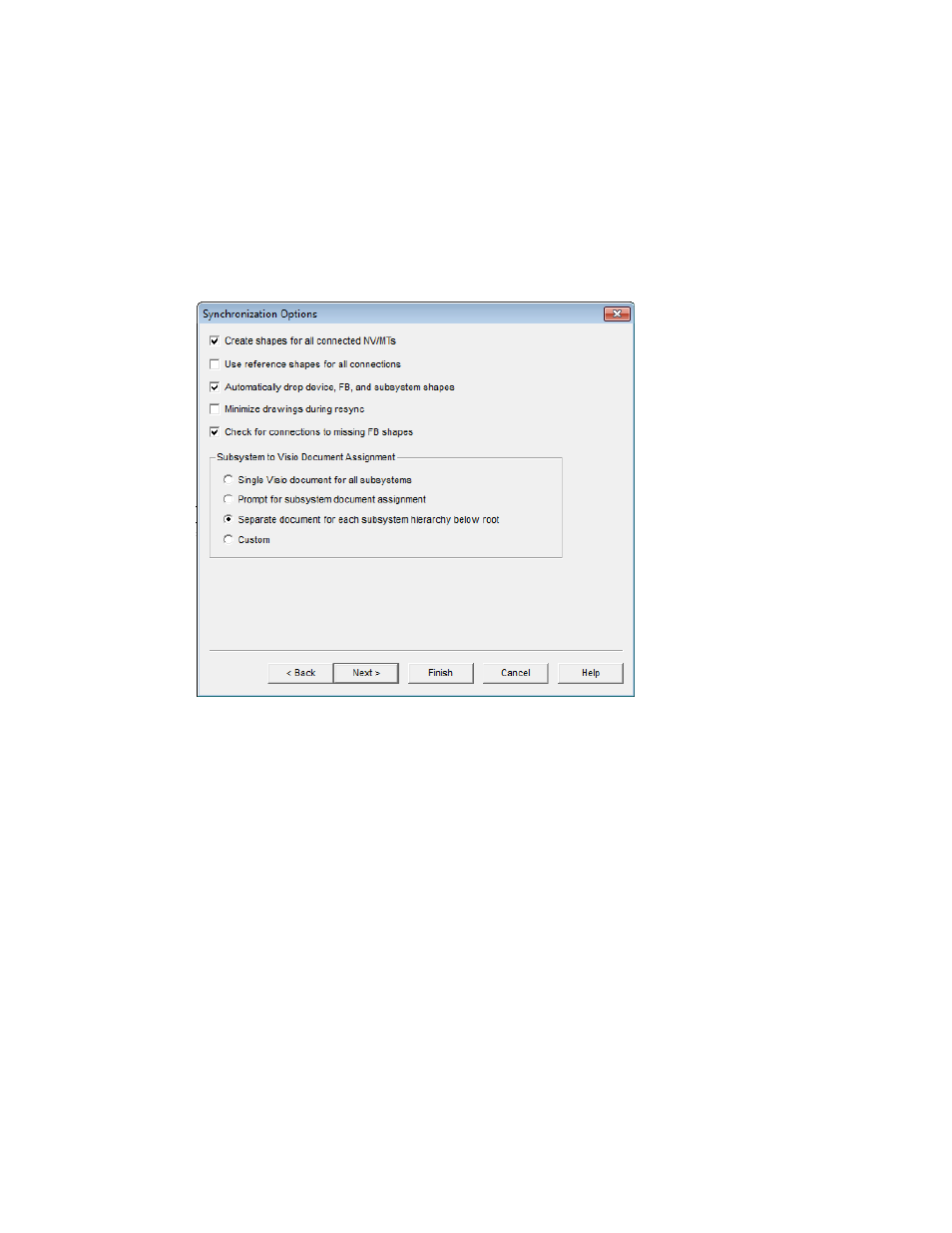
244 Maintaining
Networks
9. Select the following options and then click Next.
Shapes
All SmartShapes that have newer versions available than the ones
currently in the drawing are listed. Select the SmartShapes to
update.
Items
Select Menu to update the shortcut menus for the selected
SmartShapes. Set Appearance to have the appearance of the
SmartShapes updated.
10. The Synchronization Options dialog opens.
11. Select the options to be applied during the synchronization of the OpenLNS CT drawing to the
network database.
Create Shapes for all
Connected NVs/MTs
Adds SmartShapes to functional blocks for all connected network
variables or message tags created during resynchronization. If this
check box is cleared, OpenLNS CT uses generic connections when
possible. It only creates network variable or message tag
SmartShapes for connections to supernodes and for those functional
blocks that already contain network variable or message tag
SmartShapes.
Use Reference
Shapes for all
Connections
Represents all network variable connections created during
resynchronization with reference connection SmartShapes. If this
check box is cleared, OpenLNS CT uses standard connection
SmartShapes for network variable connections in the same
subsystem. OpenLNS CT always uses reference connection
SmartShapes for connections that span subsystems.
Automatically Drop
Device, FB, and
Subsystem Shapes
Automatically adds SmartShapes to the drawing for all devices,
functional blocks, and subsystems created during resynchronization.
If this check box is cleared, OpenLNS CT prompts the user to select
whether a SmartShape should be added for a device, functional
block, or subsystem created during resynchronization.
Minimize Drawings
Minimizes all the drawings in the OpenLNS CT network during
