Merging openlns ct networks – Echelon OpenLNS Commissioning Tool User Manual
Page 265
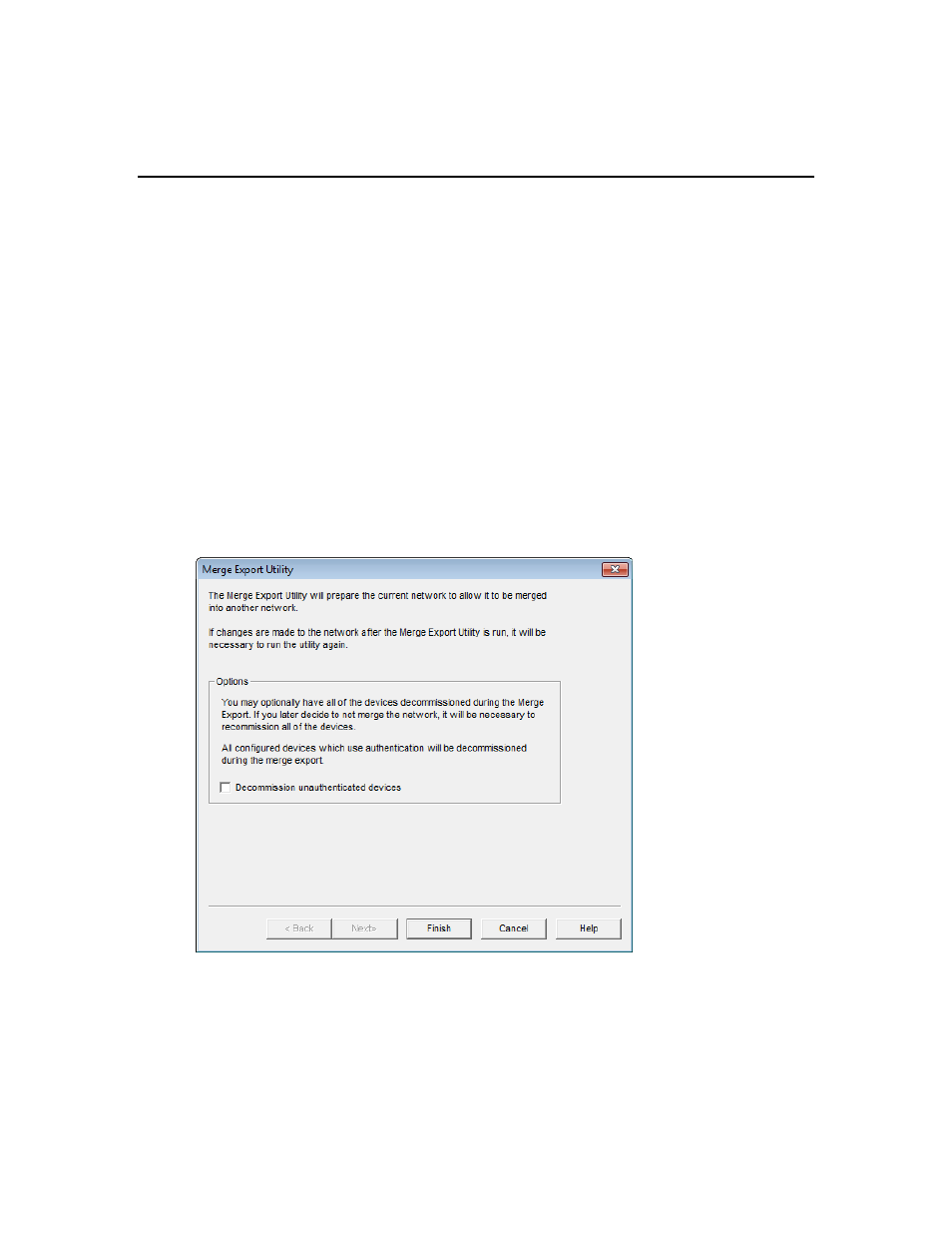
OpenLNS CT User’s Guide
249
• Non OpenLNS CT extension records. Non OpenLNS CT extension records will only be copied
if you selected the Enable Configuration Properties check box the Network Properties:
Configuration Properties options category, and the extension record is marked for copying
Merging OpenLNS CT Networks
To merge two OpenLNS CT networks, follow these steps:
1. Identify the source and destination networks. The supernodes, subsystems, devices, functional
blocks, and connections in the source network are added to the destination network. The devices
in the destination network are not modified.
2. Back up the source OpenLNS CT network design following the steps in Manually Backing Up an
OpenLNS CT Network Design in this chapter. You can use the backup to restore the network if
the merge process fails for any reason. You can also use it to restore the network if you later
choose not to merge the networks after running the pre-merge utility.
In the event that you do not merge the networks after running the pre-merge utility in the source
network, restore the OpenLNS CT backup file. This is because the pre-merge utility adds
significant data to the OpenLNS CT drawing that will degrade the performance of the network
database.
3. Open the source OpenLNS CT network design following the steps described in Opening an
OpenLNS CT Network Design in Chapter 3, Getting Started.
4. Click Add-ins, point to Synchronization, and then click Database Merge Export Utility. The
Merge Export Utility dialog box opens.
The merge export utility prepares the network to be merged into another network. The utility adds
data from the source OpenLNS network database to the source OpenLNS CT drawing.
The merge export utility also automatically decommissions all configured devices in the network
that use authenticated message service so that they can be recommissioned in the new network.
Select the Decommission Unauthenticated Devices check box to decommission all the
configured devices in the network.
