Scheduling drawing saves and database backups, Scheduling backups with openlns ct – Echelon OpenLNS Commissioning Tool User Manual
Page 226
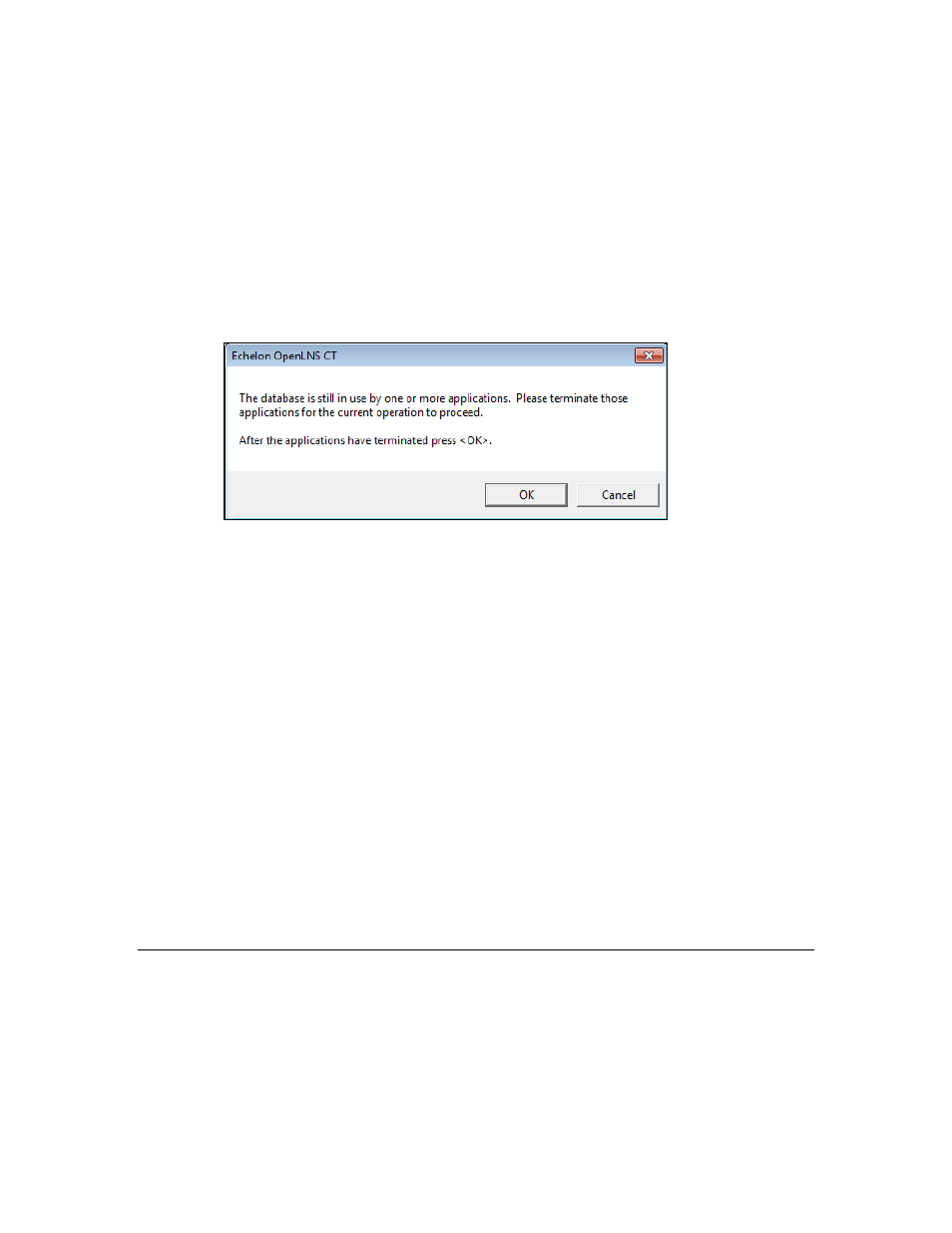
210 Maintaining
Networks
• If the backup file includes only the database, the default backup file is <OpenLNS CT
network>Db[_index].zip.
6. Click OK.
• If the OpenLNS network database is not being accessed, OpenLNS CT automatically creates
a standard backup of the database.
• If the OpenLNS network database is being accessed and hot backups are enabled, OpenLNS
CT automatically creates a hot backup of the database.
• If the database is being accessed and hot backups are disabled, a prompt will open informing
you that you need to close all applications accessing the database, including the OpenLNS
Server, before creating the backup.
o
To create a backup, close all other OpenLNS applications accessing the network
database, including the OpenLNS Server, and then click OK. OpenLNS CT will then
temporarily close the OpenLNS CT drawing and/or database and then re-open them after
creating the backup.
o
Click Cancel to stop the backup and return to the OpenLNS CT drawing.
7. The selected OpenLNS CT drawing, database, and associated files will be archived to an
OpenLNS CT backup file (.zip extension) in the specified backup directory.
Creating a Backup from the OpenLNS CT Design Manager
To create an OpenLNS CT backup from the OpenLNS CT Design, follow these steps:
1. Close all drawing files of the network you want to back up.
2. Open the OpenLNS CT Design Manager. Click Start on the taskbar, point to Programs, point to
the Echelon OpenLNS CT folder, and then click OpenLNS CT. The General tab of the
OpenLNS CT Design Manager opens.
3. Select the network to back up by selecting the corresponding network database from the Database
Name list. If your network contains multiple drawing files, all drawing files in the network will
be backed up regardless of which one is selected in the Drawing Name list.
4. Click Backup. The OpenLNS CT Backup dialog box opens.
5. Follow steps 2–7 in the previous section, Creating a Backup from an OpenLNS CT Drawing.
Scheduling Drawing Saves and Database Backups
You can schedule regular backups of an OpenLNS CT network using OpenLNS CT or the Windows
Task Scheduler.
Scheduling Backups with OpenLNS CT
You can schedule OpenLNS CT to automatically save an OpenLNS CT drawing and back up the
network database. To use this feature, you set an interval in which the OpenLNS CT drawing is to be
saved and the network database backed up.
