Echelon OpenLNS Commissioning Tool User Manual
Page 119
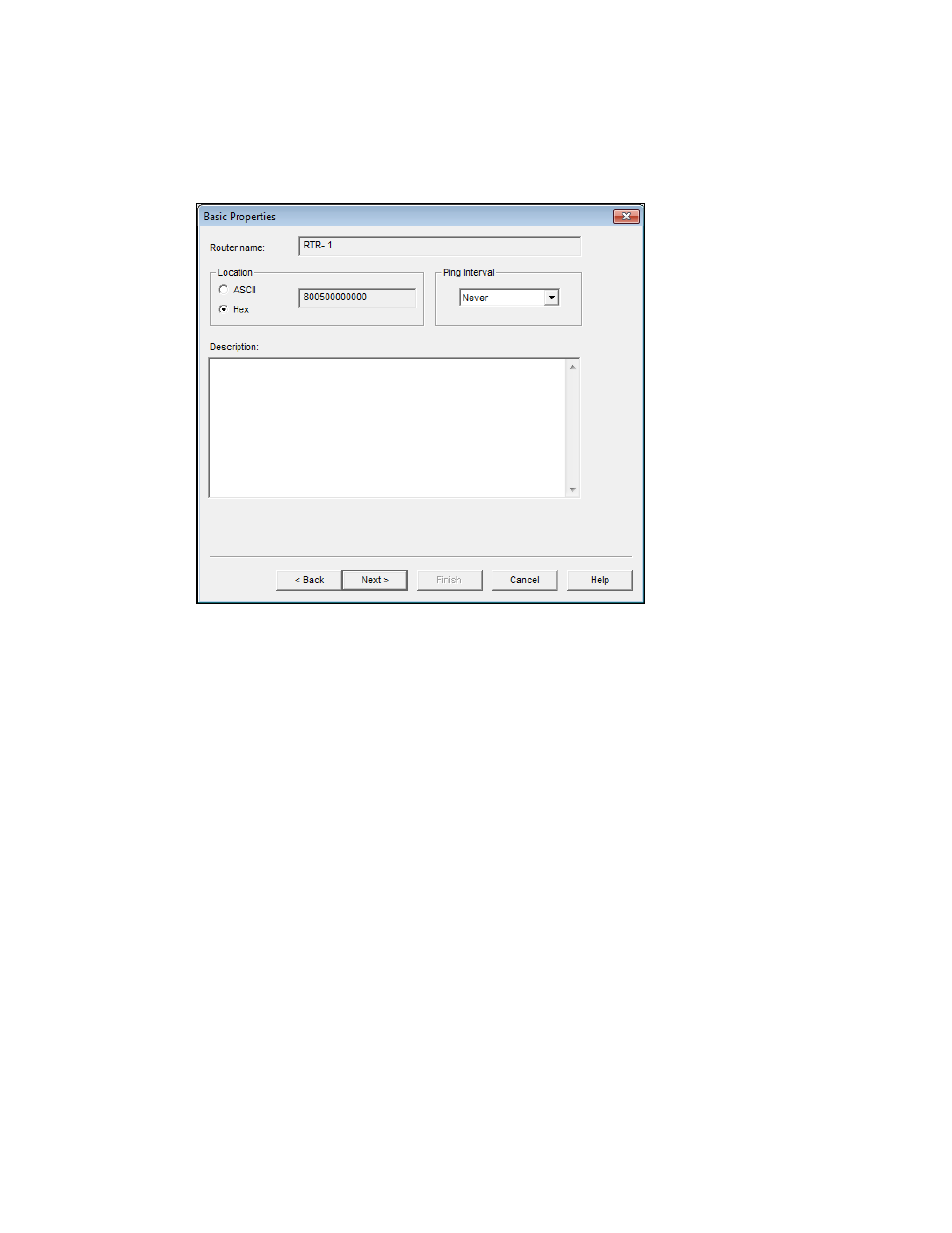
OpenLNS CT User’s Guide
103
more than 85 characters long. If you are creating one or two new
channels, specify the channel type for each channel in the Type box.
3. Click Next. The Router Properties window opens.
4. Enter the following information:
Location
Specifies the 6-byte location string for the router, which
documents the router’s location within the network.
To store the router’s subsystem ID in
this field, follow these
steps:
3.
Click Add-ins, point to OpenLNS CT, and then click
OpenLNS Options. Select Recovery from the options
category list and then select the
Set Location Property to
Subsystem ID check box under Subsystem Recovery
Options.
4. Resynchronize the network. When you resynchronize the
network, select the Update Location Path and ID in
Devices check box in the Synchronize OpenLNS CT
Drawing dialog. The router’s current subsystem ID will be
stored in this field. The OpenLNS CT tool can then use this
information to place devices in their correct subsystems in
the event you need to use the OpenLNS database Recovery
Wizard to recover a lost network database.
See Recovering an OpenLNS CT Network in Chapter 7,
Maintaining Networks, for more information on the
network recovery process.
If the Set Location Property to Subsystem ID check box is
cleared,
you can enter a location description for the router. You
can enter up to 6 ASCII text characters, or up to 12 hex digits.
