Echelon OpenLNS Commissioning Tool User Manual
Page 304
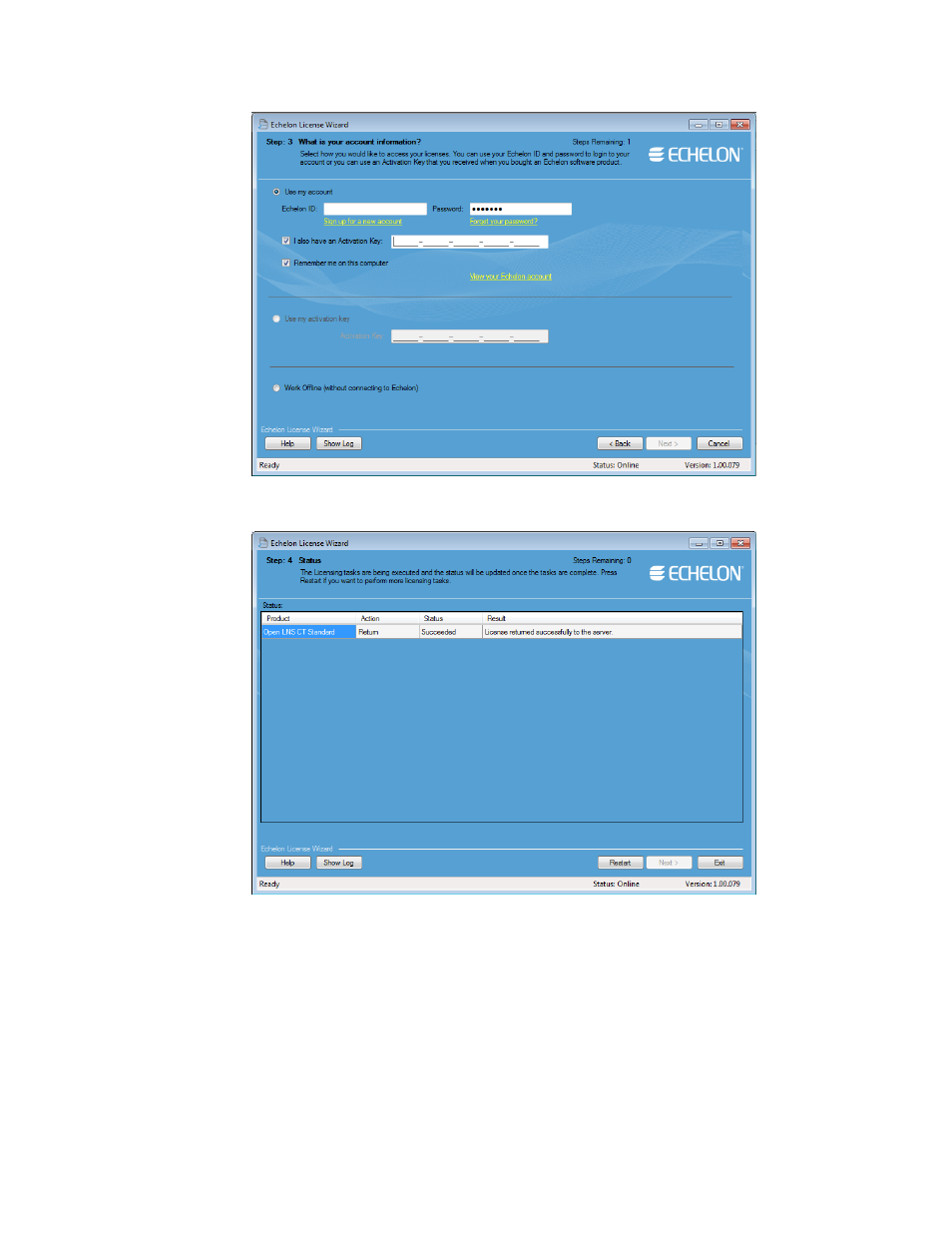
288
Managing OpenLNS CT Licenses
• The Step 4: Status dialog opens, and the License Server returns your OpenLNS CT
Standard license.
• Click Exit to close the License Wizard.
e. If your computer is offline, the Step 3: Where Would You Like to Save your License
Requests? dialog opens.
f.
In the Request File Name property, enter a full path where a license request file (.elwrq
extension) is to be saved, or click Browse, specify the directory where the license request file
is to be saved, and then enter a name for the file.
Under Authentication Details, enter the Echelon ID (e-mail address) and Password you
created for your Echelon download account. The Activation Key box displays the
25-character alphanumeric string for the Echelon product to be upgraded. Do not modify this
property.
