Hiding and showing connector smartshapes – Echelon OpenLNS Commissioning Tool User Manual
Page 140
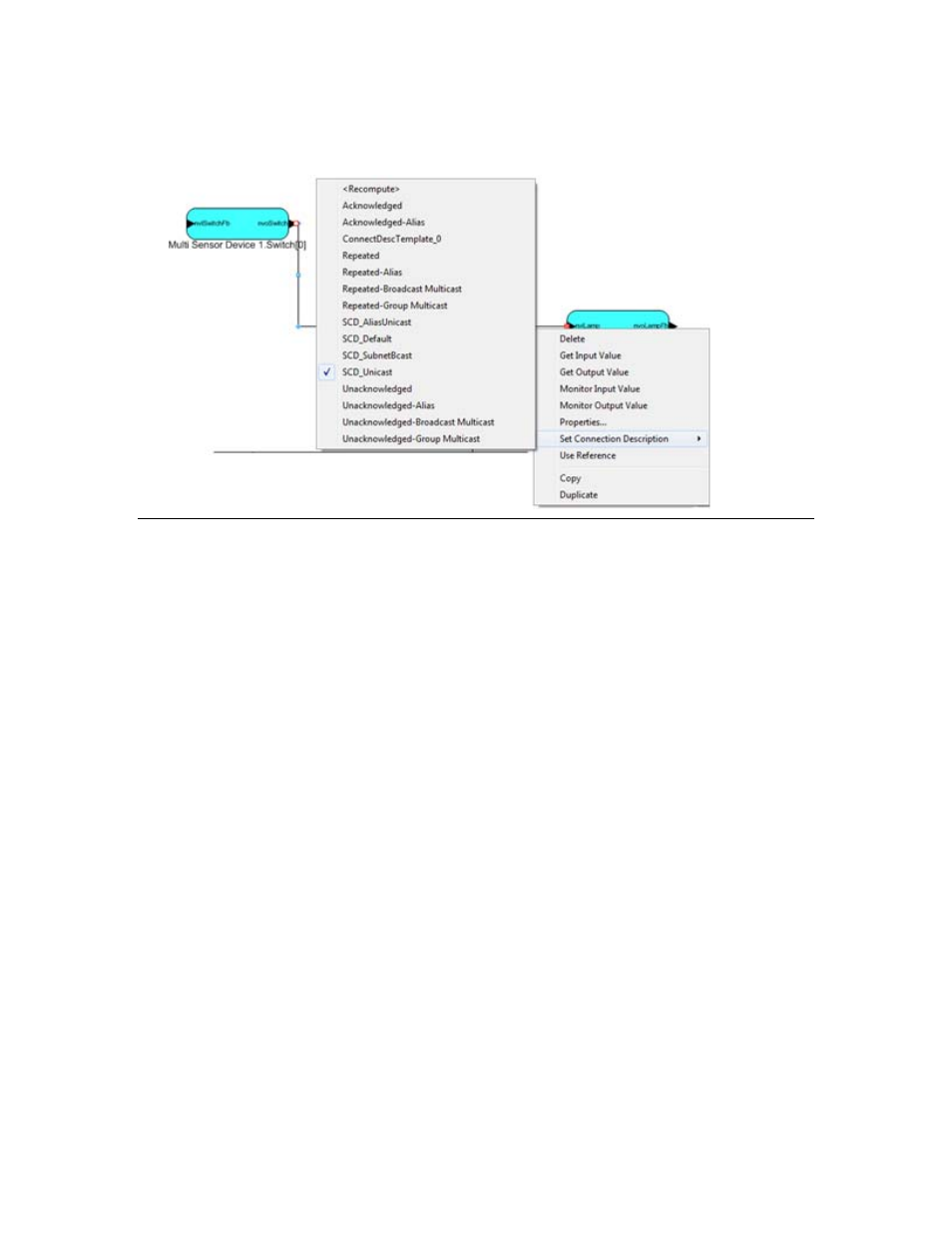
124
Designing Networks
Connection Description, and then click the desired connection description on the shortcut menu. To
disable automatic connection description selection, select a connection description that does not start
with “SCD_”. To enable automatic connection description selection, select <Recompute>.
Hiding and Showing Connector SmartShapes
You can hide connector SmartShapes to simplify an OpenLNS CT drawing, or you can selectively
show connector SmartShapes attached to specific functional blocks or supernodes to examine their
connections.
You can hide or show all of the connector SmartShapes in a subsystem; hide/show connector
SmartShapes attached to specific functional blocks or supernodes; or control the creation and
hide/show connector SmartShapes attached to a functional block using the functional block properties
Options tab.
Hiding and Showing All Connector SmartShapes in a Subsystem
You can hide or show all of the connector SmartShapes in a subsystem. To do this, right-click an
empty space in the drawing, point to Display Options, and then click Hide All Connections or Show
All Connections.
Monitored connections cannot be hidden using the Hide All Connections command. See Using
Monitored Connections in Chapter 6, Monitoring and Controlling Networks, for more information on
enabling and disabling connection monitoring.
Hiding and Showing Selected Connector SmartShapes Attached to
Functional Blocks or Supernodes
You can hide or show the connector SmartShapes attached to specific functional blocks or supernodes.
To do this, right click the functional block or supernode, point to Display Options, and then click
Hide Connectors or Show Connectors. The connector SmartShape will be hidden if Hide
Connectors was selected on the functional block at the other end of the connection, and neither end of
the connection is being monitored (monitored connections cannot be hidden using the Hide
Connectors command).
You can also hide or show connectors for multiple functional blocks or supernodes at one time. Drag a
selection net around the functional blocks or supernodes with connectors you want to hide or show, or
click one functional block, hold down CTRL, click all other functional blocks and supernodes, and
then right-click one of the selected functional blocks; point to Display Options; and then click Hide
Connectors or Show Connectors.
