Echelon OpenLNS Commissioning Tool User Manual
Page 176
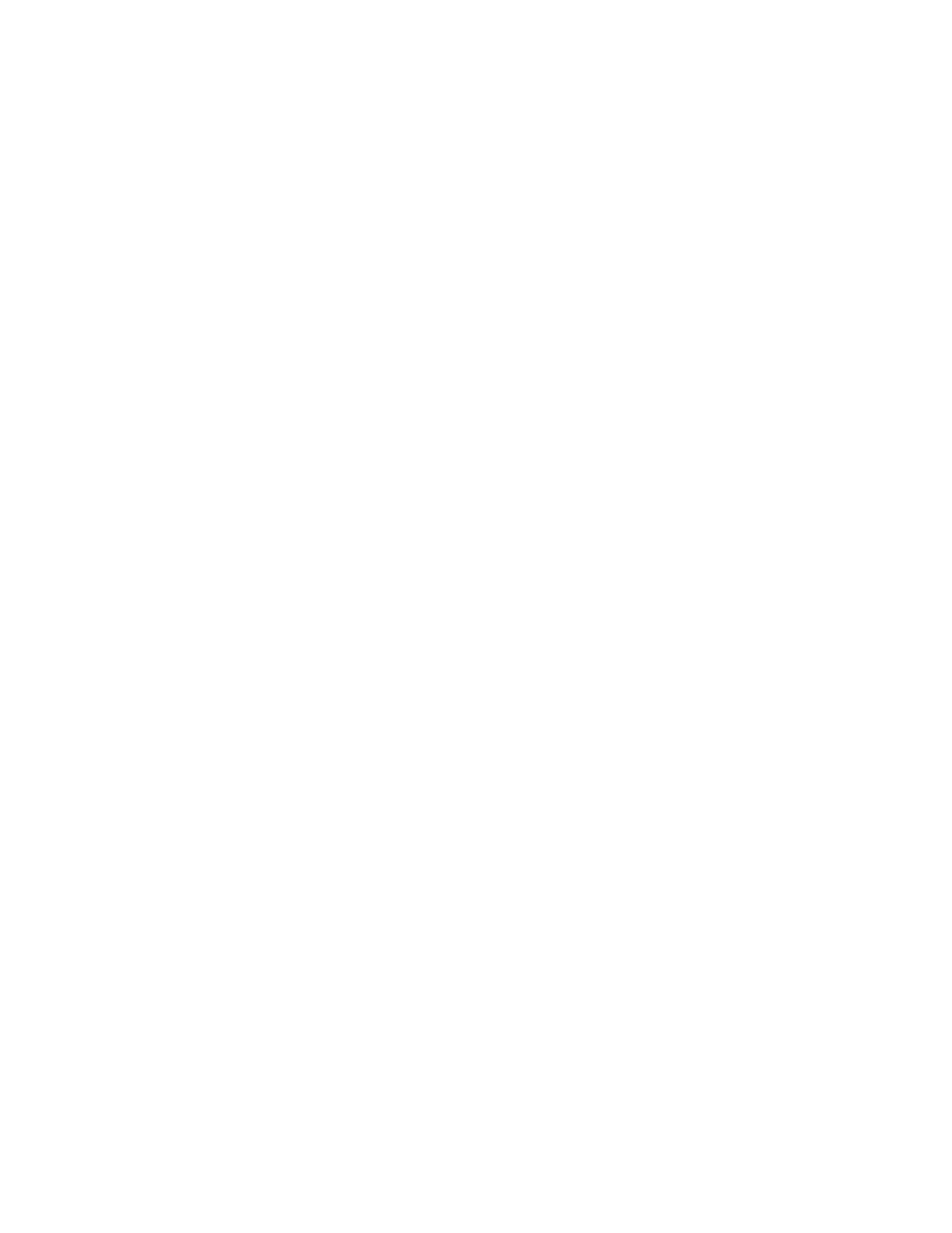
160
Installing Networks
Include Devices with
Unknown Programs
Adds physical devices to the discovered device list that are
applicationless or have an unrecognized application. Such physical
devices can then be matched to any device SmartShape with a
matching channel. However, after matching, you must click Details
and specify an application image to load into the device.
Discover Configured
Devices
Discovers devices that have previously been configured. If you
select this option, a dialog opens and you must indicate the domain
of the configured devices to be discovered.
Allow Channel
Override
Allows matching of physical devices and device SmartShapes with
different channels. If you select this option, you must make sure that
the device SmartShape and physical device are located on the same
channel in order to commission the device.
This option is useful if your network has routers configured as repeaters,
in which case a physical device could be discovered on the wrong
channel. This option allows you to match the device in this scenario.
Filters
Channels
Limits the devices discovered based on the channel on which they
are attached.
Device Templates
Limits the type of devices discovered based on the device template
used.
3. Click Next. If you selected the discover configured devices option or the channel or device
filtering options, complete steps 4–6, as needed. Otherwise, skip these steps and go to step 7 to
select which devices to match and commission.
4. If you selected the channel filtering option, select the channel that OpenLNS CT will search for
devices. To select multiple channels, hold down CTRL and click the desired channels. Click
Next.
5. If you selected the device template filtering option, select the type of device that OpenLNS CT
will attempt to discover. To select multiple device templates, hold down CTRL and click the
desired channels. Click Next.
6. If you selected the Discover Configured Devices option, select the domain ID of the devices to be
re-installed in the current network. These devices were self-installed or previously installed on
another network. If you need to discover configured devices on multiple domains, select the first
domain, click Next, click Back, and then select the next domain ID.
7. If there is a router between the OpenLNS Server and the configured device(s) to be discovered,
this router must be configured with the same domain as the device(s), unless the router is
configured as a repeater. If the network has configured routers, you can temporarily change them
to repeaters, complete the device discovery process, and then change them back. Click Next.
8. The Select Devices to be Commissioned dialog box opens.
