Echelon OpenLNS Commissioning Tool User Manual
Page 248
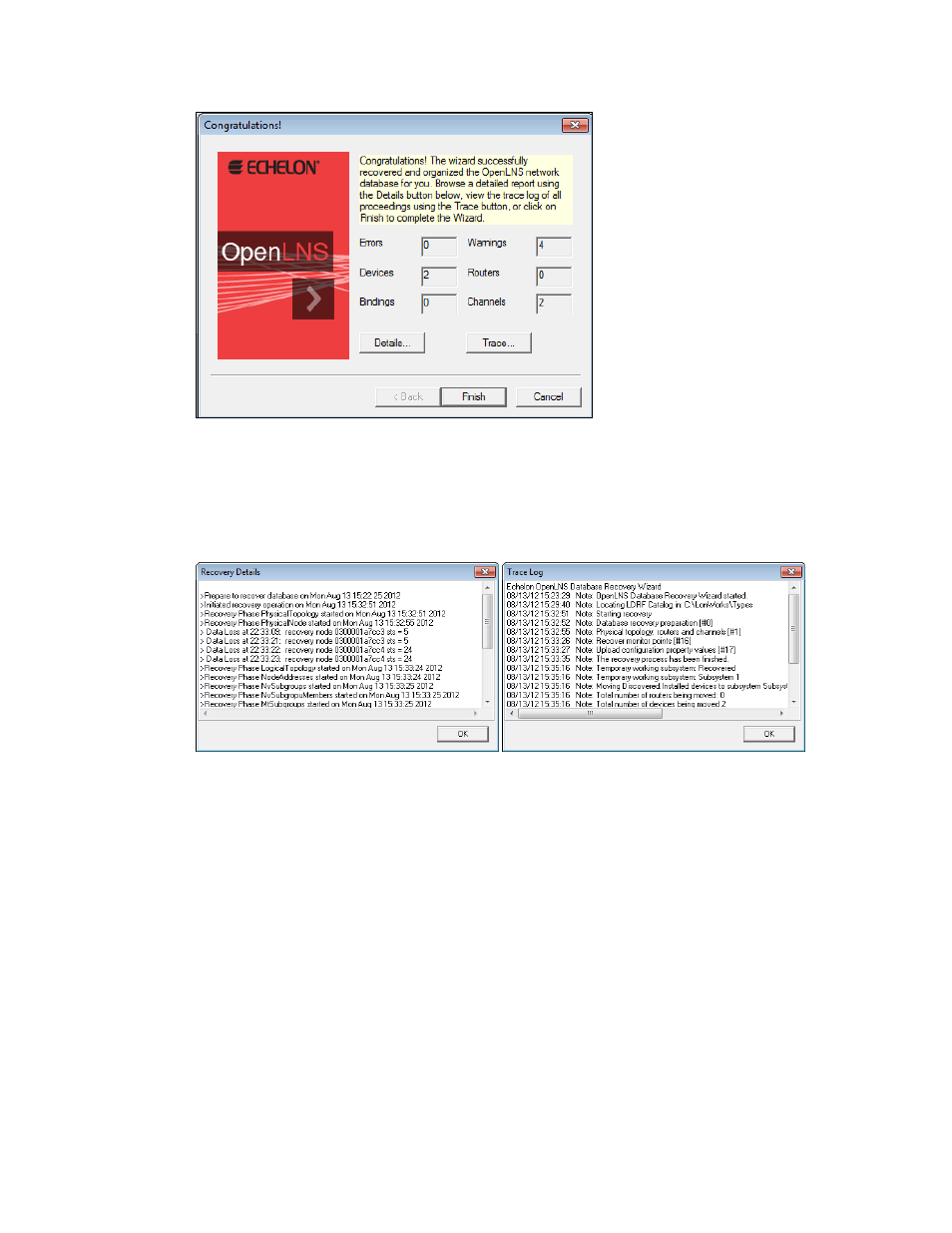
232 Maintaining
Networks
19. If there are any errors or warnings, click Details to view the recovery log listing each recovery
phase initiated and any problems encountered. Investigate any errors before you set the final
network design OnNet. You can also research warnings, but they are not considered as serious as
errors. Click Trace to view the trace log listing the steps taken by the OpenLNS Database
Recovery Wizard to recover your network. The trace log file is placed in
C:\Users\Public\Documents\LonWorks\OpenLnsCt\Databases\< network> or in the network
database path you specified in the naming window of the Network Wizard.
20. Click Finish to continue.
21. The Synchronization Options dialog box opens. Select the Automatically Drop Device, FB,
and Subsystem Shapes check box to automatically add the appropriate SmartShapes from the
stencils to the drawing. You can clear the Create Shapes for all Connected NVs/MTs check box
to simplify the drawing (alternatively, you can add the connection SmartShapes and then hide
them temporarily as described in Hiding and Showing Connector SmartShapes in Chapter 4,
Designing Networks. Select the Use Reference Shapes for all Connections check box to prevent
a drawing with many connections from becoming too complex. Click Next.
