Echelon OpenLNS Commissioning Tool User Manual
Page 73
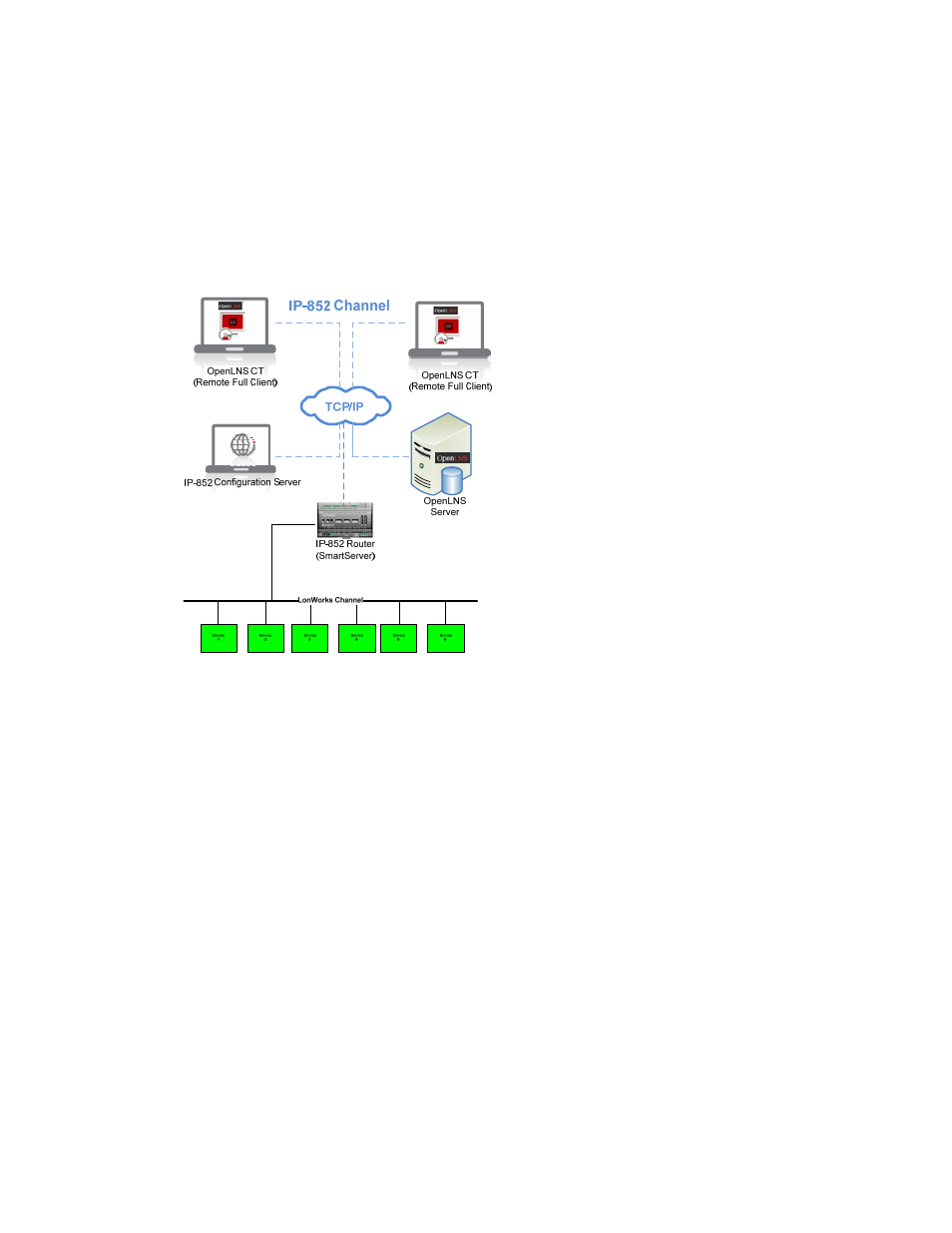
OpenLNS CT User’s Guide
57
The following example demonstrates a scenario in which the OpenLNS CT computers communicate
with the OpenLNS Server and the network over an IP-852 channel. The OpenLNS computers directly
route management tasks to the network via an IP-852 router.
The IP-852 Configuration Server creates virtual channels that direct packet traffic and enable the
IP-852 devices (OpenLNS CT computers, the OpenLNS Server, the IP-852 router, and other IP-852
devices) to communicate with each other over the TCP/IP network. To create the IP-852 channel, you
must use the IP-852 Configuration Server to add and configure all the IP-852 devices to the network.
For more information on using the IP-852 Configuration Server to create IP-852 channels, see Using
an IP-852 Network Interface earlier in this chapter.
To use OpenLNS CT on a remote full client follow these steps:
1. Prepare for remote operations.
a. Copy any custom stencils that you will need to the OpenLNS CT drawing folder on the
OpenLNS Server computer.
b. Back up the OpenLNS CT drawing for the network you will be using and all other files in the
drawing directory. See Backing Up an OpenLNS CT Network Design in Chapter 7,
Maintaining Networks, for instructions.
c. Save the OpenLNS CT backup file to a shared network folder. If you do not have a shared
network folder, save the backup file to a CD, DVD, USB drive, floppy disk, or other storage
media.
2. Start the OpenLNS Server.
a. Click Start on the taskbar, point to Programs, point to Echelon OpenLNS CT, and then
select OpenLNS CT. The OpenLNS CT Design Manager opens.
b. Choose the OpenLNS network database you want to open from the Database Name list and
click Start OpenLNS Server.
