Echelon OpenLNS Commissioning Tool User Manual
Page 146
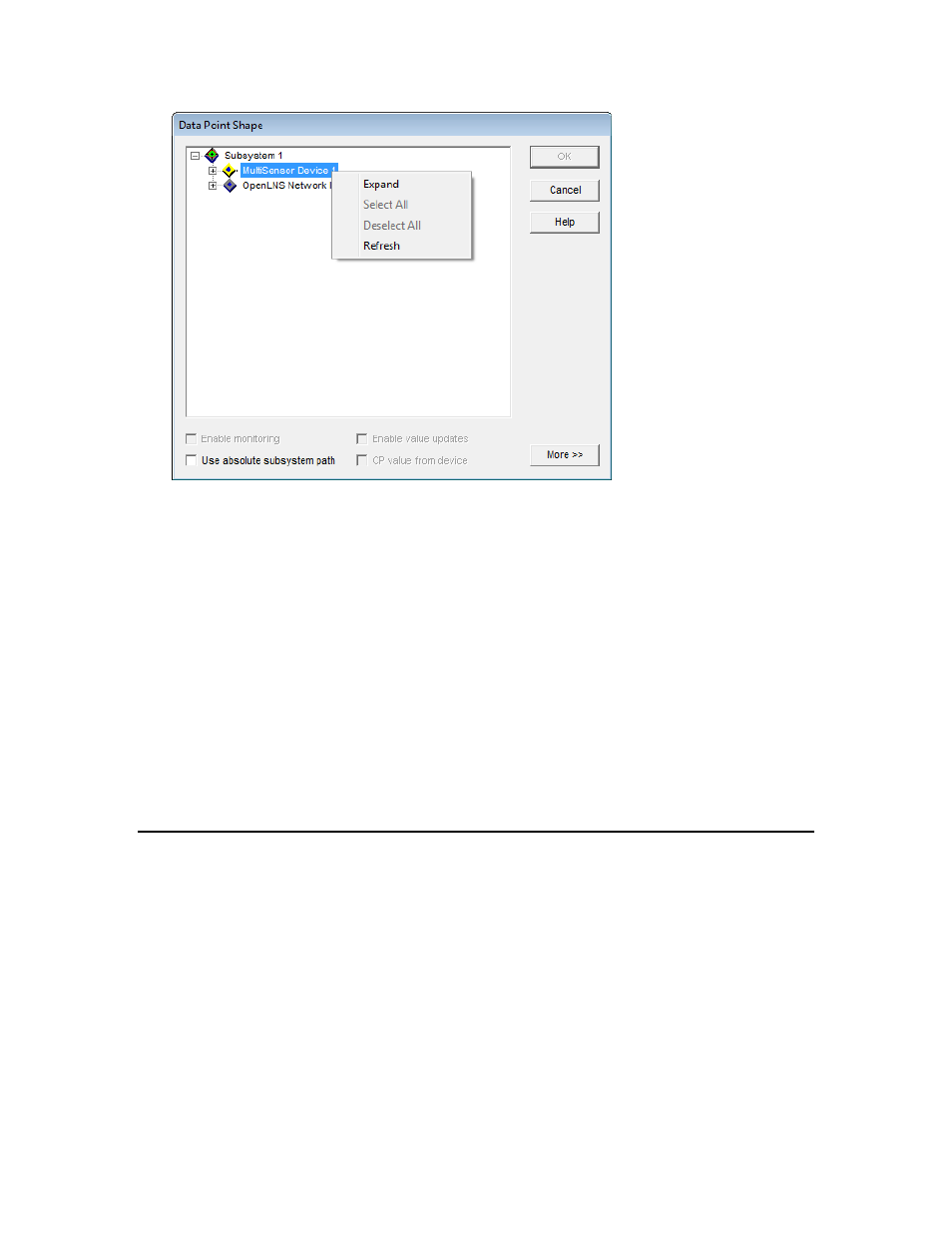
130
Designing Networks
To use the network navigator, right-click an object that can be expanded and then click one of the
following commands in the shortcut menu:
Expand
Displays all objects below the selected item. Selecting expand on
the top-level subsystem will display all objects in the network
hierarchy.
Select All
Expands the item and selects the check boxes of all the objects
below it. Click Select All on the top-level subsystem to select the
check boxes of all the objects in the network hierarchy. This option
is only available in scenarios in which multiple objects can be
selected.
Deselect All
Expands the item and clears the check boxes of all the objects below
it. Click Deselect All on the top-level subsystem to clear the check
boxes of all the objects in the network hierarchy. This option is only
available in scenarios in which multiple objects can be selected.
Refresh
Collapses and/or clears the check boxes of all the objects below the
selected item.
Navigating and Managing a Network with the Network Explorer
You can navigate and manage your network using the Network Explorer. The Network Explorer is an
auto-hide window that displays a hierarchical view of your OpenLNS CT network and supports all of
the commands available within the drawing pages. You can use the Network Explorer as a
navigational tool or a network management tool. As a navigational tool, the Network Explorer
simplifies and accelerates the task of navigating through a large OpenLNS CT network. It does this by
displaying the network as a single tree with the devices, routers, functional blocks, and network
variables in the network listed in hierarchal order below their respective subsystems, channels, and
device templates. As a network management tool, the Network Explorer lets you configure and
modify the objects as you would in the drawing page. You just right-click an object in the Network
Explorer and click commands on the object’s shortcut menu.
To display or hide the Network Explorer, open the View menu and then select Network Explorer.
The objects displayed in the Network Explorer depend on the settings in the Network Properties:
