Setting openlns ct default options – Echelon OpenLNS Commissioning Tool User Manual
Page 334
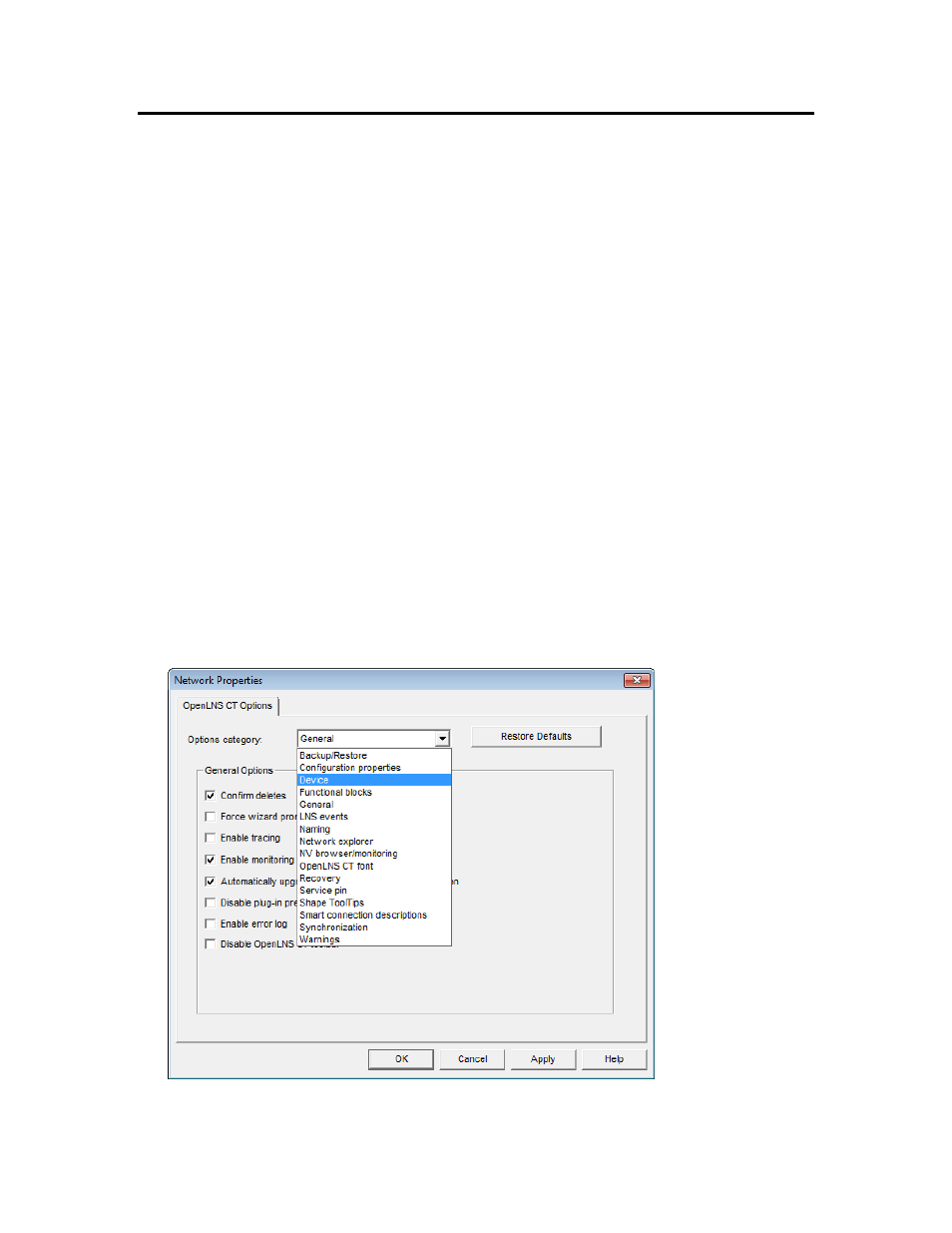
318
Appendix A - Setting OpenLNS CT Default Options
Setting OpenLNS CT Default Options
You can set OpenLNS CT Default Options either in the OpenLNS CT Design Manager or in your
OpenLNS CT drawing. For new networks, you can set the default options in the Default OpenLNS
CT Options tab in the OpenLNS CT Design Manger. For an existing network, you can set them in
the OpenLNS CT drawing by clicking Add-ins, pointing to OpenLNS CT, and then clicking
OpenLNS CT Options. The dialog that opens lists options that you can set for the following options
categories:
• Backup/Restore.
• Configuration Properties.
• Devices.
• Functional Blocks.
• General.
• OpenLNS Events.
• OpenLNS CT Font.
• Naming.
• Network Explorer.
• NV Browser/Monitoring.
• Recovery.
• Service Pin.
• SmartShape ToolTip.
• Smart Connection Descriptions (this options category is only available in the Network
Properties: OpenLNS CT options dialog in the OpenLNS CT drawing; see Using Automatic
Connection Description Selection for the options you can set).
• Synchronization.
• Warning.
